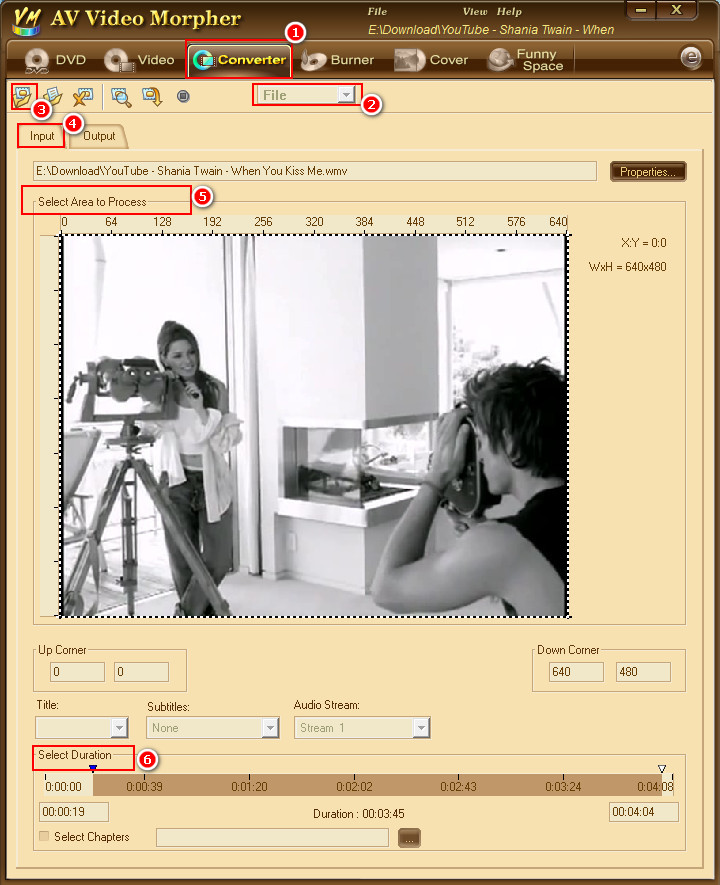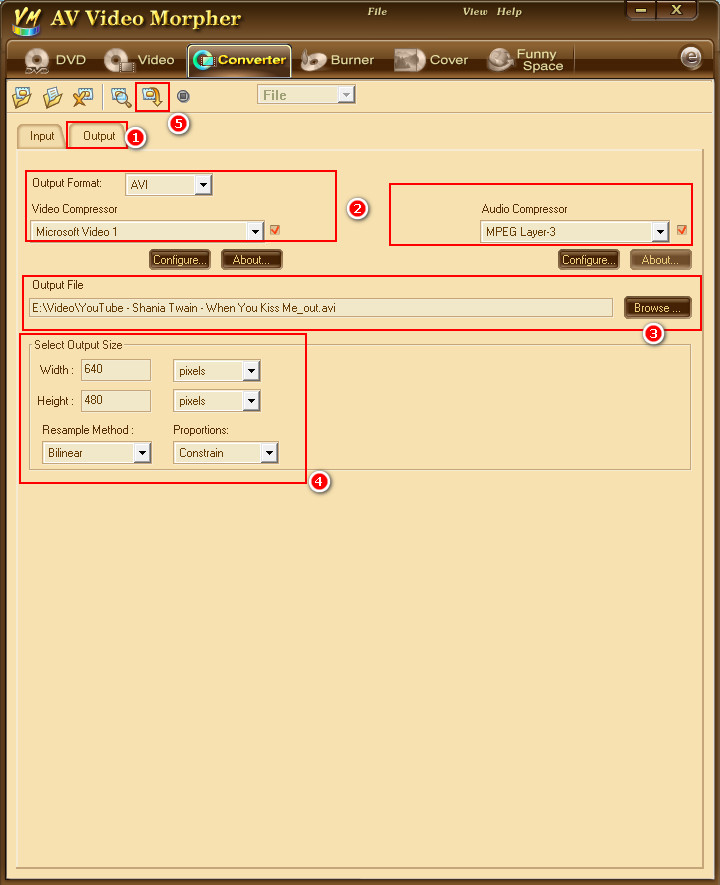- FAQs
-
Tutorials
Product Tutorials
- AV Voice Changer Software Product
- Voice Changer Software Diamond 9
- Voice Changer Software Diamond 8
- Voice Changer Software Diamond 7
- Voice Changer Software Gold 7
- Voice Changer Software Basic 7
- AV VoizGame 6
- AV Music Morpher Products
- Music Morpher
- Music Morpher Gold
- Video & Webcam Products
- AV Video Morpher
- AV Webcam Morpher
Freeware Tutorials
- AV MP3 Player Morpher
- AV RingtoneMAX
- AV DVD Player Morpher
- AV Video Karaoke Maker
- AV Digital Talking Parrot
- AV Tube
- AV MIDI Converter
- Media Player Morpher
- Media Player Morpher
- AV Audio Converter
- AV Audio & Sound Recorder
- AV Audio Editor
- AV Audio Morpher
- AV CD Grabber
- AV Media Uploader
- AV Video Converter
General Tutorials
- Update log
- Add-ons
- Forum
- Press releases
Customer Login
Video Morpher
|
Watch, morph, burn, convert and capture movies for your own home entertainment, or for uploading. Use the same capabilities to produce videos and presentations for business purposes. |
|||||
(3.5 out of
5
based on
1353 votes)
|
|||||
|
|
|||||
|
More Articles...
|
|||||
|
StartPrev12NextEnd |
|||||
| Page 1 of 2 | |||||
Top Views
- Troubleshoot the download 536,727
- Voice Changer Software Diamond - Change voice in Skype 187,034
- Voice Changer Software Diamond - How to Imitate Celebrity Voice 155,121
- AV Voice Changer Software Diamond - Change voice while using TeamSpeak 3 128,572
- Voice Changer Software - How to create parody voices with Voice Changer Software Diamond 119,789
- Build updates
- Recently added topics
- [New build released] Voice Changer Software Diamond 9.5.16 Voice Changer Software Diamond 9.5.16 What's new in this version New features for File Morpher Tempo morpherQuickly apply the tempo effect to accelerate or slow down the tempo of the output audio files...
- [New build released] Voice Changer Software Diamond 9.5.12 Voice Changer Software Diamond 9.5.12 What's new Enhance the compatibility of the program's installer with large hard drives Minor bugs fixed Build info Build Number: 9.5.12 File size: 45...
- [Build] 3 Voice Changer Software - Bugs fixed 1/ Voice Changer Software DIAMOND Build Number: 8.2.03 File size: 36.6 MB Update date: Aug 28, 2015 2/ Voice Changer Software GOLD Build Number: 7.0.62 File size: 16...
- [Build] Media Player Morpher 6.2 - Bugs fixed Media Player Morpher 6.2 * Build no.: 6.2 * Update details: - Minor bugs fixed ---------------------------------------------------------------------- This build has been updated to all registered accounts...
- [Build] Voice Changer Software Diamond 8.2.02 - Minor fixes AV Voice Changer Software Diamond 8.2 * Build no.: 8.2.02 * Update details: - Minor bugs fixed ---------------------------------------------------------------------- This build has been updated to all registered accounts...
Subscribe newsletter
- Product using tips
- Free gifts
- Special discount offers