- FAQs
-
Tutorials
Product Tutorials
- AV Voice Changer Software Product
- Voice Changer Software Diamond 9
- Voice Changer Software Diamond 8
- Voice Changer Software Diamond 7
- Voice Changer Software Gold 7
- Voice Changer Software Basic 7
- AV VoizGame 6
- AV Music Morpher Products
- Music Morpher
- Music Morpher Gold
- Video & Webcam Products
- AV Video Morpher
- AV Webcam Morpher
Freeware Tutorials
- AV MP3 Player Morpher
- AV RingtoneMAX
- AV DVD Player Morpher
- AV Video Karaoke Maker
- AV Digital Talking Parrot
- AV Tube
- AV MIDI Converter
- Media Player Morpher
- Media Player Morpher
- AV Audio Converter
- AV Audio & Sound Recorder
- AV Audio Editor
- AV Audio Morpher
- AV CD Grabber
- AV Media Uploader
- AV Video Converter
General Tutorials
- Update log
- Add-ons
- Forum
- Press releases
Customer Login
- PARODY VOICES
- Voice Changer Software Diamond - How to Imitate Celebrity Voice
- Voice Changer Software - How to create parody voices with Voice Changer Software Diamond
- VCSD vs MUSIC
- Voice Changer Software Diamond - Unsophisticated song remix
- Unsophisticated song remix with VCSD (Video)
- Voice Changer Software Diamond - Determining the Quality of an Audio Stream
- OTHER TASKS
Note: This tutorial is using an outdated version of Voice Changer Software Diamond. For the updated tutorial with the newest version 9.5, click here.
Voice Changer Software Diamond - How to Imitate Celebrity Voice
(4.5 out of
5
based on
213 votes)
INTRODUCTION:
In this tutorial, we will guide you on how to use Voice Changer Software Diamond to imitate your favorite celebrity voice.
| Click on the steps below to start | Expand all | Collapse all |
- Run Voice Changer Software Diamond 7.0
- On the main panel, select the Comparator icon (1)
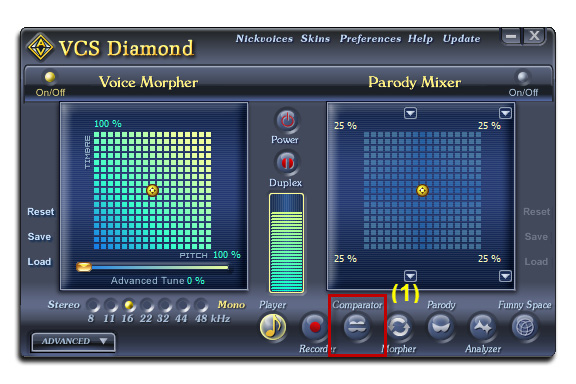
- In the Comparator dialog box, choose Add (2) to import a new voice

When the Voice Import dialog box pop-ups:
- Click Browse (3) and the point to the recording of the voice you want to imitate, then click Open.
- Type into the Person textbox (4) to name the sample voice.
- Type the spoken phrase of the record into the Phrase textbox (5). This is the text of the sample recording that you will repeat in the next step.
- Click Import (6) to close the Voice Import dialog box.

Note:
- The imported file must be in wav format and have time length in range 0.5 – 8 seconds.
- Click Play (*) to listen to the voice sample.
In the Comparator dialog box:
- The new sample voice you have just added will appear at the Voice section (7).
- Click the Record button (8) and speak into the microphone the text in the Phrase field.
Note:
- The recording process lasts in appropriate time and will stop automatically.
- Your voice should be clear and loud enough.
- You should start to speak right after hitting the Record button.
- Try to imitate the tone of the recording voice for best comparing performance.
- The comparison will immediately start after your recording is done. Check the result in the Similarity textbox.
- Click the Auto button (9) to automatically select the best similar parameter to the voice sample.
- Click OK (10) to apply the settings and close the Comparator.

The morpher settings will be applied into the Pitch and Timbre graph of Voice Morpher module on main panel.

Now you have the voice similar to your favorite celebrity as you wish for. Start a conversation to surprise your friends.
>> Click here to download the sample nickvoices of some famous characters.
>> Click here to learn how to apply your changed voice in chatting with Skype.
>> Click here to learn how to apply your changed voice in chatting with Yahoo Messenger.
Subscribe newsletter
- Product using tips
- Free gifts
- Special discount offers
