- FAQs
-
Tutorials
Product Tutorials
- AV Voice Changer Software Product
- Voice Changer Software Diamond 9
- Voice Changer Software Diamond 8
- Voice Changer Software Diamond 7
- Voice Changer Software Gold 7
- Voice Changer Software Basic 7
- AV VoizGame 6
- AV Music Morpher Products
- Music Morpher
- Music Morpher Gold
- Video & Webcam Products
- AV Video Morpher
- AV Webcam Morpher
Freeware Tutorials
- AV MP3 Player Morpher
- AV RingtoneMAX
- AV DVD Player Morpher
- AV Video Karaoke Maker
- AV Digital Talking Parrot
- AV Tube
- AV MIDI Converter
- Media Player Morpher
- Media Player Morpher
- AV Audio Converter
- AV Audio & Sound Recorder
- AV Audio Editor
- AV Audio Morpher
- AV CD Grabber
- AV Media Uploader
- AV Video Converter
General Tutorials
- Update log
- Add-ons
- Forum
- Press releases
Customer Login
- MASTER A MODULE OF VCSD
- Voice Changer Software Diamond - How to use Voice Morpher
- Voice Changer Software Diamond - Record song from Windows Media Player
- Add an application into the Ignore Filter list
- Voice Changer Software Diamond Recorder - Record your voice and save it in WAV format
- How to use background effects in AV Voice Changer Software Diamond edition
- Use VCS Diamond With VoIP Applications - Skype
- Make fun calls with VoIP programs and voice instant messenger programs
Note: This tutorial is using an outdated version of Voice Changer Software Diamond. For the updated tutorial with the newest version 9.5, click here.
Voice Changer Software Diamond - How to use Voice Morpher
(3.6 out of
5
based on
60 votes)
INTRODUCTION
The new version of AV Voice Changer Software Diamond has a Virtual Audio Driver (AVnex Virtual Audio Device) which works as a virtual audio & sound device. This device can be used with any VoIP application and Instant messengers for changing voice and/or recording in real-time. By setting AVnex Virtual Audio Device as the active audio driver for the microphone in those applications, you will be able to control your voice tone and speak the way you want.
The Voice Morpher pane comprises the Pitch and Timbre graph and the Advanced Tune.The two most important parameters of a human voice are the Pitch and the Timbre, whose combinations will create the differences of each voice.
This tutorial will guide you on how to use Voice Morpher in Voice Changer Software Diamond
STEPS TO TAKE
| Click on the steps below to start | Expand all | Collapse all |
- On the main panel, turn on the Voice Morpher panel (1).
- Move the cursor (2) on the Pitch-Timbre graph (also called the Morpher graph) to change the voice.
Tips:
- Move the cursor toward the right side to have a more feminine voice or toward the left side for a more masculine voice.
- Move the cursor up to have a younger voice or down to have an older voice.
- To enhance the quality of the changed voice, use the Advanced Tune (3). Move this cursor gradually to keep up with the adjustment. Move the Advanced Tune to the left in case your morphed voice becomes unrealistic.
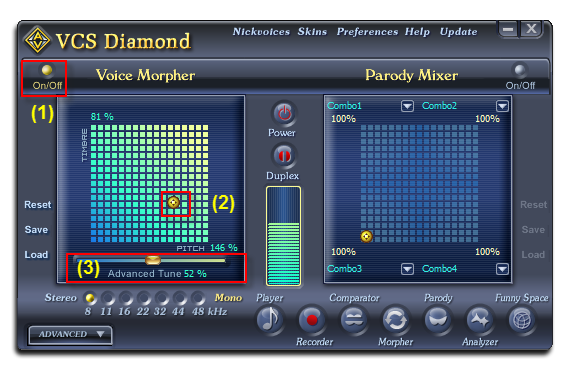
Open the Advanced effects panel.
Click on the Equalizer tab, turn the tab on (1), adjust the sliders (2) to manually change the equalizer bands or click on the Preset button (3) and choose a preset from the popup menu.
Tip: If the Equalizer tab is ON, the On/Off button is red.
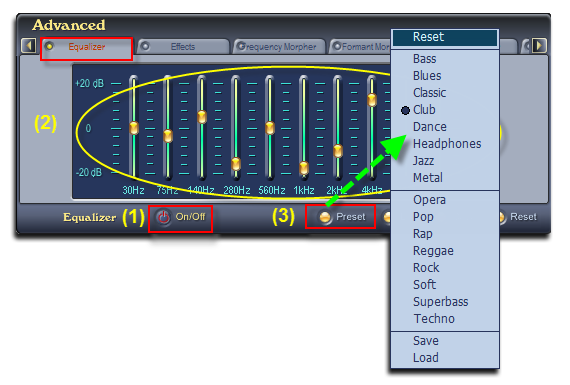
- Click on the Effects tab, turn the tab on (4), then on the Effects tree on the left, choose the effects you want to use. Those effects will be listed in the Selected effects list on the right (5).
The effects will be applied right away.
Tip: If the Effects tab is ON, the On/Off button is red.
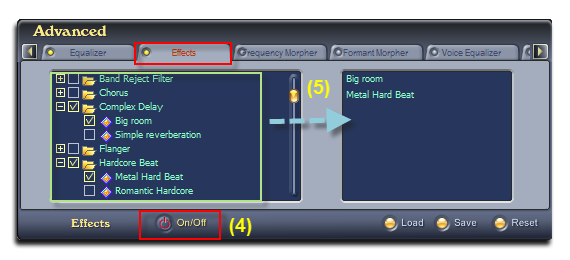
Combine the morphing effects of Voice Morpher with the Parody Mixer is also an advanced technique to create unique adjustments to voices and sounds.
After you have morphed the voice, use the Parody Maker (6) to import it as a parody, then use the Parody Mixer to mix up to 4 parodies together to create one unique output voice (7).
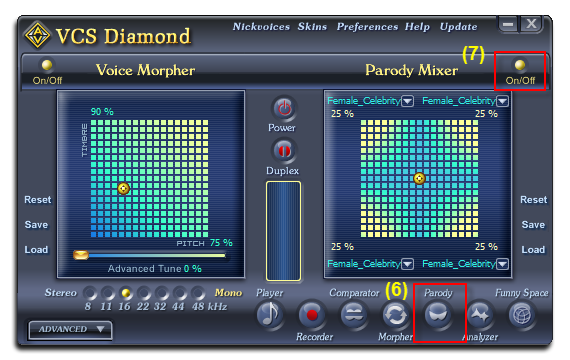
Tip: If the Effects tab is ON, the On/Off button is red.
Subscribe newsletter
- Product using tips
- Free gifts
- Special discount offers
