- FAQs
-
Tutorials
Product Tutorials
- AV Voice Changer Software Product
- Voice Changer Software Diamond 9
- Voice Changer Software Diamond 8
- Voice Changer Software Diamond 7
- Voice Changer Software Gold 7
- Voice Changer Software Basic 7
- AV VoizGame 6
- AV Music Morpher Products
- Music Morpher
- Music Morpher Gold
- Video & Webcam Products
- AV Video Morpher
- AV Webcam Morpher
Freeware Tutorials
- AV MP3 Player Morpher
- AV RingtoneMAX
- AV DVD Player Morpher
- AV Video Karaoke Maker
- AV Digital Talking Parrot
- AV Tube
- AV MIDI Converter
- Media Player Morpher
- Media Player Morpher
- AV Audio Converter
- AV Audio & Sound Recorder
- AV Audio Editor
- AV Audio Morpher
- AV CD Grabber
- AV Media Uploader
- AV Video Converter
General Tutorials
- Update log
- Add-ons
- Forum
- Press releases
Customer Login
- VIRTUAL AUDIO DRIVER (VAD) - CHANGE VOICE IN VOIP APPLICATIONS & CHAT CLIENTS
- Voice Changer Software Diamond - Change voice in Skype
- Change voice while using AIM with Voice Changer Software in VAD mode
- Change voice while using Google Talk with Voice Changer Software in VAD mode
- AV Voice Changer Software – Change voice while using Yahoo 10
- Voice Changer Software Diamond - Change voice in PalTalk (Windows Vista)
- Voice Changer Software Diamond - Change voice in TokBox
- Voice Changer Software Diamond - Change voice while using QQ
Note: This tutorial is using an outdated version of Voice Changer Software Diamond. For the updated tutorial with the newest version 9.5, click here.
Voice Changer Software Diamond - Change voice in Skype
(4.0 out of
5
based on
1894 votes)
INTRODUCTION
The new version of AV Voice Changer Software Diamond has a Virtual Audio Driver (AVnex Virtual Audio Device) which works as a virtual audio & sound device. This device can be used with any VoIP application and Instant messengers for changing voice and/or recording in real-time.
In this tutorial, we demonstrate how to use the Voice Changer Software Diamond 7.0 for changing your voice in Skype's voice chat session. So, it will work as a Skype Voice Changer Software.
STEPS TO TAKE
Follow steps bellow to set VCSD7 to work as a Skype Voice Changer.
| Click on the steps below to start | Expand all | Collapse all |
On Voice Changer Software Diamond 7 main panel, click Preferences to open the Preferences dialog box.

In the Preferences dialog box, we will change Hook mode to Virtual Audio Driver mode.
- Check VadMode (1).
- Click the OK button (2) to apply the new settings and close the Preferences dialog box.

- Run Skype, log in your account.
- Choose menu Tools » Options.
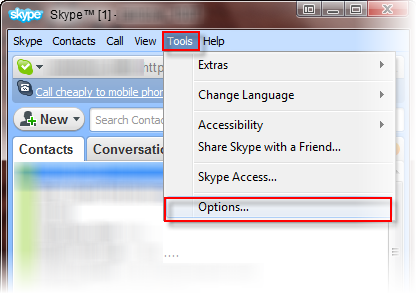
In the Options dialog box:
- Select Audio settings (1).
- In Microphone area, select: Microphone(Avnex Virtual Audio Device) (2)
- Click Save.
From now on, AV Virtual Audio Driver will be the main audio driver used by Skype.
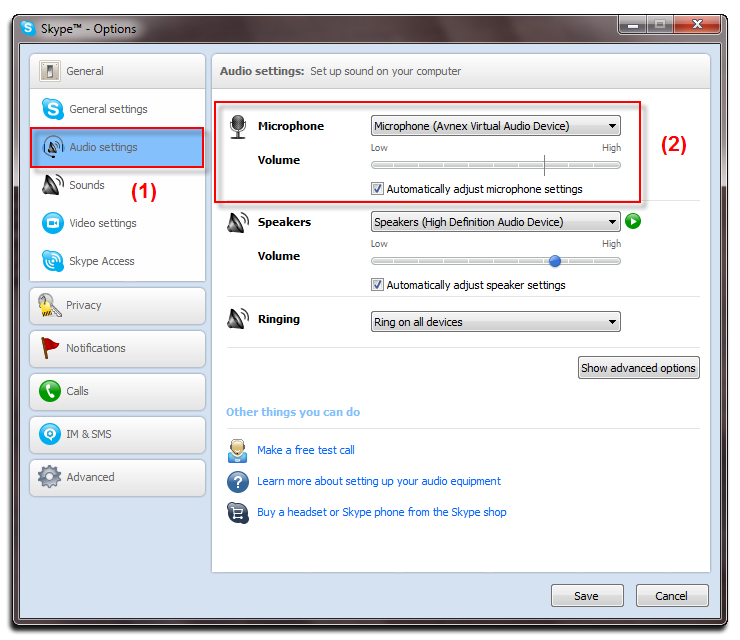
Return to Voice Changer Software main panel, choose the morphing effects for your voice, and make adjustments until you are satisfied with the output voice.
Note: You should have known how to change voice using Voice Morpher feature, and other voice changing features of AV Voice Changer Software.
Get back to Skype and start voice call. The morphed voice is applied, and your voice now being changed. VCSD will work as a Skype Voice Changer.
Note: As long as the AV Virtual Audio Device works as major driver for your microphone, you have a very powerful Skype voice changer ready for use.
>> See the video tutorial: Change voice in Skype with Voice Changer Software Diamond
>> See the video tutorial: Change voice in Skype with Voice Changer Software Diamond
Subscribe newsletter
- Product using tips
- Free gifts
- Special discount offers
