- FAQs
-
Tutorials
Product Tutorials
- AV Voice Changer Software Product
- Voice Changer Software Diamond 9
- Voice Changer Software Diamond 8
- Voice Changer Software Diamond 7
- Voice Changer Software Gold 7
- Voice Changer Software Basic 7
- AV VoizGame 6
- AV Music Morpher Products
- Music Morpher
- Music Morpher Gold
- Video & Webcam Products
- AV Video Morpher
- AV Webcam Morpher
Freeware Tutorials
- AV MP3 Player Morpher
- AV RingtoneMAX
- AV DVD Player Morpher
- AV Video Karaoke Maker
- AV Digital Talking Parrot
- AV Tube
- AV MIDI Converter
- Media Player Morpher
- Media Player Morpher
- AV Audio Converter
- AV Audio & Sound Recorder
- AV Audio Editor
- AV Audio Morpher
- AV CD Grabber
- AV Media Uploader
- AV Video Converter
General Tutorials
- Update log
- Add-ons
- Forum
- Press releases
Customer Login
- Voice Changer Software Diamond - Change voice in TokBox
- Voice Changer Software Diamond - Change voice while using QQ
- How to change your voice in VoipStunt with Voice Changer Software Diamond 7.0
- Voice Changer Software Diamond - Change voice in Windows Live Messenger (Video)
- Voice Changer Software Diamond - Change voice in PalTalk (Video)
- Voice Changer Software Diamond - Change voice in Yahoo Messenger 9.0 (Video)
- Voice Changer Software Diamond - Change voice while using Aliwangwang 6.0
- Change voice while doing voice chat in Gphone with Voice Changer Software Diamond 7
Note: This tutorial is using an outdated version of Voice Changer Software Diamond. For the updated tutorial with the newest version 9.5, click here.
Voice Changer Software Diamond - Change voice while using QQ
(2.6 out of
5
based on
5 votes)
INTRODUCTION:
In this tutorial, we demonstrate how to use the Voice Changer Software Diamond 7.0 for changing your voice in QQ instant messenger’s voice chat session.
What is QQ?
Tencent QQ, generally referred to as QQ, is the most popular free instant messaging computer program in Mainland China, and has over 300 million users. The program is maintained by Tencent Holdings Limited (HKEX: 0700), owned in part by Naspers. Since its entrance into Chinese households QQ quickly emerged as a modern cultural phenomenon, now being portrayed in popular culture. Aside from the chat program, QQ has also developed many sub-features including games, pets, ringtone download, etc.
| Click on the steps below to start | Expand all | Collapse all |
On Voice Changer Software Diamond 7 main panel, click Preferences to open the Preferences dialog box.
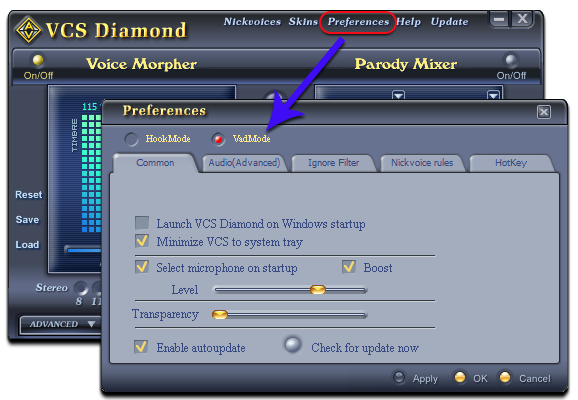
In the Preferences dialog box, we will change Hook mode to Virtual Audio Driver mode:
- Check VadMode (1).

- Click OK button (2) to apply the new setting and close the Preferences dialog box.
Return to Voice Changer Software Diamond 7, choose morphing effects for your voice, and make adjustments until you are satisfied with output voice.
Note: You should have known how to change voice using Voice Morpher feature, and other voice changing features of Voice Changer Software Diamond.
- Run QQ, log in your account.
- Choose Settings button on menu toolbar

In the Settings dialog box:
- Choose Audio/Video Settings (1) in the Communications section .

In the Audio/Video Settings panel:
- Click on Audio Settings (2) to open the Audio/Video Settings dialog box:

In the Audio/Video Settings dialog box:
- Choose Audio (3) tab.
- Change Audio In is “Microphone (AVnex Virtual Audio Device)” (4).
- Click OK (5) button to apply and close the Audio/Video Settings dialog box.
"

You now can do voice conversation with QQ in game. The morphing settings for your voice will be applied automatically.
Note: While VCS Virtual Audio Driver is being set as the audio driver for QQ, do NOT turn off VCSD 7 when doing voice chat via QQ. If you don’t want to use VCSD 7, change the audio settings of QQ back to normal audio source.
Subscribe newsletter
- Product using tips
- Free gifts
- Special discount offers
