- FAQs
-
Tutorials
Product Tutorials
- AV Voice Changer Software Product
- Voice Changer Software Diamond 9
- Voice Changer Software Diamond 8
- Voice Changer Software Diamond 7
- Voice Changer Software Gold 7
- Voice Changer Software Basic 7
- AV VoizGame 6
- AV Music Morpher Products
- Music Morpher
- Music Morpher Gold
- Video & Webcam Products
- AV Video Morpher
- AV Webcam Morpher
Freeware Tutorials
- AV MP3 Player Morpher
- AV RingtoneMAX
- AV DVD Player Morpher
- AV Video Karaoke Maker
- AV Digital Talking Parrot
- AV Tube
- AV MIDI Converter
- Media Player Morpher
- Media Player Morpher
- AV Audio Converter
- AV Audio & Sound Recorder
- AV Audio Editor
- AV Audio Morpher
- AV CD Grabber
- AV Media Uploader
- AV Video Converter
General Tutorials
- Update log
- Add-ons
- Forum
- Press releases
Customer Login
- Voice Changer Software Diamond - Change voice while using QQ
- How to change your voice in VoipStunt with Voice Changer Software Diamond 7.0
- Voice Changer Software Diamond - Change voice in Windows Live Messenger (Video)
- Voice Changer Software Diamond - Change voice in PalTalk (Video)
- Voice Changer Software Diamond - Change voice in Yahoo Messenger 9.0 (Video)
- Voice Changer Software Diamond - Change voice while using Aliwangwang 6.0
- Change voice while doing voice chat in Gphone with Voice Changer Software Diamond 7
- Change voice while using Indline Messenger 5.0 with Voice Changer Software Diamond 7.0
Note: This tutorial is using an outdated version of Voice Changer Software Diamond. For the updated tutorial with the newest version 9.5, click here.
How to change your voice in VoipStunt with Voice Changer Software Diamond 7.0
INTRODUCTION
The new version of AV Voice Changer Software Diamond has a Virtual Audio Driver (AVnex Virtual Audio Device) which works as a virtual audio & sound device. This device can be used with any VoIP application and Instant messengers for changing voice and/or recording in real-time. By setting AVnex Virtual Audio Device as the active audio driver for the microphone in those applications, you will be able to control your voice tone and speak the way you want.
VoipStunt is an international VoIP service based in Germany. It works in a manner similar to Skype, in that it has a softphone application installable on a computer, and a service which can be obtained online. VoIPStunt has gained some popularity lately among softphone users due to its free calls to PSTN (landline) phones over some common destinations
In this tutorial, we demonstrate how to use the Voice Changer Software Diamond 7.0 for changing your voice in VoipStunt application.
STEPS TO TAKE
| Click on the steps below to start | Expand all | Collapse all |
On VCSD7 main panel, click Preferences to open the Preferences dialog box.
![Open VCSD 7 Preferences Fig 1 - Open VCSD 7 Preferences [main panel]](http://support.audio4fun.com/images/stories/vcs-tut/April2011/vcsd.png)
In the Preferences dialog box, we will change Hook mode to Virtual Audio Driver mode.
- Check VadMode (1).
- Click the OK button (2) to apply the new settings and close the Preferences dialog box.

Open Voice Changer Software Diamond 7.0, choose the morphing effects for your voice, and make adjustments until you are satisfied with the output voice.
Note: You should have known how to change voice using Voice Morpher feature, and other voice changing features of Voice Changer Software.
- Run ViopStunt, log in your account.
- Choose Settings button on menu toolbar

In the Options dialog box:
- Click on Sound Devices.
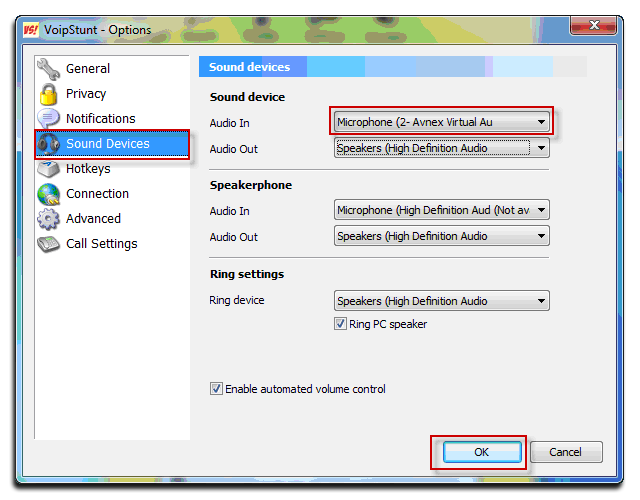
- Change Audio In is “Microphone (2 - AVnex Virtual Audio Device)”
- Click OK button to apply and close the Audio/Video Settings dialog box. .
- From now on, VCS Virtual Audio Device will be the main audio Device used by VoipStunt
- Choice a user (1) from list.
- Click Connect (2) button.

You now can voice chat with VoipStunt. The morphing settings for your voice will be applied automatically.
Note: While VCS Virtual Audio Driver is being set as the audio driver for VoipStunt do NOT turn off Voice Changer Software Diamond 7.0 when voice chat via VoipStunt. If you don’t want to use Voice Changer Software Diamond 7.0, change the audio settings of VoipStunt back to normal audio source.
Subscribe newsletter
- Product using tips
- Free gifts
- Special discount offers
