- FAQs
-
Tutorials
Product Tutorials
- AV Voice Changer Software Product
- Voice Changer Software Diamond 9
- Voice Changer Software Diamond 8
- Voice Changer Software Diamond 7
- Voice Changer Software Gold 7
- Voice Changer Software Basic 7
- AV VoizGame 6
- AV Music Morpher Products
- Music Morpher
- Music Morpher Gold
- Video & Webcam Products
- AV Video Morpher
- AV Webcam Morpher
Freeware Tutorials
- AV MP3 Player Morpher
- AV RingtoneMAX
- AV DVD Player Morpher
- AV Video Karaoke Maker
- AV Digital Talking Parrot
- AV Tube
- AV MIDI Converter
- Media Player Morpher
- Media Player Morpher
- AV Audio Converter
- AV Audio & Sound Recorder
- AV Audio Editor
- AV Audio Morpher
- AV CD Grabber
- AV Media Uploader
- AV Video Converter
General Tutorials
- Update log
- Add-ons
- Forum
- Press releases
Customer Login
AV Video Morpher FAQ
(4.4 out of
5
based on
31 votes)
| Click on the steps below to start | Expand all | Collapse all |
PART 1: GENERAL QUESTIONS
- 500 MHz Pentium class processor (for playing video/DVD).
- 1000 MHz Pentium class processor (for playing video/DVD with real-time video effects).
- 128 MB RAM (for playing video/DVD).
- 256 MB RAM (for playing video/DVD with real-time video effects).
- Windows 98SE/Me/2000/XP operating system.
- Video card with 16-bit resolution capability and DirectX support.
- DirectX 8.x.
- Windows compatible sound card and speakers (or headphones).
- 100 MB hard disc space.
- DVD-ROM drive (optional - for playing DVD from DVD-ROM drive).
- CD/DVD Writer (optional - for burning CD-R/CD-RW, DVD-R/DVD-RW)
- Printer (optional - for printing CD/DVD labels).
Please notice that this software supports neither Windows XP 64-bit nor Mac OS X.
Click on the Customer Login link on the top-right of the Audio4fun Support Center page to open the login panel as per below image. You will need to enter your username and password to able to access the customer zone.
Note: The Username and Password is always sent to your email address on Order completed.
If you cannot find it, please feel free to contact our support here.
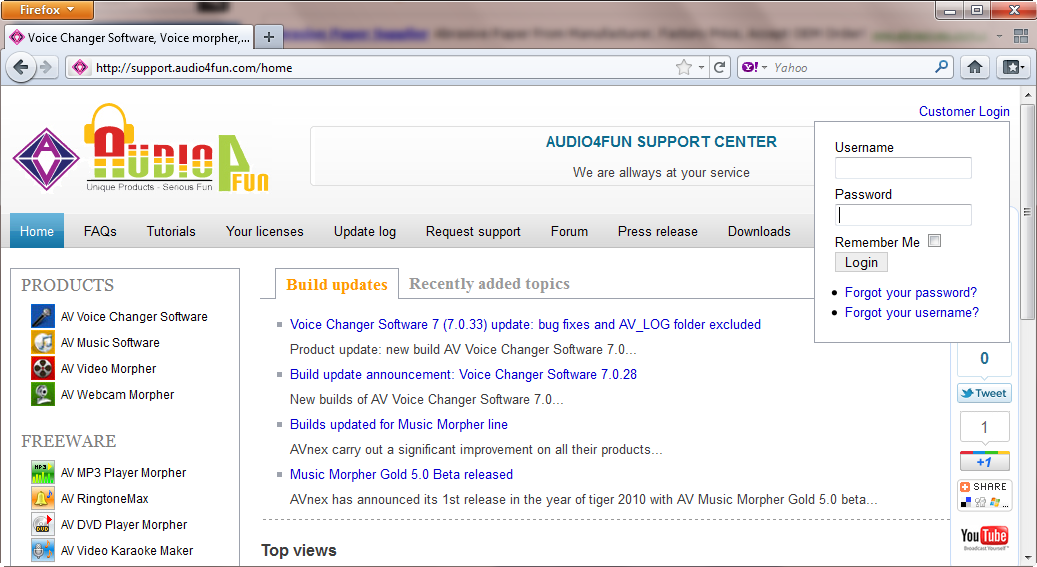
As soon as you are logged in, you are redirected to the Your License page. From here, you will easily navigate all of your purchased licenses and as well as license status.
Click on the license link and you will reach the detailed page with download link and Serial Number.
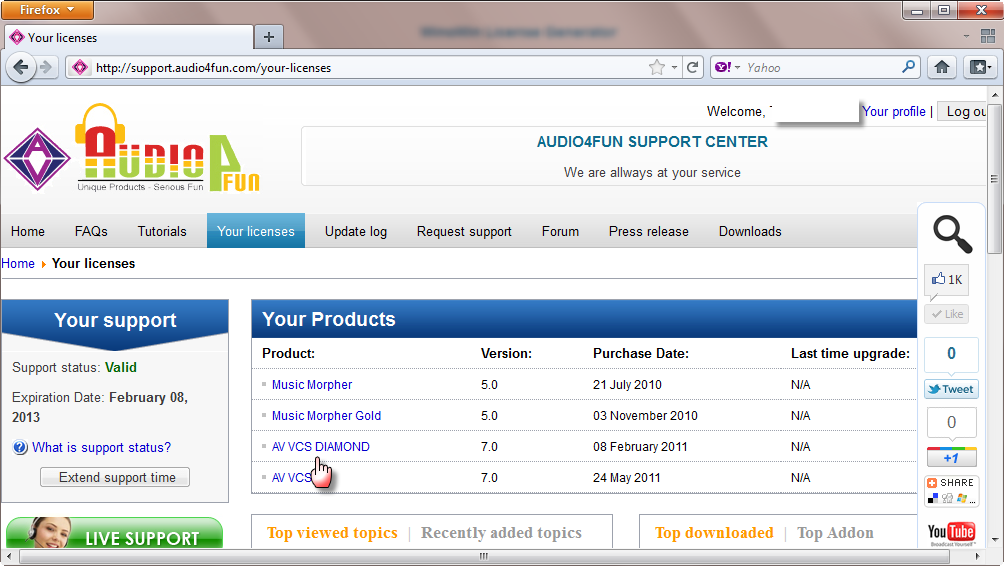
PART 2: QUESTIONS ABOUT EDITION DIFFERENCES
Owners of Video Morpher are offered a special discount to purchase other products from audio4fun. If you are interested, click here to get the coupon.
The Free Key ensures you to take more advantages of the Basic Version. The Form will keep coming up each time you turn on the Basic until you already register for a Free Key. The message box below will appear each time you click the button "Click to subscribe" but only one e-mail is delivered since then. If you do not receive your e-mail with Free Key, please check your Bulk folder for it. Otherwise, please feel free to contact our support team for help.
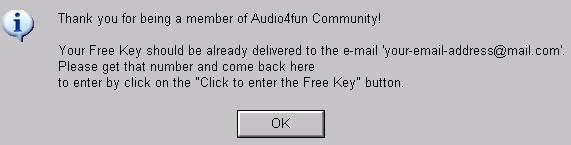
- Pick up the product that you wish to buy at //mp3-player.audio4fun.com/order.htm.
- Click BUY NOW.
- The online order page now comes up. Click Order Now at the bottom.
- Enter all necessary information and select Check / Money Order as the payment method.
- Send the money or check to the provided address. As soon as your money arrives, the order will be completed, and the Full Version will be emailed to you at once.
Our refund policy guarantees that you can get your whole money back within 30 days from the date of purchase. Below is our refund policy:
Full refund will be processed in the following cases:
- If you accidentally bought the software more than once.
- When your credit card was used to place the order without your permission.
- When your problems in using our products remain unsolved after you have followed exactly our instructions.
- When you stably encounter an error which is preventing you from using our software properly, and if we are not able to correct the error within an acceptable period of time.
NOTE: In this case, the refund is only made after we receive detailed information about your error, requested by our support staff, such as screenshots of error messages, log files, detailed descriptions of your actions, file samples, etc.
Refund request will be declined in the following cases:
- When the refund request reaches us beyond 30 days after the date of purchase.
- When you do not reply our email and confirm your request within the 14 days from the first day you claim for the refund.
- When you demand a refund immediately after buying the software.
- When you inform us about changing your decision to buy the software, saying you has uninstalled it and is not going to use it without giving any particular reasons.
- When reasons which prevent you from proper using of our software are stated clearly on our official site. (For example, if you request a refund due to the absence of features which we never claimed to provide and which are not listed in the feature list for our software).
- If your configuration does not meet our recommended system requirement that stated in our FAQ 1-10 (i.e. our software does not support your hardware or Operating System, e.g. Macintosh, Windows XP 64-bit, or external CD/DVD writer). Therefore, it is strongly recommended that you read our FAQ pages carefully before making the purchase.
Normally, after completing the ordering process, you will see an order confirmation right on the web page, and in a minute several instruction emails will be delivered to your mailbox. If you receive no email confirmation, it is possible that:
- You have mistyped the email address.
- Your account has a fatal error and won't receive new mails.
- Our emails have been blocked by your spam filter.
- Our emails have gone to your Bulk mail folder.
- Go to our order page at //mp3-player.audio4fun.com/order.htm and choose your favorite product.
- Click BUY NOW.
- The online order page now comes up. Click Order Now at the bottom.
- Fill out all required information and choose a payment method.
- Press Place Your Order at the end of the page and continue to complete the purchase. As soon as your order is released, the Full Version and a license key will be sent to you via email at once.
Rest assured that we provide a secure online order processing system that guarantees none of your personal information will be shared with any other parties. We only collect and keep these details for your own sake so that we can support you in the future.
Further reference on our privacy policy can be found at //www.audio4fun.com/privacy.htm
A wide range of online and offline payment methods are accepted at our store:
- Online Credit Card
- PayPal
- Fax
- Phone
- Check / Money Order
- Wire Transfer
PART 3: QUESTIONS ABOUT INSTALLATION
Because your download is interrupted due to a network problem, the file size is not enough for installation to be activated.
So please try again to download the setup file. During the download, remember to close all other running applications (even instant messengers) to optimize the process and avoid download interruption.
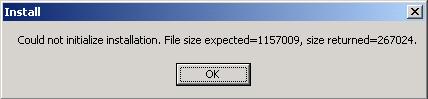
This error is a rare case. If it does happen, please try doing as follows to uninstall the program:
- Go to the installation folder of the program (often in C:\Program Files\...) and delete this whole folder. Then open the Recycle Bin and remove it one more time from your computer.
- Click the Start menu > Run > type "regedit" > the Registry Editor window comes up > HKEY_LOCAL_MACHINE > SOFTWARE > Avnex > delete this folder.
Your payment method decides how long your order will be processed. Online Credit Card is recommended because this is the fastest and most convenient way to get a product. If there is no problem with your credit card, and if you have a broadband connection, it will take only 15 minutes for the order to be completed and for you to install the software onto your PC. However, now and then it may take more time due to a few extra procedures of our retailer. If this is the case, your order will be pending and will be processed within about one business day.
PART 4: QUESTIONS ABOUT PRODUCT FUNCTIONING
- Play DVD/SVCD/VCD and other video files.
- Convert video files among supported formats.
- Modify video with various video and audio effects, then save the morphed video files in different formats that can be further played in any multimedia software.
- Capture and save frames from movies in BMP format.
- Capture and save audio from movies in WAV format.
- Play and morph audio files with many interesting audio effects.
- Burn multimedia files from your computer to CD-R/CD-RW, DVD-R/DVD-RW.
- Create and edit CD/DVD covers in your own style.
Yes, you can. Click Cover on the module bar to activate the Cover Editor. From the left toolbar, pick up a cover that you want to create among CD Label, CD Inlay, CD Cover, and DVD Cover. Then feel free to add image and text to make a cover of your style. Finally, press the Print button to print it out.
Regarding this problem, download the proper ASPI driver here. Then unzip and open it to install ASPI into your computer.
The Erase function is only available for rewriteable CDs/DVDs. So be sure that your CD/DVD is rewriteable then try again.
- Click Burner on the module bar of Video Morpher.
- Insert a blank CD or DVD to your CD/DVD Writer.
- Press Create New Data CD on the toolbar to create a new CD/DVD image.
- From the Explorer panel on the right, browse for the file(s)/folder(s) that you would like to burn. Then use drag-and-drop to add them to the CD/DVD explorer on the left.
- Right-click on the CD Label and choose Rename to set a name for your CD.
- Click Record Data CD on the toolbar of the CD/DVD image.
-The Project dialog now comes up -> check Write -> press OK to begin the burning process.
This feature is available in Video Morpher. Video Morpher can only convert SVCD, VCD and video files.
Press the Converter button on the player panel. The Converter module now comes up.
- Select the DVD Title that you would like to record.
- Set Subtitles and Audio Streams for the file. (This setting depends on the DVD.)
- Select the Area to Process by dragging up and down the marginal lines until getting the desired screen area.
- Select the Duration to process by dragging back and forth the markers on the time ruler.
- Press the Output tab.
- Select a Video Compressor and a Audio Compressor. For a better result, choose DivX® 6.0 Codec as the video compressor and IMA ADPCM as the audio compressor.
- Set the output folder and the name for the file.
- Press the Convert button on the toolbar to begin the converting process.
Note: If you have applied video and audio effects to the movie, the program will save them in the output file as well.
Press the Save Effects Layout button on the toolbar of the effect panel. Whenever you would like to use this layout again, press the Load Effects Layout button
Regarding this problem, do not apply many effects simultaneously. Also, turning off other programs running at the time is highly recommended.
Be sure that the effect mode is turned on. You may check on the player panel, or just simply press Alt+E.
Note that the effects panel on the right has two panes: the Lower is the effect library, the Upper is the effect layout pane. In the lower pane, double-click on the Video Effects and Audio Effects folders to view their contents -> choose an effect to apply -> right-click on it -> point to Insert to add it to the "Effects to apply" folder in the upper pane (or just simply double-click or use drag-and-drop). When an effect is in the upper pane, you may right-click on it and choose Properties to adjust its settings. You can add as many effects as you like to the "Effects to apply" folder. All effects will be applied to your movie in real time. To disable an effect, simply uncheck the box before it.
Right click on the screen area -> Subtitles -> choose an available subtitle.
Right click one more time -> Audio -> pick up the language that you want.
NOTE: You can change these settings only when your DVD supports Subtitles and Audio Languages.
If you would like to set a default language for the subtitle and audio, click View on the menu bar -> Settings -> DVD Preferences tab -> choose a default Audio Language and a default Subtitle Language.
Sure, you can. Click View on the menu bar -> Adjust Colors -> the Color Settings dialog comes up -> feel free to adjust the Brightness, Contrast, Hue and Saturation until getting the desired result.
Sure, you can. When you want to mark a favorite scene so that you can back to it later, move the mouse cursor to the screen area of Video Morpher -> right-click -> the DVD Context menu comes up -> choose Bookmarks -> Save. For more convenience, you can point to Edit and type a name for the bookmark.
This feature is only available in Video Morpher. Click View on the menu bar -> choose Settings -> Audio Capture -> select a favorite format for your files -> OK.
When you would like to capture audio of a DVD, press the Capture Audio button on the player panel of Video Morpher. The Save As dialog will come up for you to locate a
folder and a name for the file. For more convenience, click View on the menu bar -> choose Settings -> Audio Capture -> check Use Auto Names -> OK. By this way, the program will later automatically save the audio file with no pop up. Whenever you want to stop the capture, simply press one more time.
Yes, you can with Video Morpher. First, click View on the menu bar -> choose Settings -> Frame Capture -> check Use Auto Names, set the capture path and the capture interval (25 frames = 1 second) -> OK. Then whenever you would like to capture a series of frames from a DVD, press the Capture Series button on the player panel. If you would like to stop the capture, simply click again.
This feature is only available in Video Morpher. Click View on the menu bar -> choose Settings -> Frame Capture -> choose a favorite format among BMP, TIFF, JPEG, PNG > OK.
When you would like to capture a scene of a DVD, simply press the Capture Frame button on the player panel of Video Morpher. The Save As dialog will come up for you to locate a folder and a name for the file. For more convenience, click View on the menu bar -> choose Settings -> Frame Capture -> check Use Auto Names -> OK. By this way, the program will later automatically save the frame with no pop up.
Delivery is mainly made via download from the Internet. As soon as your purchase is completed, the Full Version and a license key will be sent to your mailbox. However, a CD package is also available with an additional $12.50. If you would like to receive a hard copy of the software, check the "Get it on CD" option on the order page.
Yet, it is not compulsory to purchase the CD. Because we always work hard to improve our products, new versions will be periodically released with fixed bugs and added features. Therefore, the CD will be soon out of date, and download from the Internet is recommended to keep your software fresh. Do not worry about having no backup of the program. Whenever you need to reinstall it or have any problems, simply contact us at //www.audio4fun.com/customer-care.php.We will be right at your service.
Subscribe newsletter
- Product using tips
- Free gifts
- Special discount offers
