- FAQs
-
Tutorials
Product Tutorials
- AV Voice Changer Software Product
- Voice Changer Software Diamond 9
- Voice Changer Software Diamond 8
- Voice Changer Software Diamond 7
- Voice Changer Software Gold 7
- Voice Changer Software Basic 7
- AV VoizGame 6
- AV Music Morpher Products
- Music Morpher
- Music Morpher Gold
- Video & Webcam Products
- AV Video Morpher
- AV Webcam Morpher
Freeware Tutorials
- AV MP3 Player Morpher
- AV RingtoneMAX
- AV DVD Player Morpher
- AV Video Karaoke Maker
- AV Digital Talking Parrot
- AV Tube
- AV MIDI Converter
- Media Player Morpher
- Media Player Morpher
- AV Audio Converter
- AV Audio & Sound Recorder
- AV Audio Editor
- AV Audio Morpher
- AV CD Grabber
- AV Media Uploader
- AV Video Converter
General Tutorials
- Update log
- Add-ons
- Forum
- Press releases
Customer Login
- Change voice on LINE Messenger
- Change voice on Telegram
- Change voice on KakaoTalk
- Change voice on Blizzard Battle.net Desktop App (Windows)
- Change voice while calling on Twitch (Desktop App)
- Change voice on Discord
- Sing on Kanto Karaoke in different voices with Voice Changer Software Diamond
- Record and save files in mono
Change voice on LINE Messenger
(4.2 out of
5
based on
5 votes)
LINE or LINE Messenger – the most popular instant messaging application in Japan – has proved its reputation in the worldwide market with more than 700 million active users. Apart from Japan, LINE has also been ranked No. 1 free chat app in 40 other countries including Taiwan, Thailand, Spain, China, Hong Kong, Singapore, Malaysia, Macau, Switzerland, Russia, Saudi Arabia, United Arab Emirates and more.
In September 2017, the launch of BT21 characters, the very first collaboration project between the global K-pop phenomenon BTS and LINE Friends, immediately drew mass attention not only from ARMY – BTS fandom community, but also from other LINE users who are attracted by cuteness. Within less than a year, the 8 characters of BT21 (Tata, Mang, Chimmy, RJ, Koya, Cooky, Shooky, and Van) have soon become famous globally.
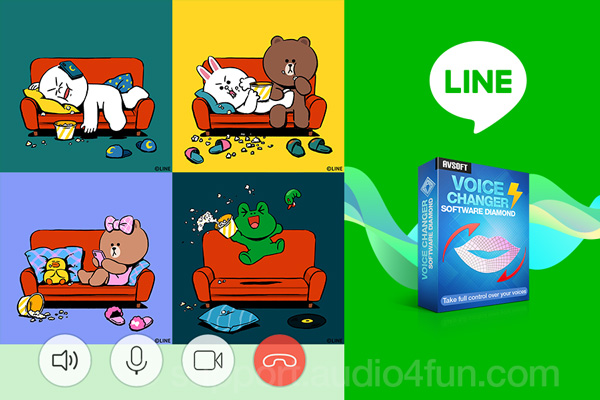
In this tutorial, we will demonstrate how to change your voice to BT21 characters or any other LINE Friends like Brown, Cony, Sally and Choco while voice chat via LINE. Simply follow the steps below for how to connect AV Voice Changer Software Diamond 9.5 (VCSD 9.5) with LINE in real time.
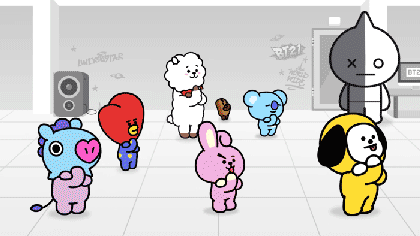
Let's start LINE Voice Changing!!!
| Click on the steps below to start | Expand all | Collapse all |
- Go to VCSD 9.5's main panel, choose the morphing effects and make adjustments until you are satisfied with your vocal output. There are several ways to change your voice, including voice morphing and audio effects.
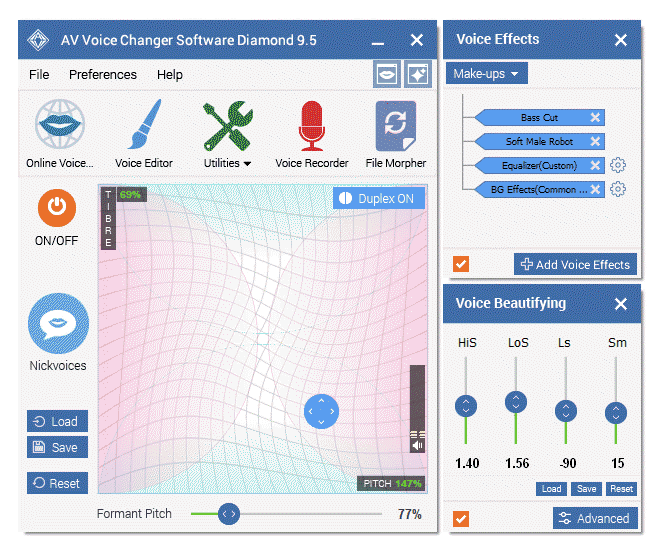
» You should read this guide for more in-depth information: How to use Voice Morpher in VCSD 9.5
» Check out our Add-on store to download FREE cool audio effect packs, updated regularly.
- Launch LINE (PC version). Log into your account.
Note:
- You can either log in via your email or via a provided QR code.
- If you choose QR code login, make sure you have an installed LINE mobile app on your phone. » More details here.
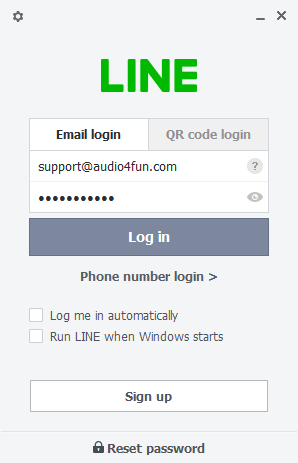
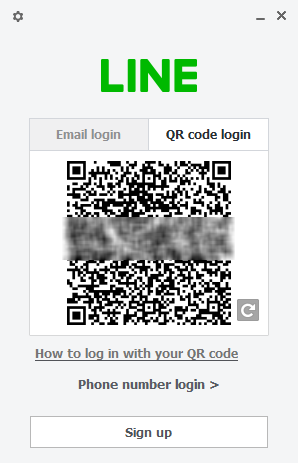
-In LINE's main interface, find ... (1) on the bottom-left corner, click Settings (2)
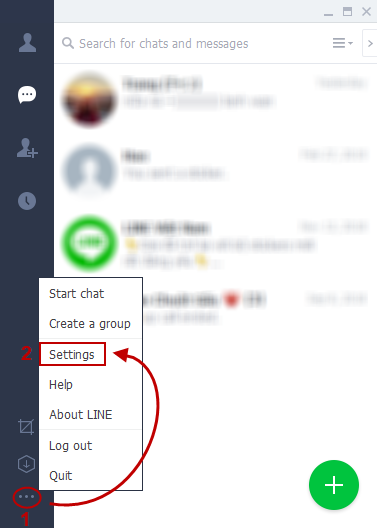
-When Settings window opens, select category Calls (3). Then choose Microphone (Avsoft Virtual Audio Device) (4) in Microphone settings.
- Click Close (5) when finish.
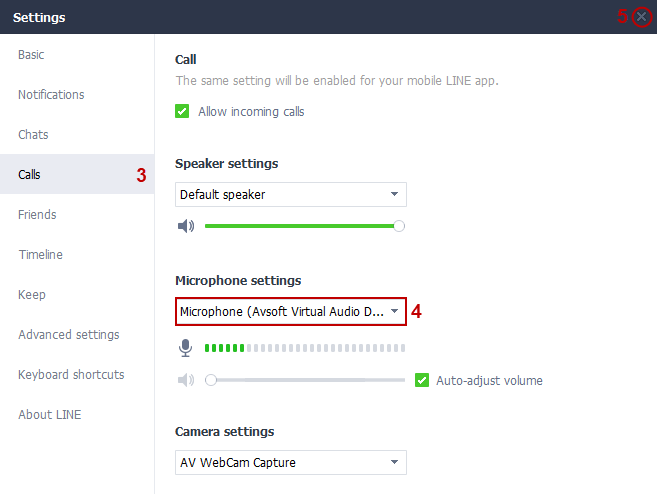
From now on, VCSD 9.5 will serve as the main microphone in LINE and your voice will be auto morphed.
- Double click on a name in the Friend list to open chat with him/her. Click Phone/Camera icon (6) to start a new voice call/video call.
- Now you can surprise your friends on LINE with your funny or cute voices.
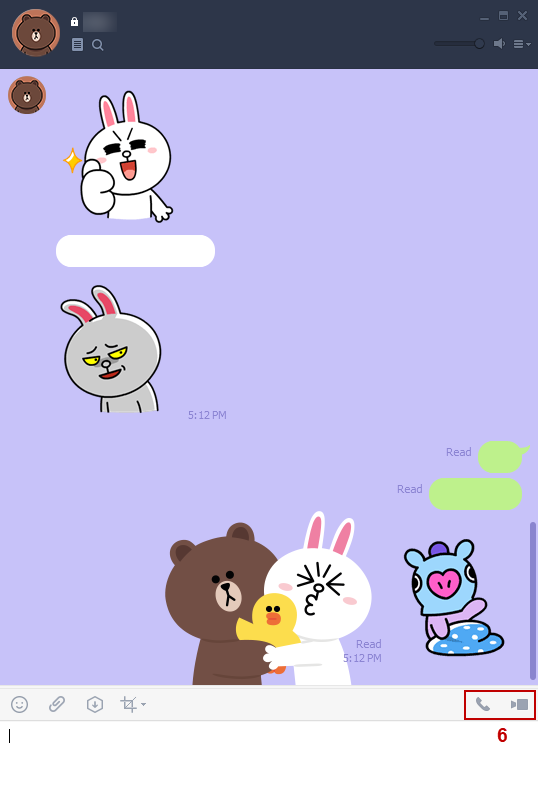
Note: Please notice that as long as VCSD 9.5 is ON, the morphing effects will be applied to your voice automatically. To be back to normal instantly, you will just need to turn the voice changer software off.
Subscribe newsletter
- Product using tips
- Free gifts
- Special discount offers
