- FAQs
-
Tutorials
Product Tutorials
- AV Voice Changer Software Product
- Voice Changer Software Diamond 9
- Voice Changer Software Diamond 8
- Voice Changer Software Diamond 7
- Voice Changer Software Gold 7
- Voice Changer Software Basic 7
- AV VoizGame 6
- AV Music Morpher Products
- Music Morpher
- Music Morpher Gold
- Video & Webcam Products
- AV Video Morpher
- AV Webcam Morpher
Freeware Tutorials
- AV MP3 Player Morpher
- AV RingtoneMAX
- AV DVD Player Morpher
- AV Video Karaoke Maker
- AV Digital Talking Parrot
- AV Tube
- AV MIDI Converter
- Media Player Morpher
- Media Player Morpher
- AV Audio Converter
- AV Audio & Sound Recorder
- AV Audio Editor
- AV Audio Morpher
- AV CD Grabber
- AV Media Uploader
- AV Video Converter
General Tutorials
- Update log
- Add-ons
- Forum
- Press releases
Customer Login
- Change voice on Discord
- Sing on Kanto Karaoke in different voices with Voice Changer Software Diamond
- Record and save files in mono
- Sing on Red Karaoke in different voices
- Prepare mono audio files for Non-human Voice Changer
- How to talk like Sister Abigail
- Change voice during Amazon Chime meetings
- Talk like Mary the little girl in Gifted 2017
Sing on Kanto Karaoke in different voices with Voice Changer Software Diamond
(5.0 out of
5
based on
1 vote)
Kanto Karaoke Player is the new, professional and innovative Karaoke Player & Recorder designed for professionals and for those who enjoys doing karaoke at home with friends or relatives.
Thanks to the assistance of Voice Changer Software Diamond 9.5 (VCSD 9.5), your karaoke party on Kanto is now more joyful and entertaining when you can sing and record your favorite songs in different vocal styles. Read on for step-by-step instruction:
| Click on the steps below to start | Expand all | Collapse all |
 |
This step is no longer required if you are using the build 9.5.21 or newer. Since the release of Voice Changer Software Diamond 9.5.21, Virtual Audio Driver (VAD) Mode is the default and primary working method. This change is guaranteed not to impact software performance and user experience quality. |
|
| To connect Voice Changer Software Diamond with another VoIP application: Change the program’s microphone input to VAD. » Details in Step 3 below. | ||
| To process a list of ready audio files: Take advantage of the premium feature File Morpher. » Details in this tutorial. | ||
- On main panel, choose Preferences menu to open VCS Preferences window.
- When VCS Preferences window appears, choose Virtual driver Mode radio button (1).
- Click OK button (2) to apply the new setting and close Preferences window.

- Go to VCSD 9.5's main panel, choose the morphing effects and make adjustments until you are satisfied with your vocal output. There are several ways to change your voice, including voice morphing and audio effects.
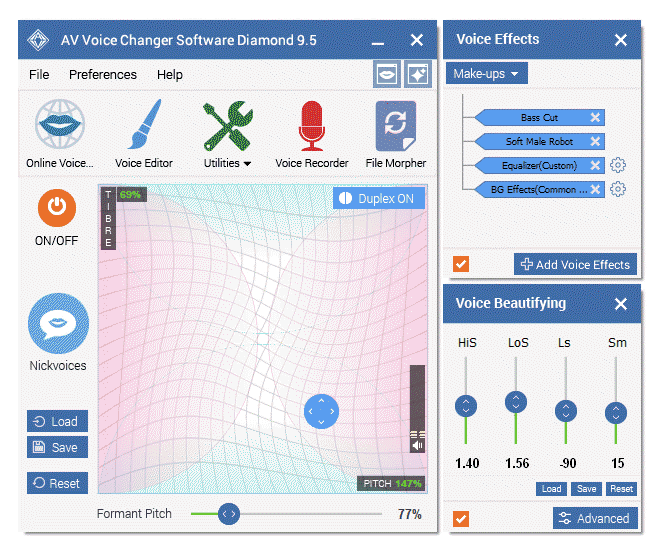
» You should read this guide for more in-depth information: How to use Voice Morpher in VCSD9.5
» Check out our Add-on store to download FREE cool audio effect packs, updated regularly.
- Start Kanto Karaoke Player.
- At the bottom left corner, find Input Devices section, drop down the device list and select Microphone (Avsoft Virtual Audio Device) as the input device. From now on, the morphing effects you chose from VCSD 9.5 in step 2 will auto apply when you sing on Kanto.
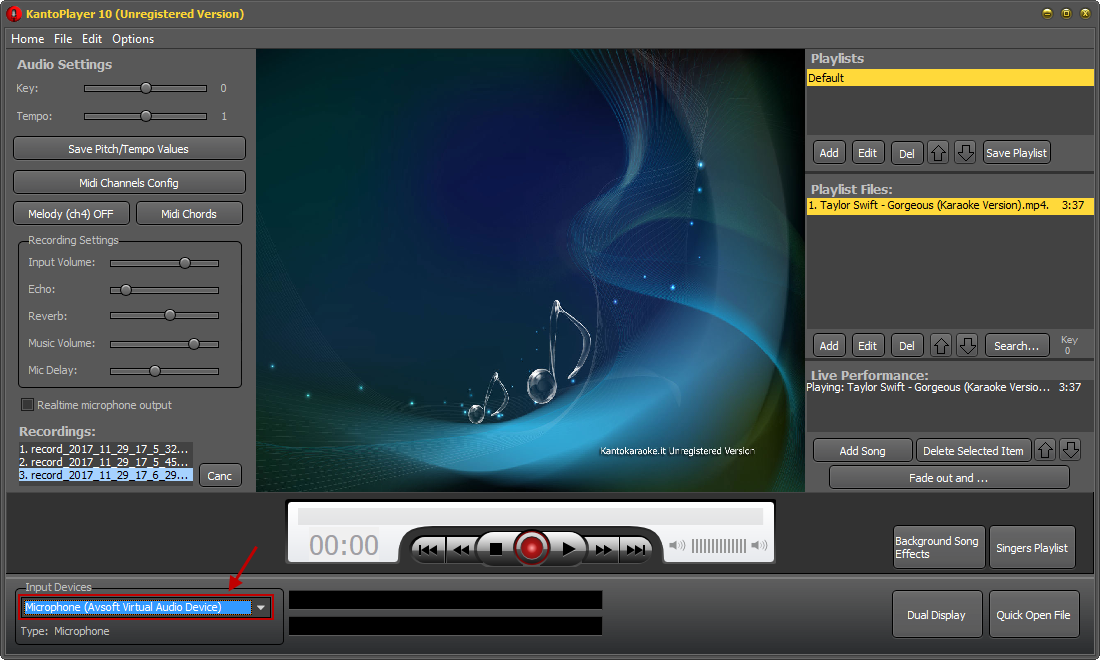
- Select a song on your playlist and press Play (1). Then click Record (2) to start recording your singing part; hit the record button again when you finish.
Note: The Unregistered Version of Kanto Karaoke allows you to record up to 60 seconds.
- The Recordings section (3) on the left side will list all your recording works. Double-click on a file to open the destination folder where the MP3 files of your recordings are saved.
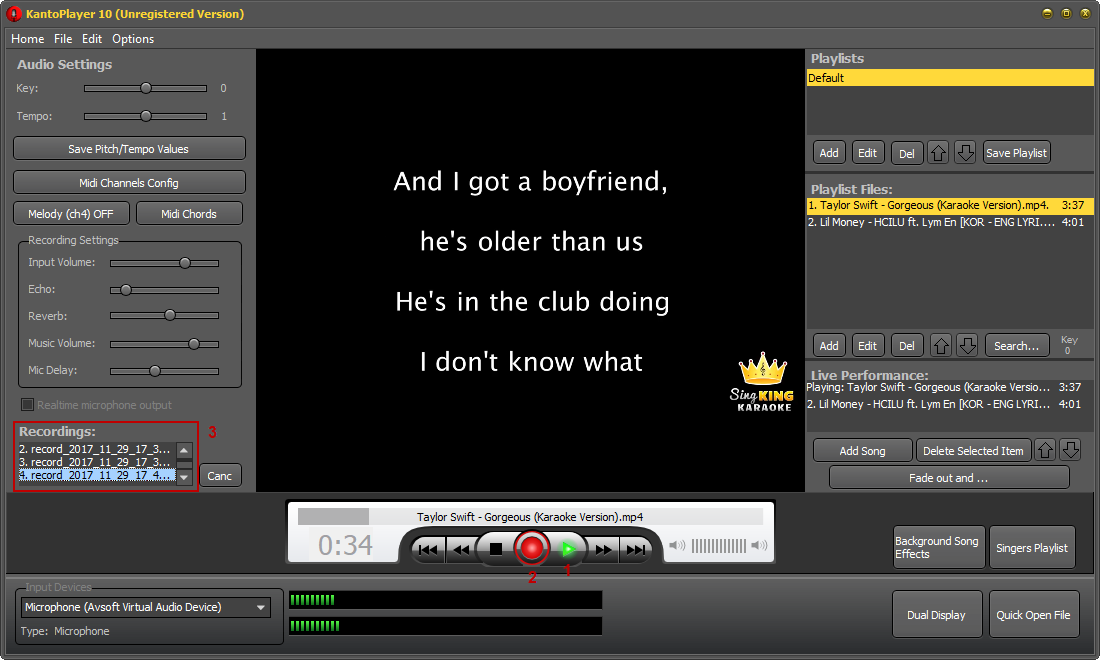
Note:
- If the following error: “Access violation at address 00690A37 in module ‘KantoPlayer.exe’. Read of address 00000044.” occurs when you are trying to open a midi or mp3 file, please check for Windows Updates and install them.
- If Kanto Karaoke Player often freezes or crashes, please disable the automatic Windows Update service.
Subscribe newsletter
- Product using tips
- Free gifts
- Special discount offers
