- FAQs
-
Tutorials
Product Tutorials
- AV Voice Changer Software Product
- Voice Changer Software Diamond 9
- Voice Changer Software Diamond 8
- Voice Changer Software Diamond 7
- Voice Changer Software Gold 7
- Voice Changer Software Basic 7
- AV VoizGame 6
- AV Music Morpher Products
- Music Morpher
- Music Morpher Gold
- Video & Webcam Products
- AV Video Morpher
- AV Webcam Morpher
Freeware Tutorials
- AV MP3 Player Morpher
- AV RingtoneMAX
- AV DVD Player Morpher
- AV Video Karaoke Maker
- AV Digital Talking Parrot
- AV Tube
- AV MIDI Converter
- Media Player Morpher
- Media Player Morpher
- AV Audio Converter
- AV Audio & Sound Recorder
- AV Audio Editor
- AV Audio Morpher
- AV CD Grabber
- AV Media Uploader
- AV Video Converter
General Tutorials
- Update log
- Add-ons
- Forum
- Press releases
Customer Login
- Record and save files in mono
- Sing on Red Karaoke in different voices
- Prepare mono audio files for Non-human Voice Changer
- How to talk like Sister Abigail
- Change voice during Amazon Chime meetings
- Talk like Mary the little girl in Gifted 2017
- Change voice in OBS Studio
- Change voice when live streaming with Xsplit Broadcaster
Sing on Red Karaoke in different voices
(5.0 out of
5
based on
3 votes)
Red Karaoke is an online karaoke service for singing on multiple devices. You can choose a song from the catalogue and sing or record it. All you have to do is register and use a microphone (external or internal) to record, without installing a single program!
With the assistance of the voice mastering tool Voice Changer Software Diamond 9.5 (VCSD 9.5), singing on Red Karaoke is more fun and entertaining when you can choose any vocal styles. Follow the below steps for detailed instruction:
| Click on the steps below to start | Expand all | Collapse all |
 |
This step is no longer required if you are using the build 9.5.21 or newer. Since the release of Voice Changer Software Diamond 9.5.21, Virtual Audio Driver (VAD) Mode is the default and primary working method. This change is guaranteed not to impact software performance and user experience quality. |
|
| To connect Voice Changer Software Diamond with another VoIP application: Change the program’s microphone input to VAD. » Details in Step 3 below. | ||
| To process a list of ready audio files: Take advantage of the premium feature File Morpher. » Details in this tutorial. | ||
- On main panel, choose Preferences menu to open VCS Preferences window.
- When VCS Preferences window appears, choose Virtual driver Mode radio button (1).
- Click OK button (2) to apply the new setting and close Preferences window.

- Go to VCSD 9.5's main panel, choose the morphing effects and make adjustments until you are satisfied with your vocal output. There are several ways to change your voice, including voice morphing and audio effects.
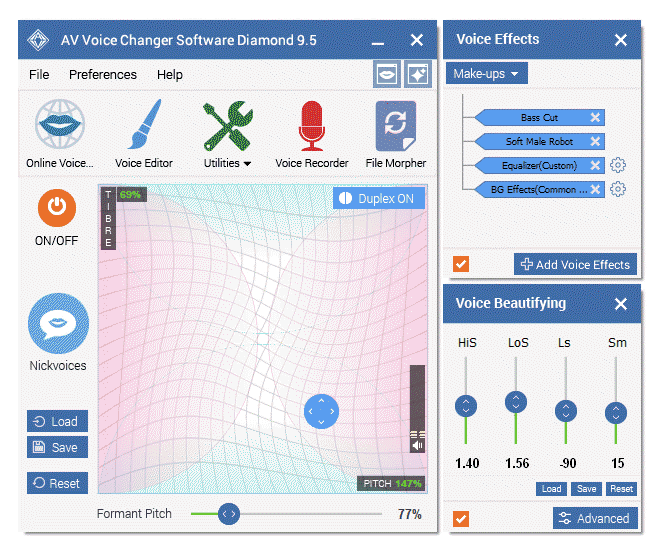
» You should read this guide for more in-depth information: How to use Voice Morpher in VCSD 9.5
» Check out our Add-on store to download FREE cool audio effect packs, updated regularly.
- Go to https://www.redkaraoke.com and log into your account.
- Explore the song library and choose your favorite one » Click Sing.
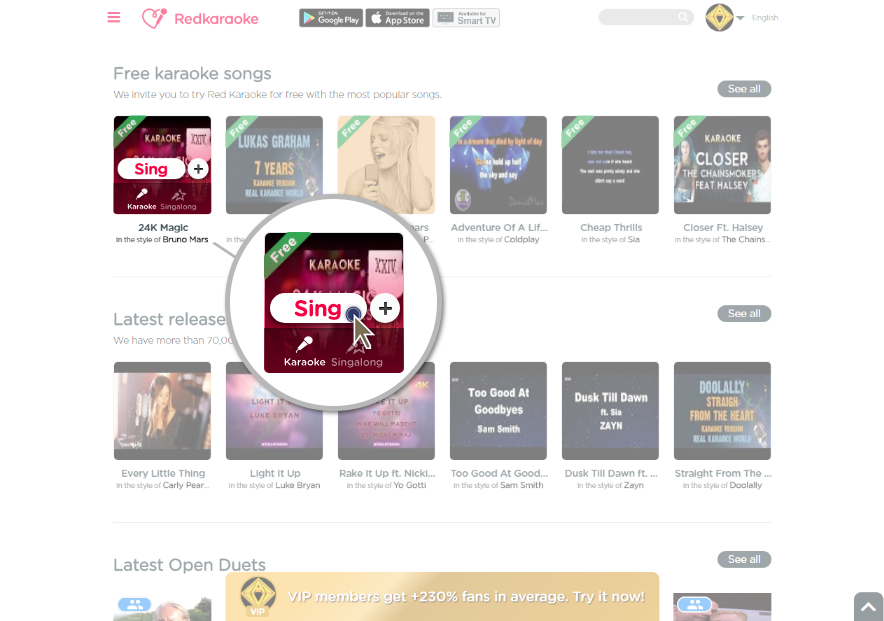
- Make sure you are on Recording Mode (3), then click Karaoke (4) and complete your settings before singing.
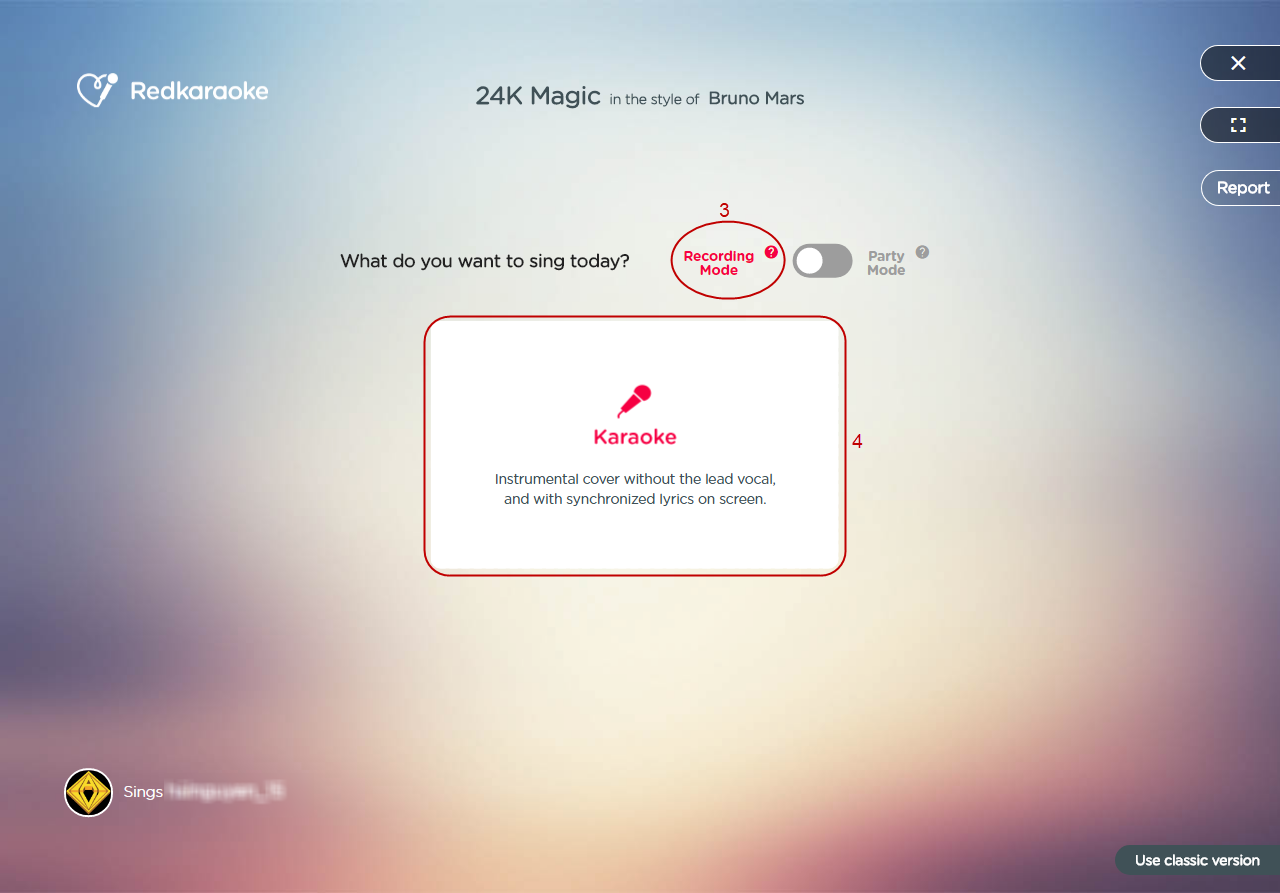
- After setting camera mode, you will be led to the microphone setting page. Select Microphone (Avsoft Virtual Audio Device) as microphone input (5) » Click Record (6) to start recording your song.
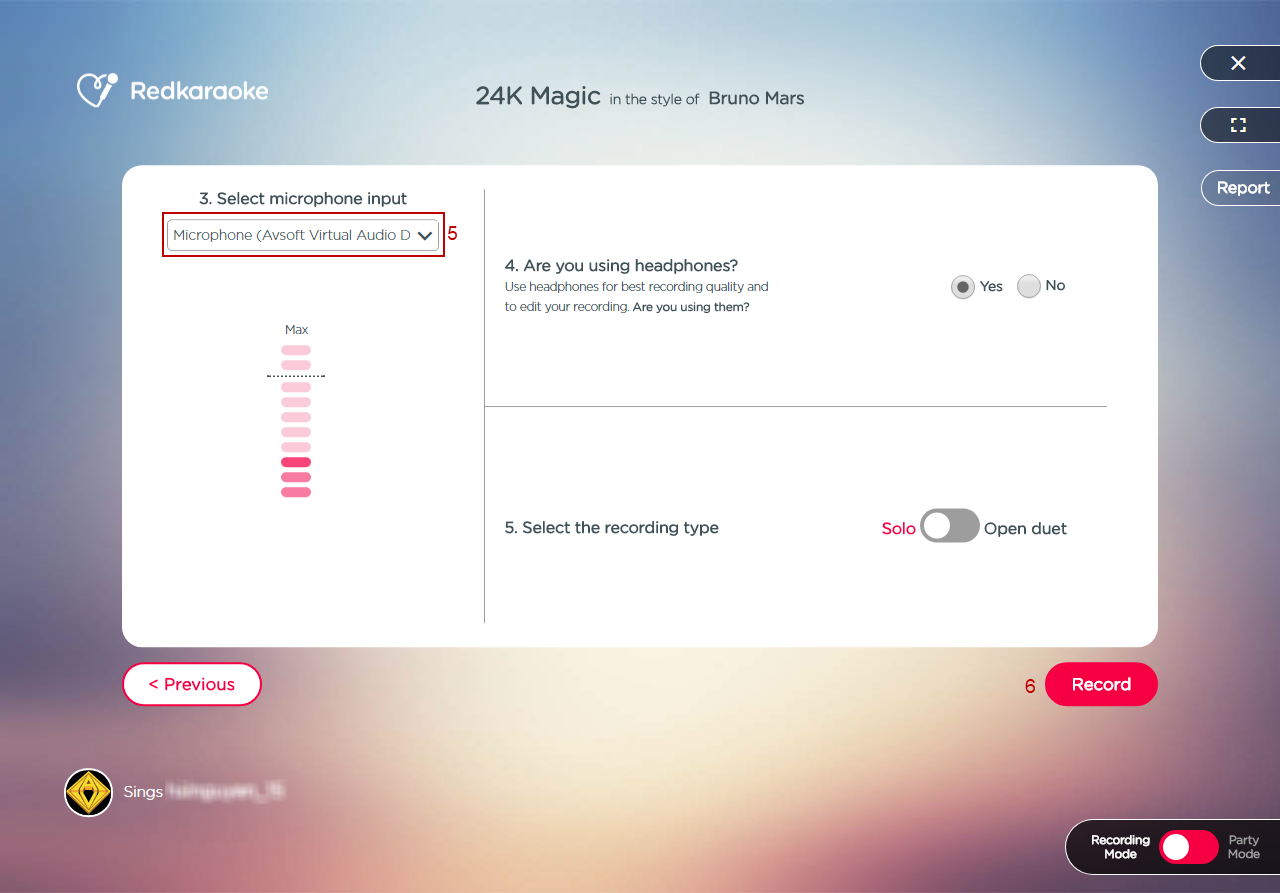
- Click Start (7) and let the music begin.
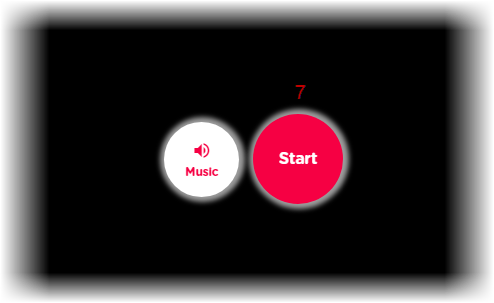
- Please be noted that you can Stop (8) your recording at any time.
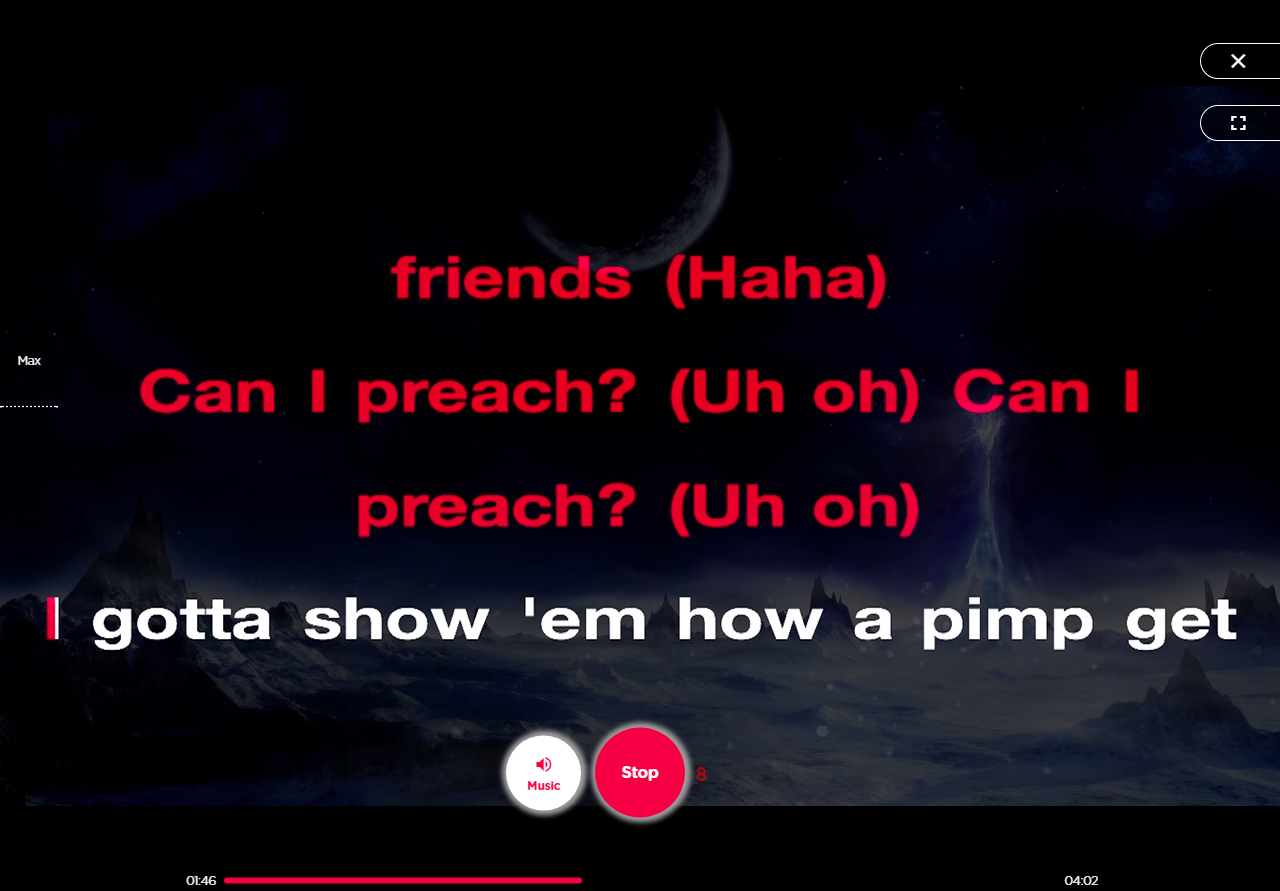
- You can preview your recording result and enhance your voice with effects. Click Next (9) when finish.
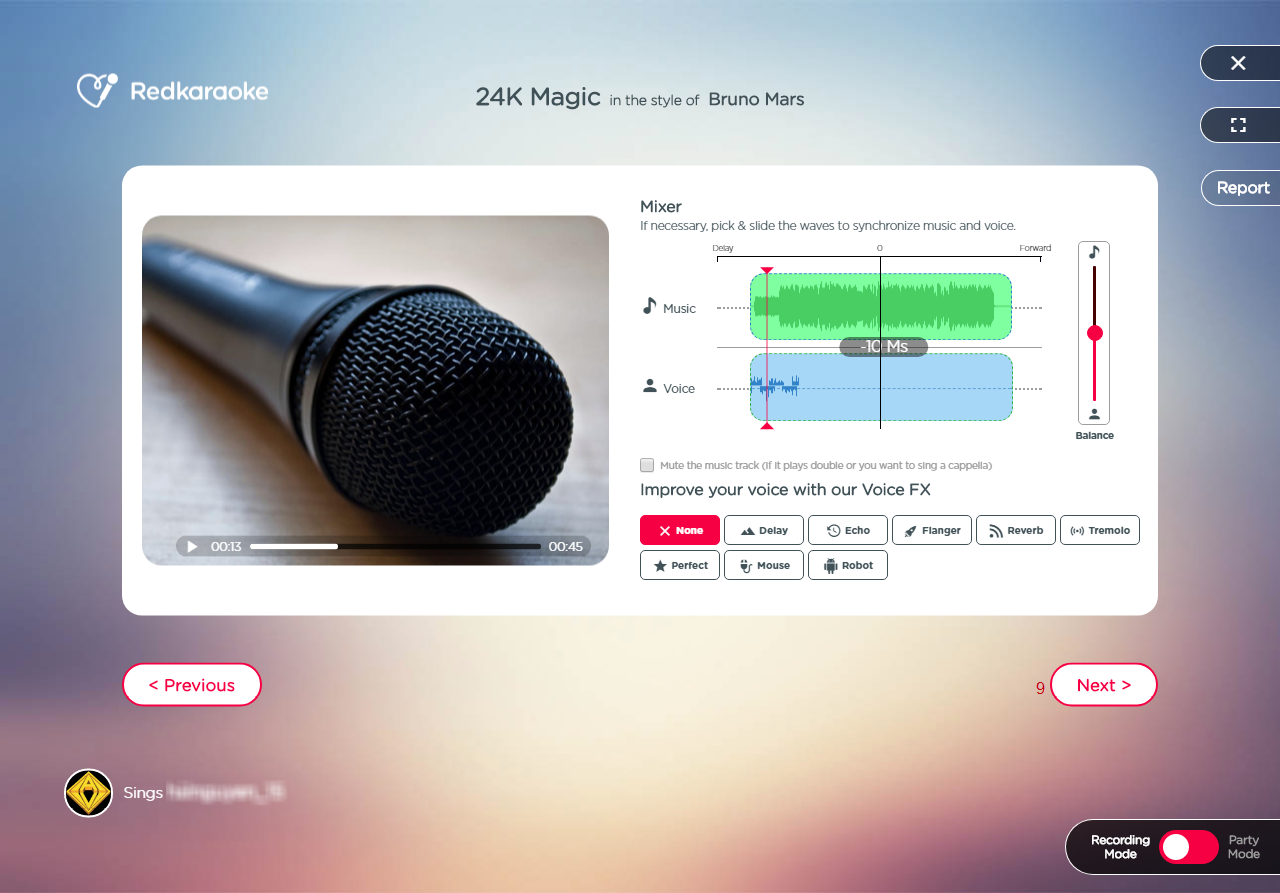
- Your unique karaoke recording is ready to be published and shared with people. Choose Publish (10) after writing some fancy description about your work. Start counting the likes!
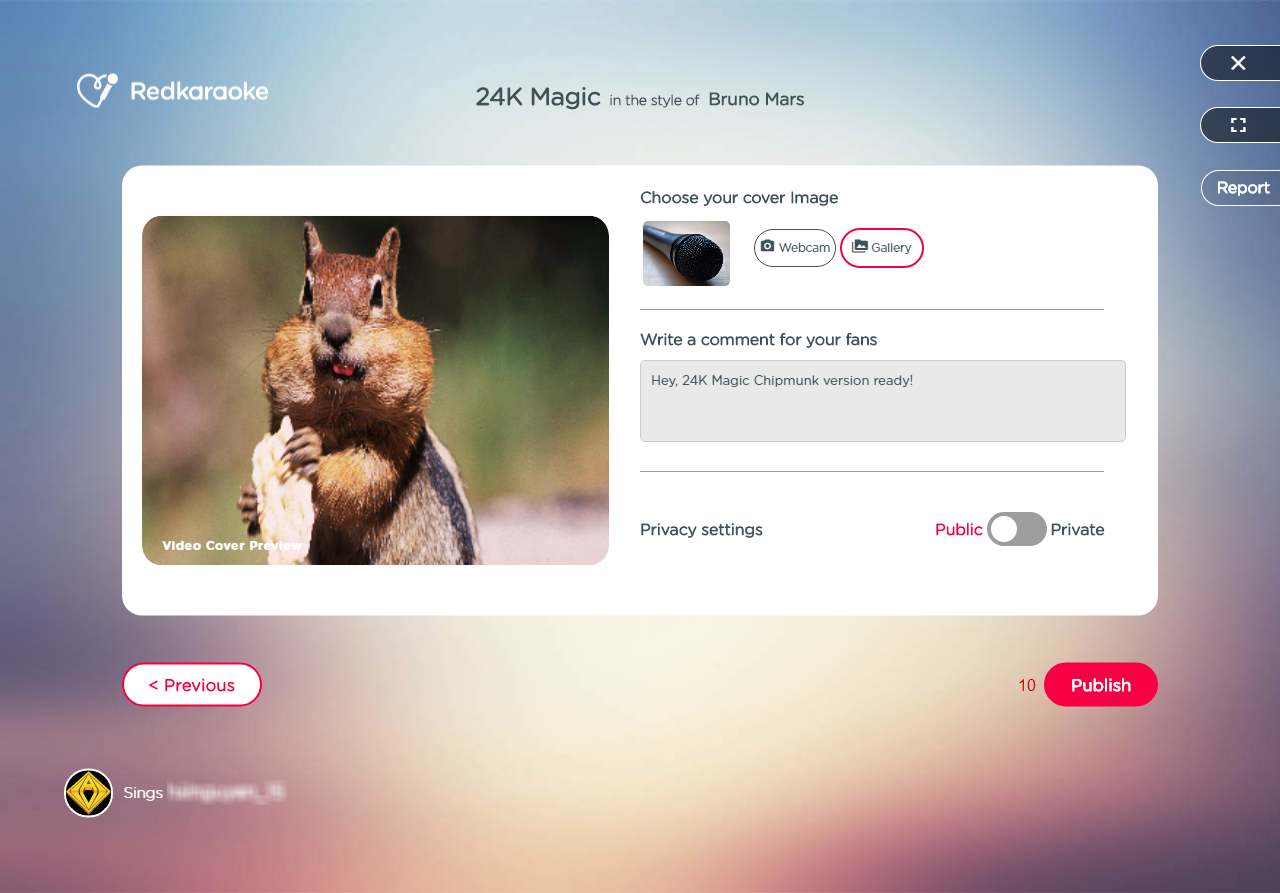
Subscribe newsletter
- Product using tips
- Free gifts
- Special discount offers
