- FAQs
-
Tutorials
Product Tutorials
- AV Voice Changer Software Product
- Voice Changer Software Diamond 9
- Voice Changer Software Diamond 8
- Voice Changer Software Diamond 7
- Voice Changer Software Gold 7
- Voice Changer Software Basic 7
- AV VoizGame 6
- AV Music Morpher Products
- Music Morpher
- Music Morpher Gold
- Video & Webcam Products
- AV Video Morpher
- AV Webcam Morpher
Freeware Tutorials
- AV MP3 Player Morpher
- AV RingtoneMAX
- AV DVD Player Morpher
- AV Video Karaoke Maker
- AV Digital Talking Parrot
- AV Tube
- AV MIDI Converter
- Media Player Morpher
- Media Player Morpher
- AV Audio Converter
- AV Audio & Sound Recorder
- AV Audio Editor
- AV Audio Morpher
- AV CD Grabber
- AV Media Uploader
- AV Video Converter
General Tutorials
- Update log
- Add-ons
- Forum
- Press releases
Customer Login
- Change voice during Amazon Chime meetings
- Talk like Mary the little girl in Gifted 2017
- Change voice in OBS Studio
- Change voice when live streaming with Xsplit Broadcaster
- Voice-over Your Characters on GoAnimate
- Change voice during call from PC to Android phone
- Screen recording with Bandicam in morphed voice
- Broadcast on Mixlr with changed voice
Talk like Mary the little girl in Gifted 2017
(5.0 out of
5
based on
1 vote)
In this tutorial, we will show you how to use Voice Changer Software Diamond 9.5 (VCSD9.5) to make your voice sound like Mary's voice in the movie Gifted (2017) with Voice Comparator feature.
In the movie Gifted (2017), Mary (Mckenna Grace) is a child prodigy in mathematics, the young niece of Frank Adler (Chris Evans). Frank plans to raise Mary as a normal child with a normal school life, but Frank’s mother Evelyn wants to separate the two and develop Mary’s abilities.
| Click on the steps below to start | Expand all | Collapse all |
Download Mary’s voice file from here.
We will refer to this voice file as the sample voice. When using Voice Comparator feature, Voice Changer Software Diamond will modify your voice to sound similar to the voice sample.
Note: If you have any file that you want to use. Please make sure:
- The format file is *.wav (with Wave Format PCM codec) and Mono channels
- The file must have the length in range from 0.5 to 8 second
- Lauch VCSD9.5
- Choose Utilities icon (1)» select Voice Comparator (2).
- VCS Utilities window will appear with Voice Comparator tab.
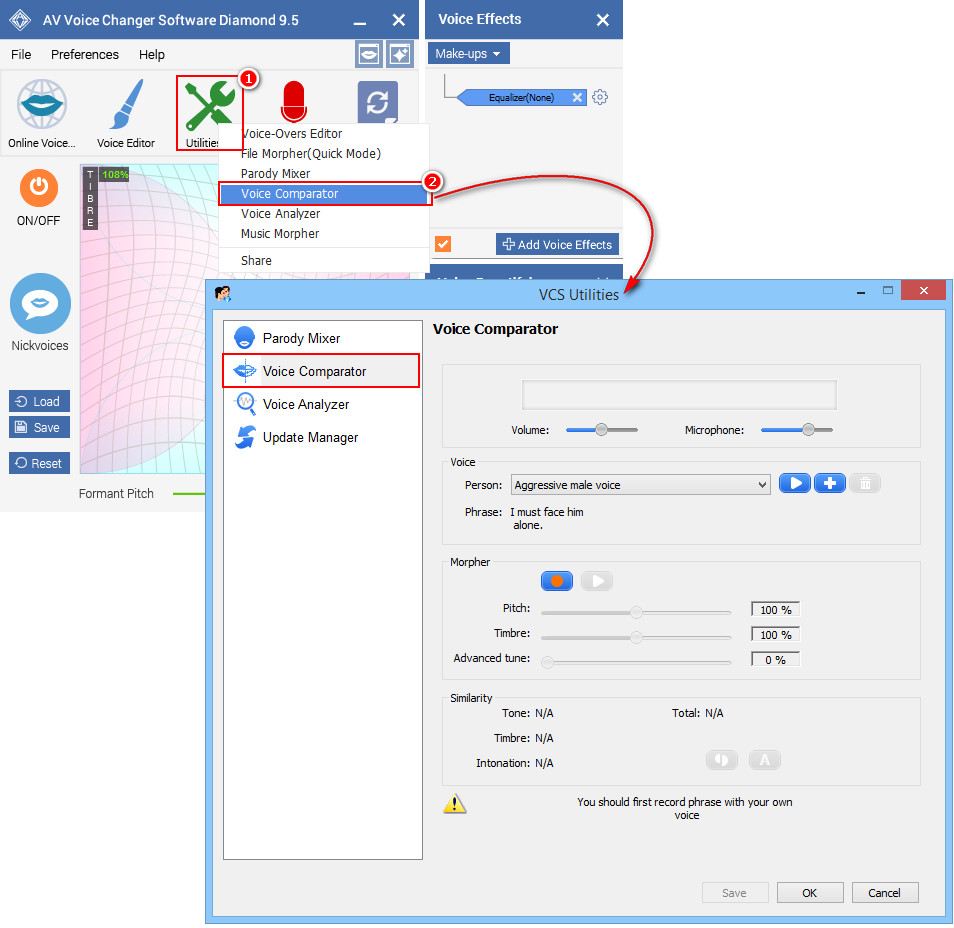
In Voice Comparator:
- Take a look at Voice section, click the Add button (3) to open AV VCS Voice Import panel.
In AV VCS Voice Import panel:
- Click on the Locate voice data button (4) and choose the voice file you downloaded above.
- In the Person field (5), type in a name for this voice file as “Mary the little girl”.
- Type what she says in the WAV file into the Phrase field (6): “You said you made me special breakfast”
- The Description field is optional.
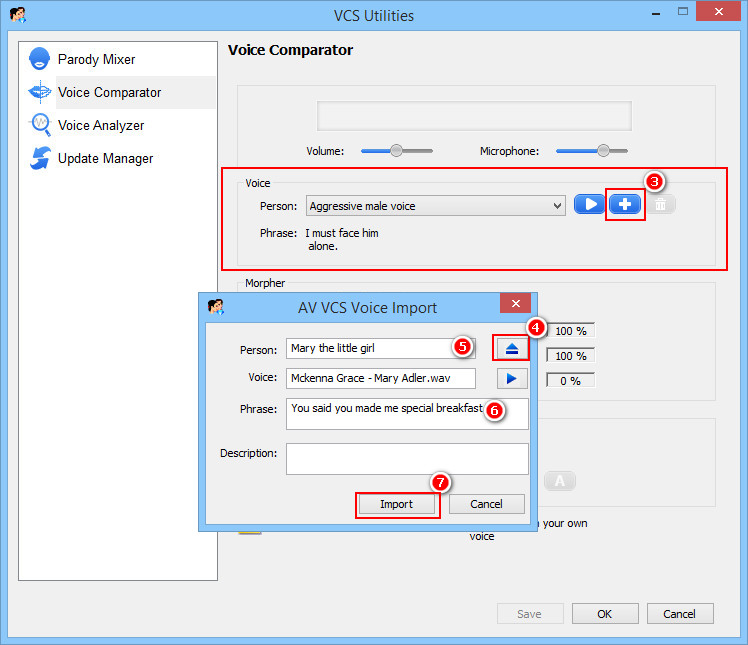
- Click the Import button(7) to save and close the AV VCS Voice Import dialog box.
In Voice Comparator:
- The new voice sample of Mary you just added will appear at the Voice section.
- In Morpher section, click the Record button(8) and speak into the microphone the text in the Phrase field.
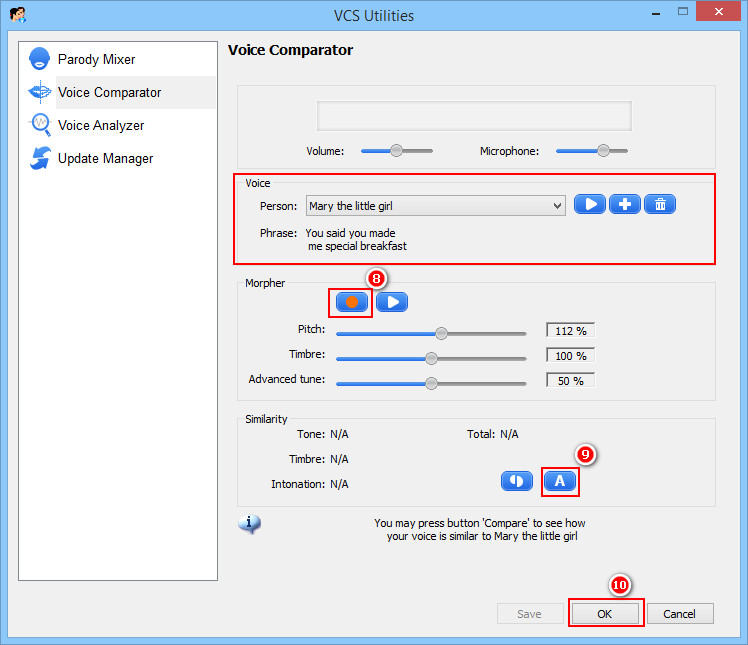
Note:
- The recording process lasts in appropriate time and will stop automatically.
- Your voice should be clear and loud enough.
- You should start speaking right after hitting the Record button.
- Try to imitate the tone of the recording voice for best comparing performance.
The comparison will immediately start after your recording is done. Check the result in the Similarity section.
- Click the Auto button(9) to automatically select the best similar parameters to the voice sample. Click OK to apply the settings and close the Voice Comparator.
The morpher settings will be applied into the Pitch and Timbre graph of Voice Morpher module on main panel.
If you feel that the output voice has some background noise, follow this step to eliminate them.
- First, you are recommended to save the current morphing settings: click Save button(10) on Voice Morpher module.
Note: The saved file will keep all the settings that are being applied in VCSD9.5.
- On the right panel, choose Advanced button(11) in Voice Beautifying to show Advanced window.
- When Advanced window comes out, go to Sound Quality.
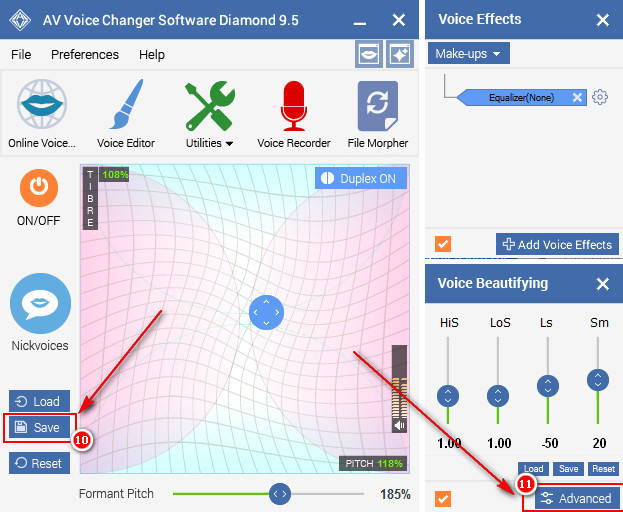
- Slightly adjust these parameters: Release, Attack, Reduction, and Threshold until the noise is less dominant.
And now, have fun and enjoy your result.
Subscribe newsletter
- Product using tips
- Free gifts
- Special discount offers
