- FAQs
-
Tutorials
Product Tutorials
- AV Voice Changer Software Product
- Voice Changer Software Diamond 9
- Voice Changer Software Diamond 8
- Voice Changer Software Diamond 7
- Voice Changer Software Gold 7
- Voice Changer Software Basic 7
- AV VoizGame 6
- AV Music Morpher Products
- Music Morpher
- Music Morpher Gold
- Video & Webcam Products
- AV Video Morpher
- AV Webcam Morpher
Freeware Tutorials
- AV MP3 Player Morpher
- AV RingtoneMAX
- AV DVD Player Morpher
- AV Video Karaoke Maker
- AV Digital Talking Parrot
- AV Tube
- AV MIDI Converter
- Media Player Morpher
- Media Player Morpher
- AV Audio Converter
- AV Audio & Sound Recorder
- AV Audio Editor
- AV Audio Morpher
- AV CD Grabber
- AV Media Uploader
- AV Video Converter
General Tutorials
- Update log
- Add-ons
- Forum
- Press releases
Customer Login
- Change voice during call from PC to Android phone
- Screen recording with Bandicam in morphed voice
- Broadcast on Mixlr with changed voice
- Convert stereo to mono with Voice Changer Software Diamond 9.5
- How to use Non-human Voices in VCSD 9.5
- Export customized Nickvoice into a file
- Change your voice in ZELLO
- Change your voice in VOIPCONNECT
Screen recording with Bandicam in morphed voice
(4.1 out of
5
based on
7 votes)
Bandicam is a screen capture utility developed by Bandicam Company that can take screenshots or record screen changes.
Bandicam consists of three modes:
- 'Screen Recording' mode, which can be used for recording a certain area on the PC screen.
- 'Game Recording' mode, which can record the target created in DirectX or OpenGL.
- 'Device Recording' mode which records Webcams and HDMI devices.
In this tutorial you will learn how to use Voice Changer Software Diamond 9.5 (VCSD 9.5) to change your voice while screen recording with Bandicam.
| Click on the steps below to start | Expand all | Collapse all |
 |
This step is no longer required if you are using the build 9.5.21 or newer. Since the release of Voice Changer Software Diamond 9.5.21, Virtual Audio Driver (VAD) Mode is the default and primary working method. This change is guaranteed not to impact software performance and user experience quality. |
|
| To connect Voice Changer Software Diamond with another VoIP application: Change the program’s microphone input to VAD. » Details in Step 3 below. | ||
| To process a list of ready audio files: Take advantage of the premium feature File Morpher. » Details in this tutorial. | ||
- On main panel, choose Preferences (1) menu to open VCS Preferences window.
- When VCS Preferences window appears, choose Virtual driver Mode radio button (2).
- Click OK button (3) to apply the new setting and close Preferences window.
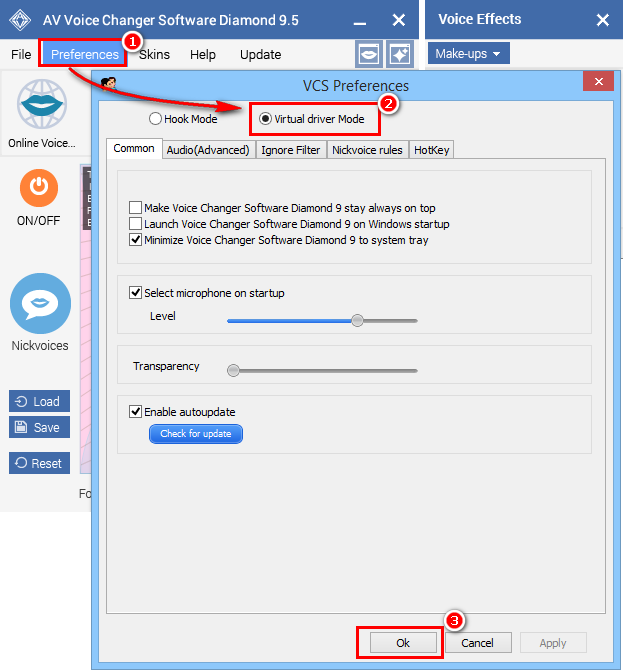
- Go to VCSD 9.5's main panel, choose the morphing effects and make adjustments until you are satisfied with your vocal output. There are several ways to change your voice, including voice morphing and audio effects.
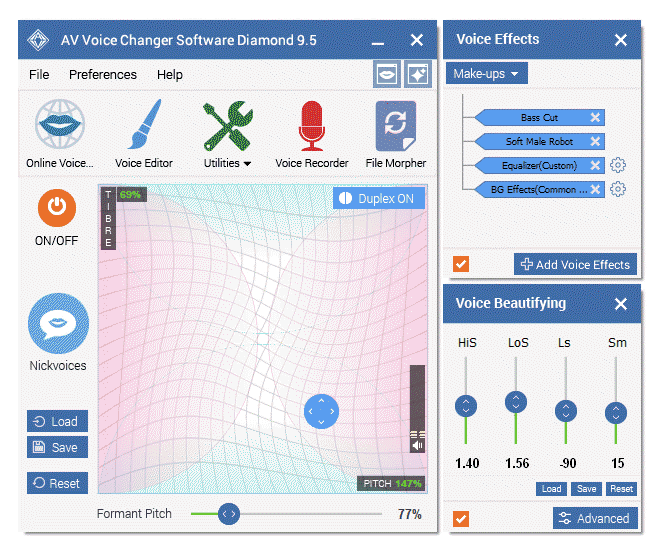
» You should read this guide for more in-depth information: How to use Voice Morpher in VCSD 9.5
» Check out our Add-on store to download FREE cool audio effect packs, updated regularly.
- Run Bandicam
- On the main interface, choose Advanced (1) button.
- In Advanced options dialog box, go to Others tab (2) » Choose Video Recording Settings (3)
- When Recording settings window opens, select Microphone (Avsoft Virtual Audio Device) as the primary sound device (4).
Now morphing effects from VCSD 9.5 will be immediately applied when you are recording with Bandicam.
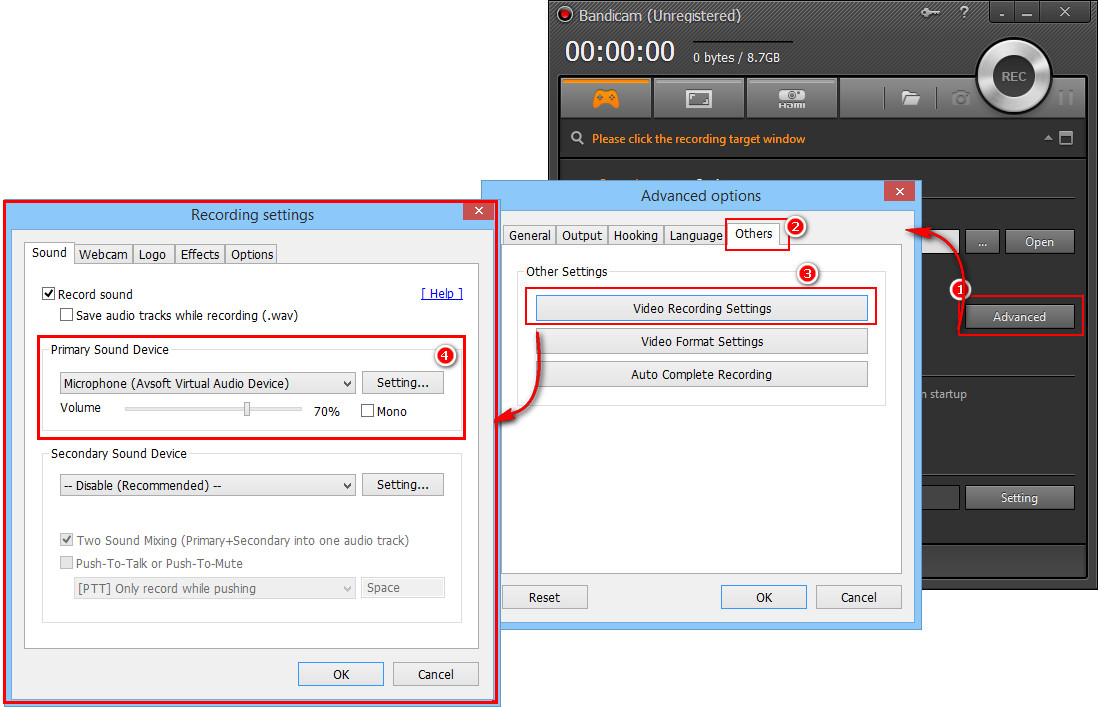
You can now use your "new voices" to narrate your recording with Bandicam.
Note: Please notice that as long as VCSD 9.5 is ON, the morphing effects will be applied to your voice automatically. To be back to normal instantly, you will just need to turn the voice changer software off.
Subscribe newsletter
- Product using tips
- Free gifts
- Special discount offers
