- FAQs
-
Tutorials
Product Tutorials
- AV Voice Changer Software Product
- Voice Changer Software Diamond 9
- Voice Changer Software Diamond 8
- Voice Changer Software Diamond 7
- Voice Changer Software Gold 7
- Voice Changer Software Basic 7
- AV VoizGame 6
- AV Music Morpher Products
- Music Morpher
- Music Morpher Gold
- Video & Webcam Products
- AV Video Morpher
- AV Webcam Morpher
Freeware Tutorials
- AV MP3 Player Morpher
- AV RingtoneMAX
- AV DVD Player Morpher
- AV Video Karaoke Maker
- AV Digital Talking Parrot
- AV Tube
- AV MIDI Converter
- Media Player Morpher
- Media Player Morpher
- AV Audio Converter
- AV Audio & Sound Recorder
- AV Audio Editor
- AV Audio Morpher
- AV CD Grabber
- AV Media Uploader
- AV Video Converter
General Tutorials
- Update log
- Add-ons
- Forum
- Press releases
Customer Login
Convert stereo to mono with Voice Changer Software Diamond 9.5
(4.9 out of
5
based on
17 votes)
AV Voice Changer Software Diamond 9.5 (VCSD 9.5) is the all-in-one application that does not only change your voice in real time, but also provides you the ability to edit music, convert audio files, record, make your own voice-over and even more.
Voice Editor is one of the key features to edit audio files – it is a new and easy-to-use audio editing program integrated right within VCSD 9.5. This feature will help you cut/paste/mix/merge and perform almost any editing actions to various kinds of audio files.
In this tutorial, we will show you how to use the Voice Editor feature to convert stereo to mono audio tracks with only two easy steps.
| Click on the steps below to start | Expand all | Collapse all |
- Run VCSD 9.5
- Click on Voice Editor icon (1) to open Voice Editor window.
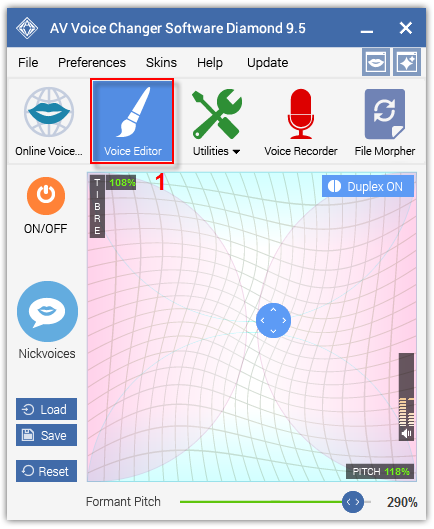
- On the main interface, click Open icon (2) to select the audio file you want to convert.
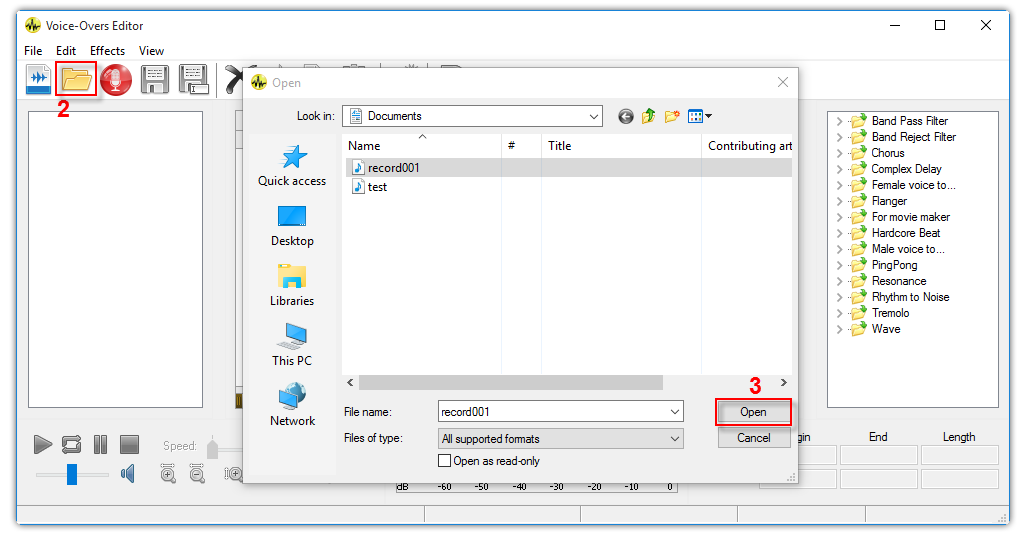
- Locate the file, and then click Open (3).
The selected file will be imported immediately into Waveform Editor.
After importing your file into the Waveform Editor, simply choose your desired output settings:
- Click on Save File as button (4)
- Choose location for the converted file
- Select File name (5)
- Drop down Save as type list and choose an audio format.
- Click on Save button (6)
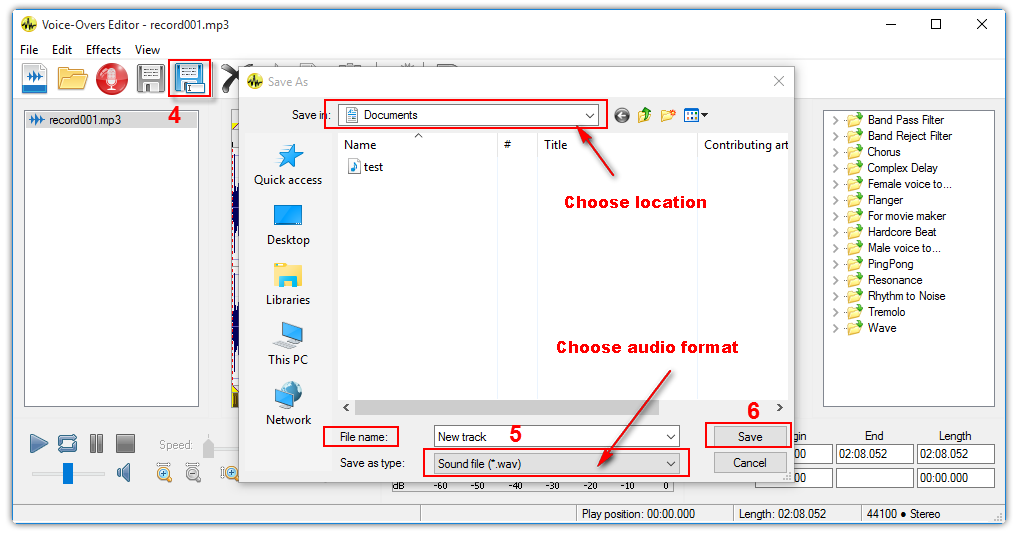
At this point the Save File as ... dialog box will appear for you to choose Encoding settings. This is where you choose the settings to convert the file from stereo to mono.
- Choose Mono as your Channels (7)
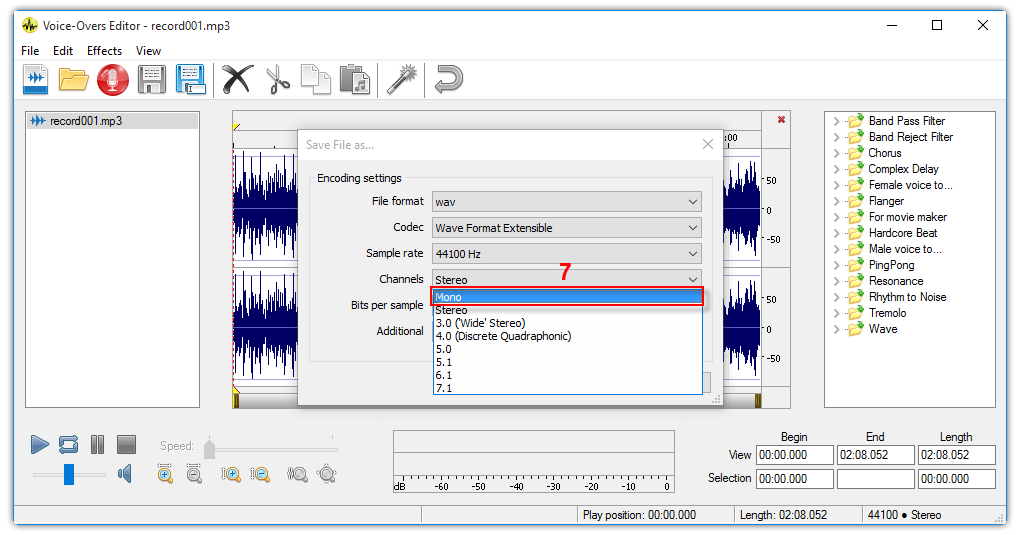
- Click Save button to start exporting the output.
And now, the converting process is done. Enjoy your audio.
Subscribe newsletter
- Product using tips
- Free gifts
- Special discount offers
