- FAQs
-
Tutorials
Product Tutorials
- AV Voice Changer Software Product
- Voice Changer Software Diamond 9
- Voice Changer Software Diamond 8
- Voice Changer Software Diamond 7
- Voice Changer Software Gold 7
- Voice Changer Software Basic 7
- AV VoizGame 6
- AV Music Morpher Products
- Music Morpher
- Music Morpher Gold
- Video & Webcam Products
- AV Video Morpher
- AV Webcam Morpher
Freeware Tutorials
- AV MP3 Player Morpher
- AV RingtoneMAX
- AV DVD Player Morpher
- AV Video Karaoke Maker
- AV Digital Talking Parrot
- AV Tube
- AV MIDI Converter
- Media Player Morpher
- Media Player Morpher
- AV Audio Converter
- AV Audio & Sound Recorder
- AV Audio Editor
- AV Audio Morpher
- AV CD Grabber
- AV Media Uploader
- AV Video Converter
General Tutorials
- Update log
- Add-ons
- Forum
- Press releases
Customer Login
Change your voice in ZELLO
(4.6 out of
5
based on
11 votes)
Zello acts as a replacement for traditional two-way radios, offering additional features such as history, replay last message, notifications and Bluetooth device support.The application is push-to-talk (PTT) walkie-talkie for consumers and business and available for Android, iOS, Blackberry, Windows Phone, Windows PC and rugged mobile devices. It works over 2G, 4G, 3G and GPRS/EDGE networks. Users can also create channels and give control to other Zello users to become moderators.
In this tutorial you will learn how to change your voice while using Zello with AV Voice Changer Software Diamond 9.5 (VCSD 9.5)
| Click on the steps below to start | Expand all | Collapse all |
 |
This step is no longer required if you are using the build 9.5.21 or newer. Since the release of Voice Changer Software Diamond 9.5.21, Virtual Audio Driver (VAD) Mode is the default and primary working method. This change is guaranteed not to impact software performance and user experience quality. |
|
| To connect Voice Changer Software Diamond with another VoIP application: Change the program’s microphone input to VAD. » Details in Step 2 below. | ||
| To process a list of ready audio files: Take advantage of the premium feature File Morpher. » Details in this tutorial. | ||
- On main panel, choose Preferences menu to open VCS Preferences window.
In VCS Preferences window:
- Choose Virtual driver Mode radio button (1)

- Click OK (2) to apply new settings and close the Preferences window.
- Run Zello.
- Choose Tools menu >> select Options to open Zello Options dialog box.
In Zello Options dialog box:
- Choose Audio tab.
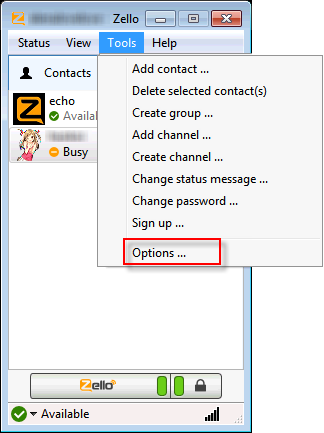
In Recording device section,change it to Microphone (Avsoft Virtual Audio Device).
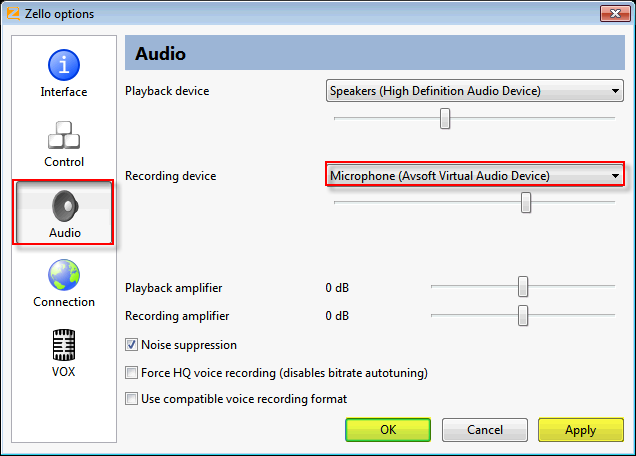
- Click OK to apply settings and close the Zello Options dialog box
- Go to VCSD 9.5 main panel, choose the morphing effects and make adjustments until you are satisfied with the vocal output. There are several ways to change your voice, including voice morphing and audio effects.
- You should read this guide for more in-depth information: How to use Voice Morpher in VCSD 9.5 .
- Remember to check out our Add-on store to download new and cool audio effect packs, updated regularly.
Note: Remember to choose the packs used for VCSD 9.5 only. The other ones which applied for other products cannot be used for VCSD 9.5.
And now, you can start talking on Zello with your “new voice”.
Note: While VCS Virtual Audio Driver is being set as the audio driver for Zello, do NOT turn off VCSD 9.5 while using voice chat with Zello. If you don't want to use VCSD 9.5, change the audio settings of Zello back to normal audio source.
Subscribe newsletter
- Product using tips
- Free gifts
- Special discount offers
