- FAQs
-
Tutorials
Product Tutorials
- AV Voice Changer Software Product
- Voice Changer Software Diamond 9
- Voice Changer Software Diamond 8
- Voice Changer Software Diamond 7
- Voice Changer Software Gold 7
- Voice Changer Software Basic 7
- AV VoizGame 6
- AV Music Morpher Products
- Music Morpher
- Music Morpher Gold
- Video & Webcam Products
- AV Video Morpher
- AV Webcam Morpher
Freeware Tutorials
- AV MP3 Player Morpher
- AV RingtoneMAX
- AV DVD Player Morpher
- AV Video Karaoke Maker
- AV Digital Talking Parrot
- AV Tube
- AV MIDI Converter
- Media Player Morpher
- Media Player Morpher
- AV Audio Converter
- AV Audio & Sound Recorder
- AV Audio Editor
- AV Audio Morpher
- AV CD Grabber
- AV Media Uploader
- AV Video Converter
General Tutorials
- Update log
- Add-ons
- Forum
- Press releases
Customer Login
Change your voice in Firefox Hello
(5.0 out of
5
based on
1 vote)
INTRODUCTION:
Firefox Hello is an innovative tool that lets you speak to anyone with a WebRTC -supported browser, such as Firefox, Google Chrome or Opera – no additional software or add-ons needed. It's versatile, and works with any web-connected device, including PCs, tablets and smartphones.
This tutorial will guide you how to change your voice on Firefox Hello with Voice Changer Software Diamond 9.5 (VCSD 9.5).
This step is no longer required if you are using the build 9.5.21 or newer. Since the release of Voice Changer Software Diamond 9.5.21, Virtual Audio Driver (VAD) Mode is the default and primary working method. This change is guaranteed not to impact software performance and user experience quality. - On main panel, choose Preferences menu to open VCS Preferences window. - When VCS Preferences window appears, choose Virtual driver Mode (1). - Click OK button (2) to apply new settings and close the Preferences window. - Go to VCSD 9.5 main panel, choose the morphing effects and make adjustments until you are satisfied with the vocal output. There are several ways to change your voice, including voice morphing and audio effects. - You should read this guide for more in-depth information: How to use Voice Morpher in VCSD 9.5. - Remember to check out our Add-on store to download new and cool audio effect packs, updated regularly. Note: Remember to choose the packs used for VCSD 9.5 only. The other ones which applied for other products cannot be used for VCSD 9.5. - Launch Firefox. - Open the Firefox Hello link shared from your friend in a new tab. - Click Join the conversation (3). - You will be asked for permission to share your camera and microphone (4). - Expand Microphone drop-down list and choose Microphone (Avsoft Virtual Audio Device)(5). - Click Share Selected Devices button (6) to apply your settings and close the dialog box. - From now on, VCSD 9.5’s Virtual Audio Driver will be the main audio input in Firefox Hello. Note: Please notice that as long as the Voice Changer Software is On, the morphing effects will be applied to your voice automatically. To be back to normal instantly, you will just need to turn the voice changer software off.Click on the steps below to start Expand all | Collapse all

![]()
To connect Voice Changer Software Diamond with another VoIP application: Change the program’s microphone input to VAD. » Details in Step 3 below.
![]()
To process a list of ready audio files: Take advantage of the premium feature File Morpher. » Details in this tutorial.

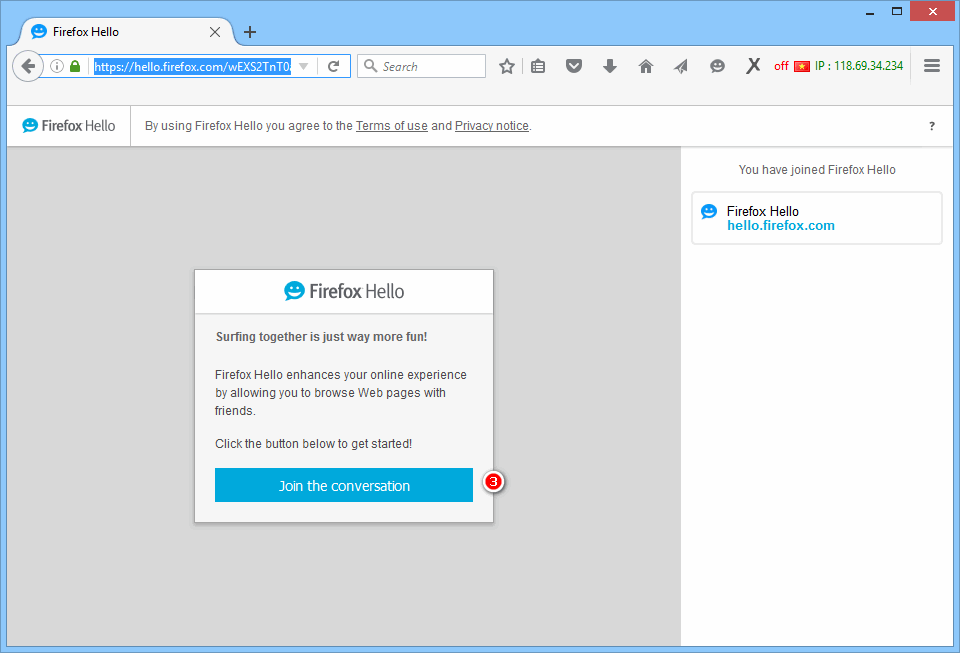
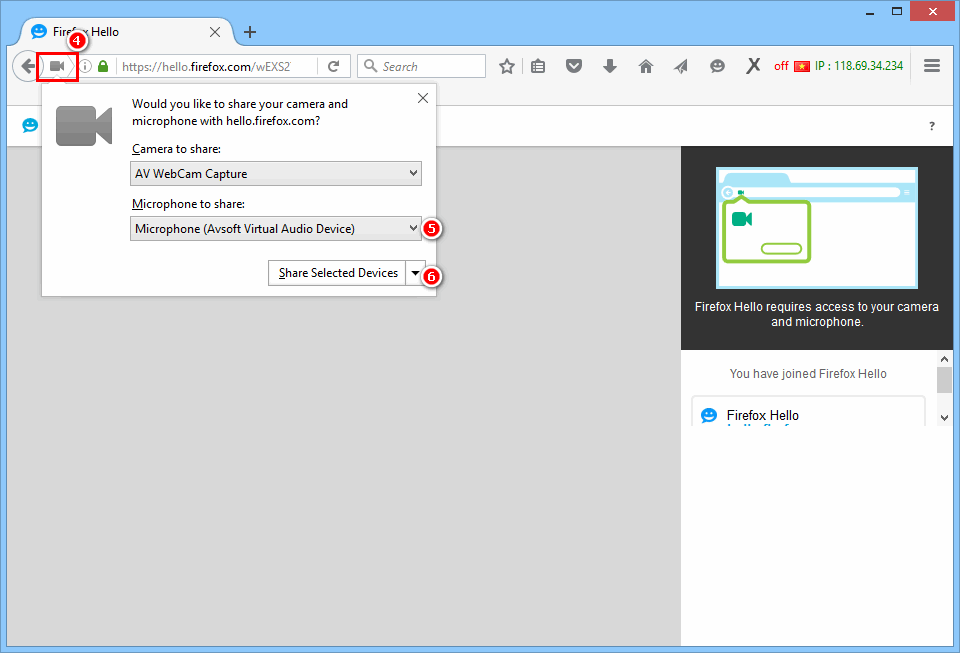 You can start the voice chat session on Firefox Hello with your "new voice".
You can start the voice chat session on Firefox Hello with your "new voice".
Subscribe newsletter
- Product using tips
- Free gifts
- Special discount offers
