- FAQs
-
Tutorials
Product Tutorials
- AV Voice Changer Software Product
- Voice Changer Software Diamond 9
- Voice Changer Software Diamond 8
- Voice Changer Software Diamond 7
- Voice Changer Software Gold 7
- Voice Changer Software Basic 7
- AV VoizGame 6
- AV Music Morpher Products
- Music Morpher
- Music Morpher Gold
- Video & Webcam Products
- AV Video Morpher
- AV Webcam Morpher
Freeware Tutorials
- AV MP3 Player Morpher
- AV RingtoneMAX
- AV DVD Player Morpher
- AV Video Karaoke Maker
- AV Digital Talking Parrot
- AV Tube
- AV MIDI Converter
- Media Player Morpher
- Media Player Morpher
- AV Audio Converter
- AV Audio & Sound Recorder
- AV Audio Editor
- AV Audio Morpher
- AV CD Grabber
- AV Media Uploader
- AV Video Converter
General Tutorials
- Update log
- Add-ons
- Forum
- Press releases
Customer Login
Change voice in Google Hangouts
(4.1 out of
5
based on
51 votes)
In this tutorial, you will learn how to enjoy your video calls in Google Hangouts with different voices using AV Voice Changer Software Diamond 9.5 (VCSD 9.5). Everyone will be amazed and have so much fun with your unique and funny video calls.
» About Google Hangouts:
Google Hangouts is a communication platform which includes instant messaging, video chat, SMS and VOIP features. It replaces three messaging products that Google had implemented before including Google Talk, Google+ Messenger and Hangouts.
| Click on the steps below to start | Expand all | Collapse all |
 |
This step is no longer required if you are using the build 9.5.21 or newer. Since the release of Voice Changer Software Diamond 9.5.21, Virtual Audio Driver (VAD) Mode is the default and primary working method. This change is guaranteed not to impact software performance and user experience quality. |
|
| To connect Voice Changer Software Diamond with another VoIP application: Change the program’s microphone input to VAD. » Details in Step 3 below. | ||
| To process a list of ready audio files: Take advantage of the premium feature File Morpher. » Details in this tutorial. | ||
- Run VCSD 9.5
- On main panel, click Preferences to open the VCS Preferences window.

- Choose Virtual driver Mode radio button (1)
- Click OK button (2) to apply new settings and close the Preferences window.
- Go to VCSD 9.5 main panel, choose the morphing effects and make adjustments until you are satisfied with your vocal output. There are several ways to change your voice, including voice morphing and audio effects.
- You should read this guide for more in-depth information: How to use Voice Morpher.
- Remember to check out our Add-on store to download new and cool audio effect packs, updated regularly.
Note: Remember to choose the packs used for VCSD 9.5. The other ones which applied for other products cannot be used for VCSD 9.5.
There are different ways to open Google Hangouts. In this tutorial, we will show you how to open it on a computer in two ways:
1-Website: Hangouts is available at hangouts.google.com
2-Inbox by Gmail: Hangouts is automatically turned on in Inbox by Gmail.
Method 1: Website
- Open your browser and visit hangouts.google.com
- Sign in to your Google account.
- Select VIDEO CALL.
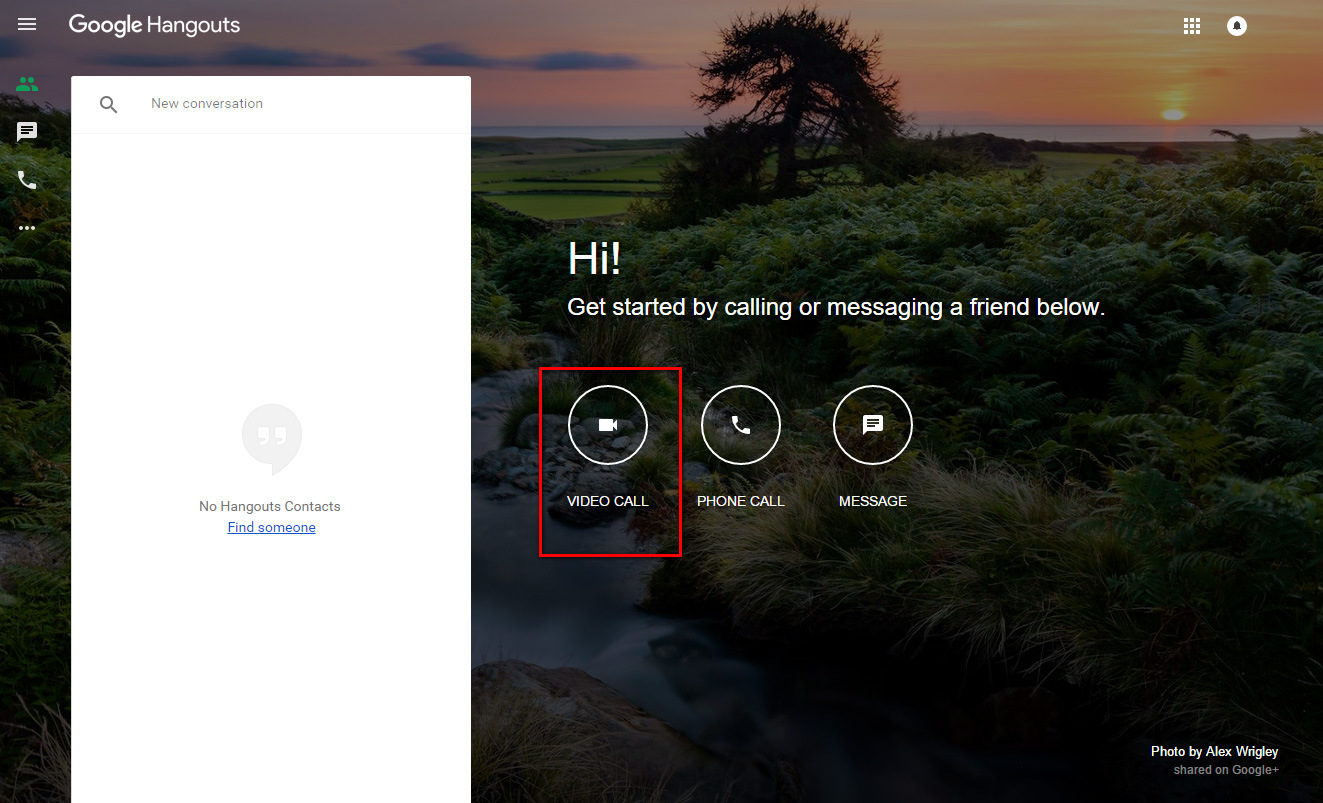
- When the new tab is open, choose Settings at the bottom right corner.
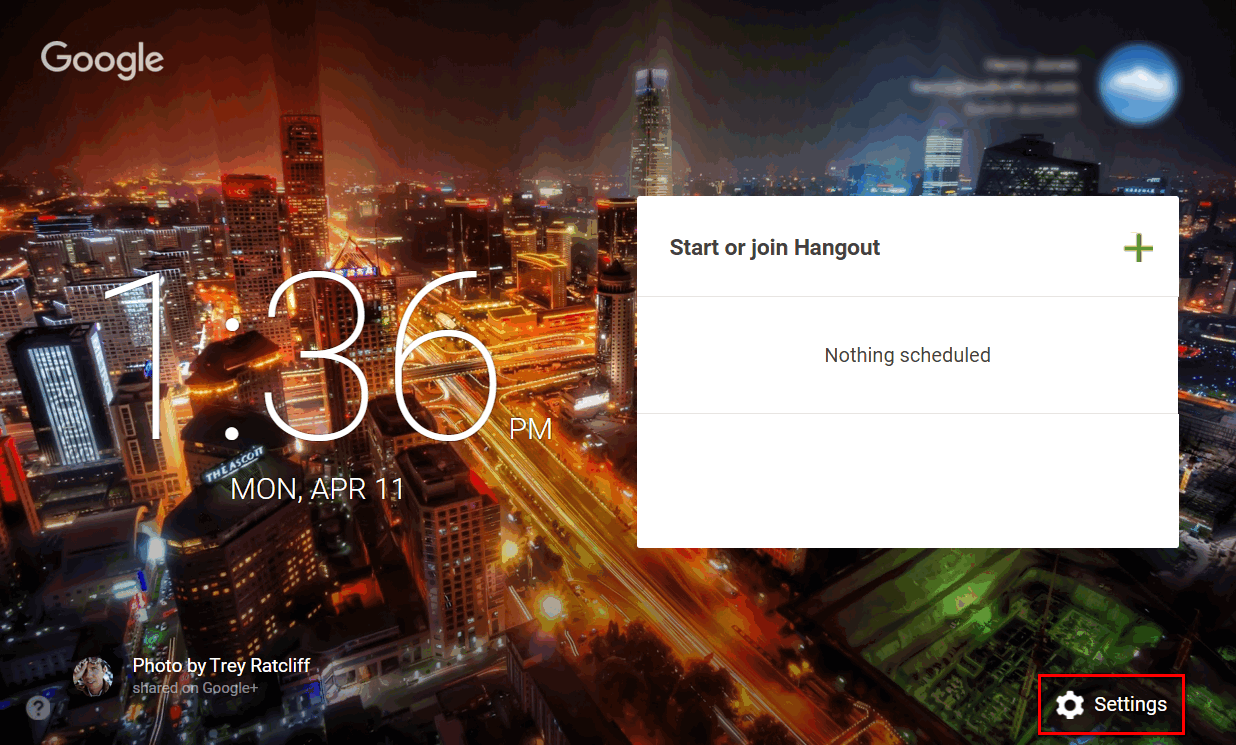
- In Settings dialog box, change Microphone to Microphone (Avsoft Virtual Audio Device).
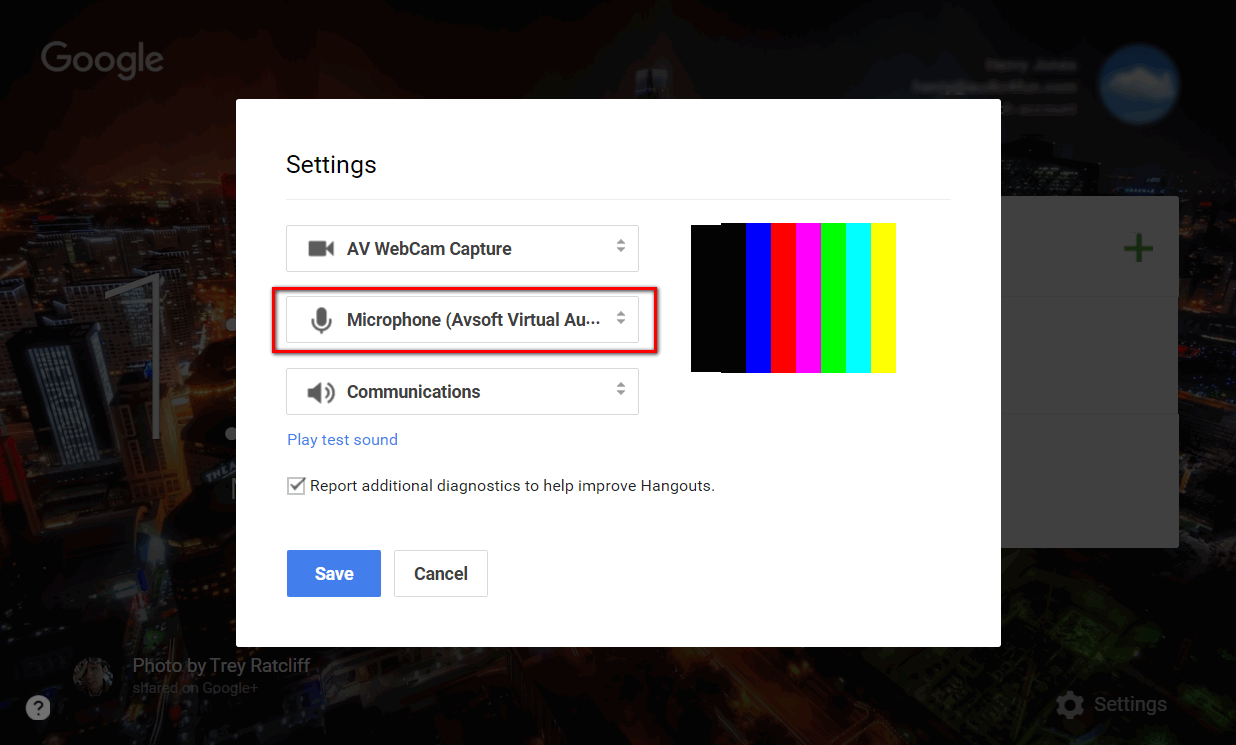
- Click Save.
Note: If Hangouts tab has the red round icon, then it is ready for a conversation.

Method 2: Inbox by Gmail
- Open your Inbox.
- On the left side, you will see your Hangouts contacts, left click on the person you want to start a video call.
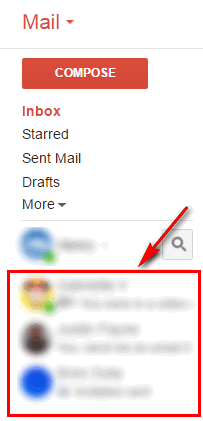
- When a new chat box appears, click on the Video Calls button.
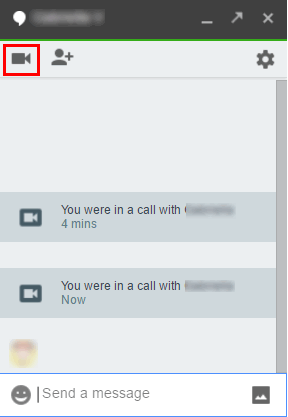
- When the video call starts, choose the Settings button.
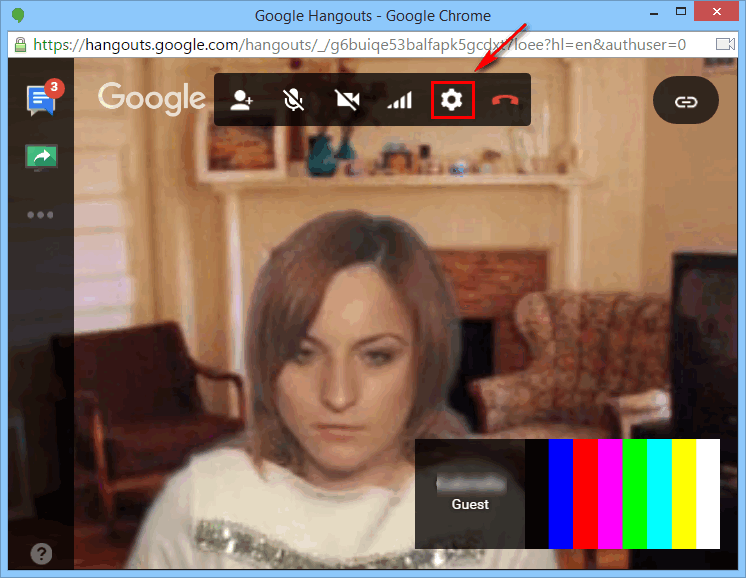
- In the new dialog box, change Microphone to Microphone (Avsoft Virtual Audio Device) just like in Method 1.
- Click Save.
- In Method 1, select a contact and surprise them with a funny video call. You can change your voice to various voices, apply different background effects or even imitate a voice of your friends.
- If your choose Method 2, enjoy your call.
Be creative and have fun.
Please note that as long as VCSD 9.5 is On, the morphing effects will be applied to your voice automatically. To change back to your normal voice, just turn off the software.
Subscribe newsletter
- Product using tips
- Free gifts
- Special discount offers
