- FAQs
-
Tutorials
Product Tutorials
- AV Voice Changer Software Product
- Voice Changer Software Diamond 9
- Voice Changer Software Diamond 8
- Voice Changer Software Diamond 7
- Voice Changer Software Gold 7
- Voice Changer Software Basic 7
- AV VoizGame 6
- AV Music Morpher Products
- Music Morpher
- Music Morpher Gold
- Video & Webcam Products
- AV Video Morpher
- AV Webcam Morpher
Freeware Tutorials
- AV MP3 Player Morpher
- AV RingtoneMAX
- AV DVD Player Morpher
- AV Video Karaoke Maker
- AV Digital Talking Parrot
- AV Tube
- AV MIDI Converter
- Media Player Morpher
- Media Player Morpher
- AV Audio Converter
- AV Audio & Sound Recorder
- AV Audio Editor
- AV Audio Morpher
- AV CD Grabber
- AV Media Uploader
- AV Video Converter
General Tutorials
- Update log
- Add-ons
- Forum
- Press releases
Customer Login
Change voice in SAM Broadcaster PRO
(3.9 out of
5
based on
10 votes)
SAM Broadcaster PRO is an Internet radio broadcasting application developed by Spacial Audio company. The name "SAM" is an acronym for Streaming Audio Manager, which describes the software's functionality.
The software features functionality for running an Internet radio station from a single computer. It can be used for running Live Shows with a DJ, selecting the tracks to be played and mixing the sound. All things considered, it has lots of appealing features and an easy-to-use interface - everything one would need to start an online radio station.
In this tutorial you will learn how to change your voice while using SAM Broadcaster PRO with Voice Changer Software Diamond 9.5 (VCSD 9.5)
| Click on the steps below to start | Expand all | Collapse all |
 |
This step is no longer required if you are using the build 9.5.21 or newer. Since the release of Voice Changer Software Diamond 9.5.21, Virtual Audio Driver (VAD) Mode is the default and primary working method. This change is guaranteed not to impact software performance and user experience quality. |
|
| To connect Voice Changer Software Diamond with another VoIP application: Change the program’s microphone input to VAD. » Details in Step 2 below. | ||
| To process a list of ready audio files: Take advantage of the premium feature File Morpher. » Details in this tutorial. | ||
- On main panel, choose Preferences menu to open VCS Preferences window.
- When VCS Preferences window appears, choose Virtual driver Mode radio button (1).

- Click OK button (2) to apply new settings and close the Preferences window.
- Run SAM Broadcaster PRO.
- Select Window menu (1)>>Make sure you choose to display Voice Tracking window(2).
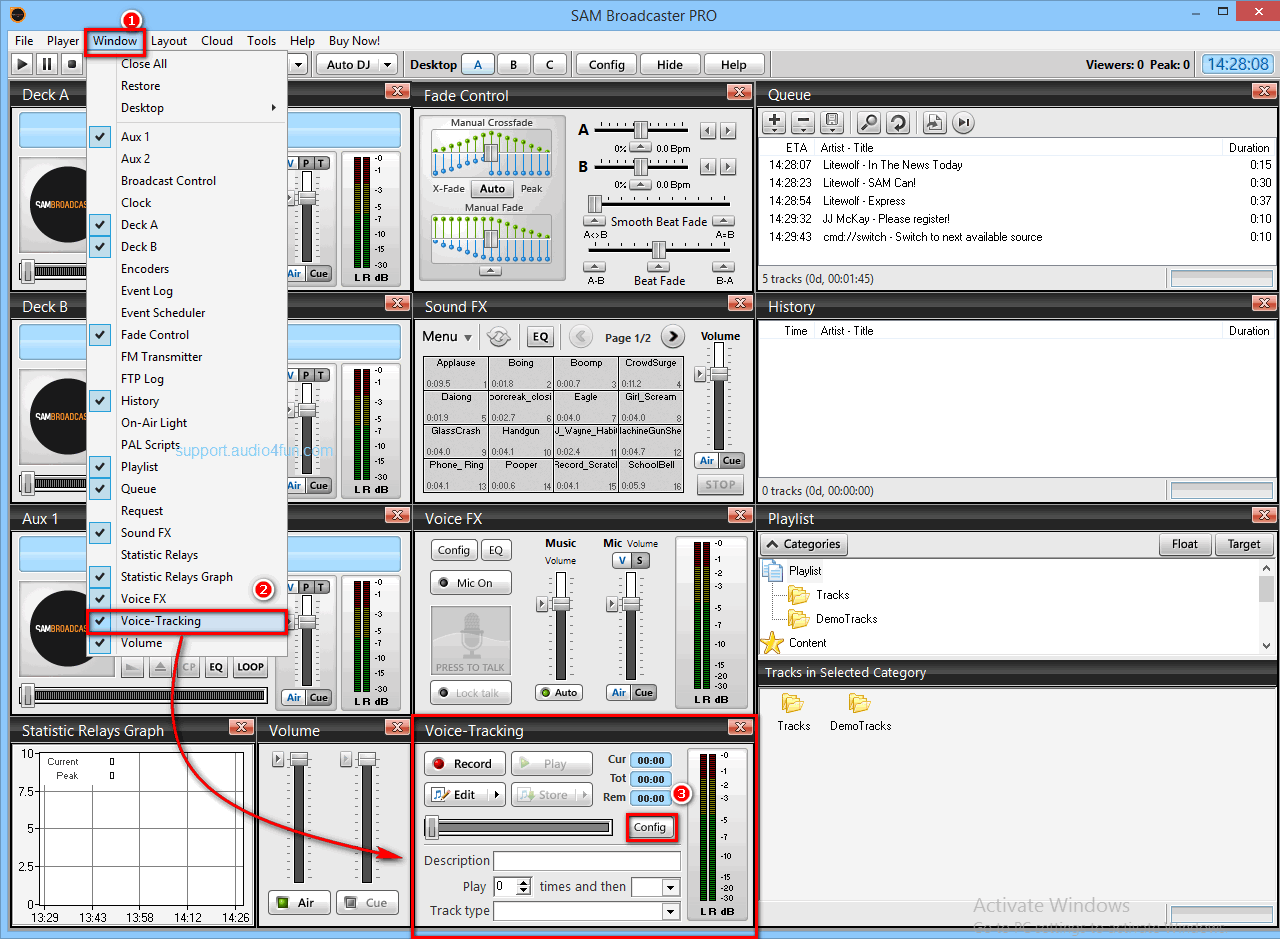
- In Voice-Tracking window, select Config button (3) to show VoiceTrack configuration dialog box.
- In VoiceTrack configuration dialogs box, change Sound capture device to Microphone (Avsoft Virtual Audio Device)(4).

- Click OK button (5) to apply settings and close the dialog box.
- Go to VCSD 9.5 main panel, choose the morphing effects and make adjustments until you are satisfied with your vocal output. There are several ways to change your voice, including voice morphing and audio effects.
- You should read this guide for more in-depth information: How to use Voice Morpher in VCSD 9.5
You can start the online audio station on SAM Broadcaster PRO with your "new voices".
Note: Please notice that as long as the AV Voice Changer Software Diamond is ON, the morphing effects will be applied to your voice automatically. To go back to normal instantly, you will just need to turn the voice changer software off.
Subscribe newsletter
- Product using tips
- Free gifts
- Special discount offers
