- FAQs
-
Tutorials
Product Tutorials
- AV Voice Changer Software Product
- Voice Changer Software Diamond 9
- Voice Changer Software Diamond 8
- Voice Changer Software Diamond 7
- Voice Changer Software Gold 7
- Voice Changer Software Basic 7
- AV VoizGame 6
- AV Music Morpher Products
- Music Morpher
- Music Morpher Gold
- Video & Webcam Products
- AV Video Morpher
- AV Webcam Morpher
Freeware Tutorials
- AV MP3 Player Morpher
- AV RingtoneMAX
- AV DVD Player Morpher
- AV Video Karaoke Maker
- AV Digital Talking Parrot
- AV Tube
- AV MIDI Converter
- Media Player Morpher
- Media Player Morpher
- AV Audio Converter
- AV Audio & Sound Recorder
- AV Audio Editor
- AV Audio Morpher
- AV CD Grabber
- AV Media Uploader
- AV Video Converter
General Tutorials
- Update log
- Add-ons
- Forum
- Press releases
Customer Login
Export customized Nickvoice into a file
(5.0 out of
5
based on
2 votes)
In just one click, Voice Changer Software Diamond 9.5 (VCSD9.5) can change your voice to any voice, regardless of gender or age with the ready-to-use voice presets called “Nickvoice”, inspired by the word “nickname”. But did you know, you can also create your own unique Nickvoices using the Voice Morpher feature, and save your personal settings for later use.
This 2-step tutorial will demonstrate how easy it is to export a customized Nickvoice into a file:
| Click on the steps below to start | Expand all | Collapse all |
There are three main components to modify your voice using Voice Morpher feature:
- Pitch and Timbre graph: With the new 2-dimensional graph design, it allows you to have better control over the two fundamental voice attributes Pitch and Timbre. Drag the pointer to alter your voice’s gender and age.
- Voice Effects: Handy panel on the right side is helpful to manage the activating effects. A library of more than 80+ Voice Effects and 70+ Background Effects to choose from..
- Voice Beautifying: Enhance natural quality of the morphed voice.
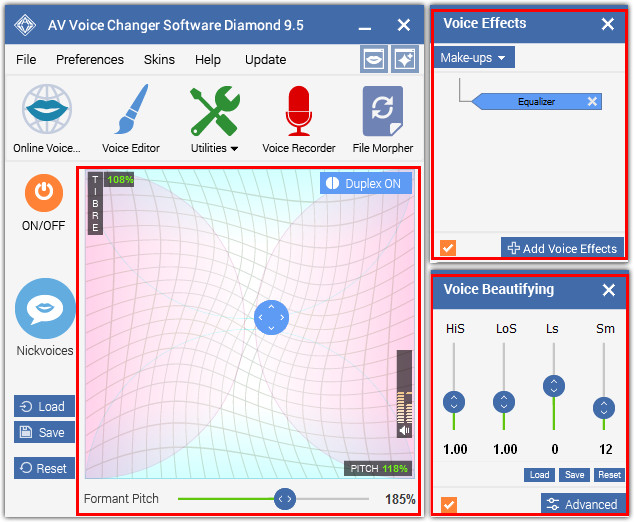
The complete tutorial for Voice Morpher can be found here.
» To explore free-to-download and regularly updated Nickvoice packs, visit our Add-on page.
After satisfied with all of the settings, you can save them into a file for later use.
- Click Save (1) to bring up Save as dialog box.
- Choose location(2) and File name (3) for your Nickvoice
- Click Save. Your nickvoice will be saved under *.nvc file format.
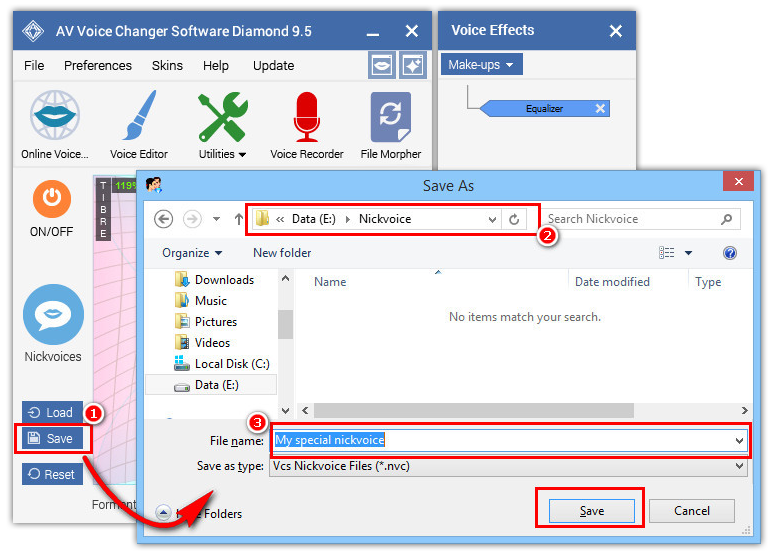
» Click here for how to insert new Nickvoice into the main menu.
» Click here for how to load your saved Nickvoice presets.
Subscribe newsletter
- Product using tips
- Free gifts
- Special discount offers
