- FAQs
-
Tutorials
Product Tutorials
- AV Voice Changer Software Product
- Voice Changer Software Diamond 9
- Voice Changer Software Diamond 8
- Voice Changer Software Diamond 7
- Voice Changer Software Gold 7
- Voice Changer Software Basic 7
- AV VoizGame 6
- AV Music Morpher Products
- Music Morpher
- Music Morpher Gold
- Video & Webcam Products
- AV Video Morpher
- AV Webcam Morpher
Freeware Tutorials
- AV MP3 Player Morpher
- AV RingtoneMAX
- AV DVD Player Morpher
- AV Video Karaoke Maker
- AV Digital Talking Parrot
- AV Tube
- AV MIDI Converter
- Media Player Morpher
- Media Player Morpher
- AV Audio Converter
- AV Audio & Sound Recorder
- AV Audio Editor
- AV Audio Morpher
- AV CD Grabber
- AV Media Uploader
- AV Video Converter
General Tutorials
- Update log
- Add-ons
- Forum
- Press releases
Customer Login
How to use Non-human Voices in VCSD 9.5
(5.0 out of
5
based on
1 vote)
Did you know? In AV Voice Changer Software Diamond 9.5 (VCSD 9.5), you can change your voice to non-human voices. While talking, your voice will be modified to sound exactly like animals such as dog, bird, cow, etc.
However, it can do more than just animal voices. VCSD 9.5 gives you the ability to adjust the settings of Non-human Voice Effects. You can add new groups to the effects tree, and then input your own sound files to make a new voice. For example, changing your voice to the sound of metal plate dropping, big bell ringing, rock falling and more.
In this tutorial, we will show you how to use Non-human Voice Effects in VCSD 9.5
| Click on the steps below to start | Expand all | Collapse all |
- Run VCSD 9.5
- On the main panel, select Nickvoices button (1)
- Choose Non Human Voice (2)
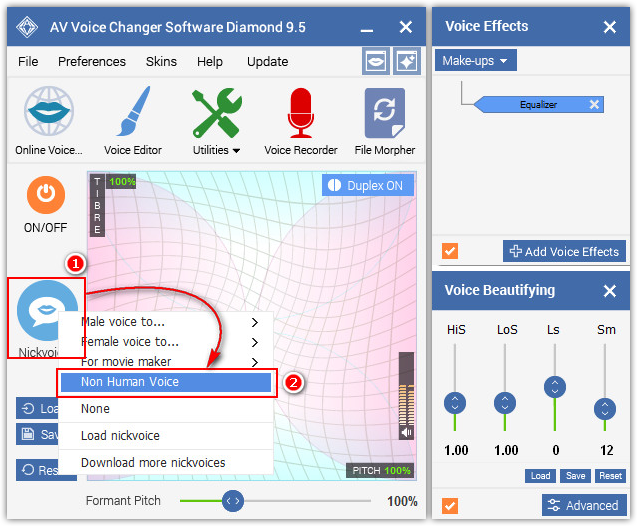
- When Effects Settings window comes out, explore the Non-human Voice Effects list.
There are 8 available Non-human Voices for you to choose from.
- Check on your favorite voice effect in the Non-human Voice Effects list (3)
- Click Ok (4) to save change and close the window. Your effect will be applied automatically.
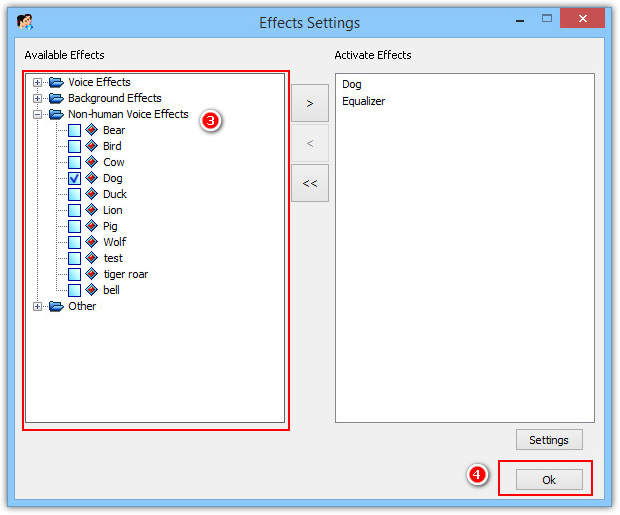
- Prepare your Non-human target voice in mono WAV format.
For instance, if you want to sound like a cat singing with “moew” sound, prepare audio files of that sound and make sure they are in mono WAV.
Notes:
• You can prepare multiple audio files of a target voice so that the result of your morphed voice will sound more vivid and diversified.
• Click here to learn how to convert stereo to mono audio with Voice Editor.
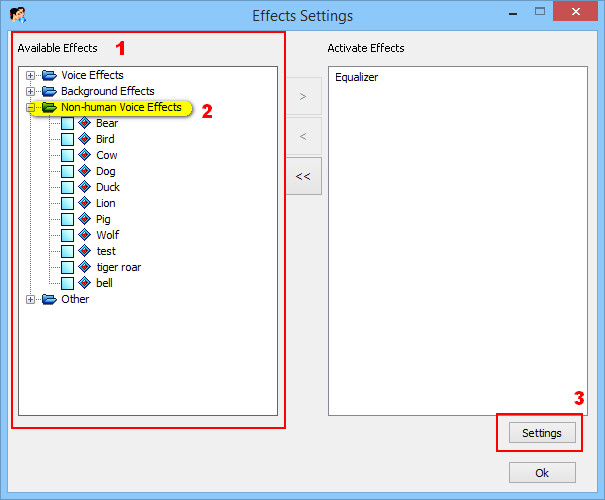
- In Effects Settings window, look at Available Effects list (1)
- Select Non-human Voice Effects (2) then click on Settings button (3).
- When Non-Human Voices Manager dialog box appears:
• Click on Add button to (4) create a new NHV group
• Type your new group name in Title (5) >> Click OK (6).
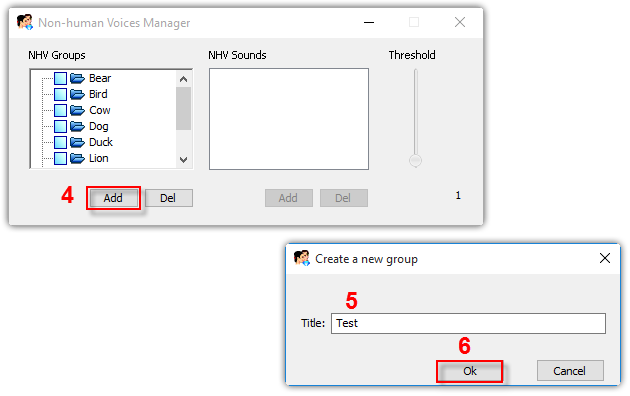
- Now, we will add audio to the new group:
• Choose your new group >> click Add button (7)
• Locate the audio files prepared above (8) >> Click Open (9) to add these files to the group.
• Click Close button (10) to finish and close Non-human Voices Manager.
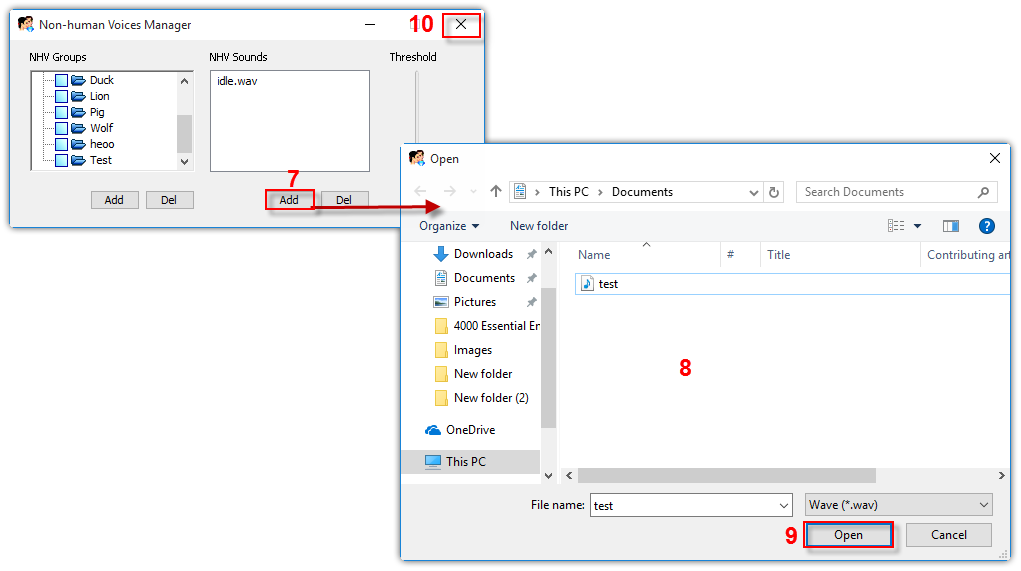
- Your new voice group was now added to the Non-human Voice Effects list (1). Tick on its checkbox (2) to select it >> Click Ok (3) to close the Effect Settings.
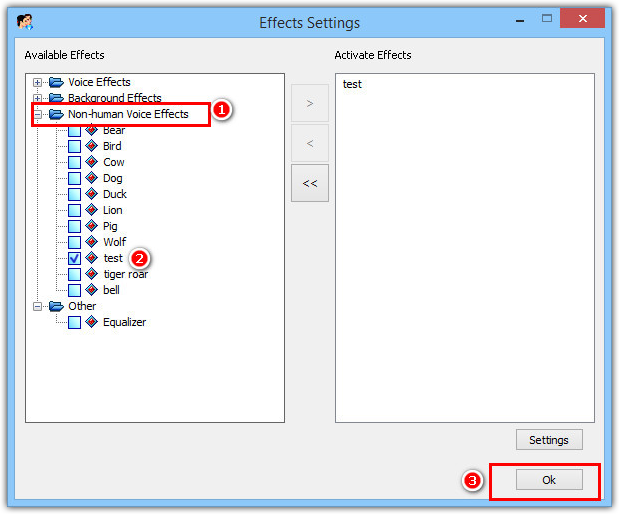
There is a further setting you need to know to completely control your Non-human effects.
In Effects Settings, select your current active Non-human voice >> Choose Settings >> Check the Threshold slider.
Threshold defines the limit below which sound will not be produced in VCSD 9.5. The higher its value is, the less sensitive your microphone is working with the input sound.
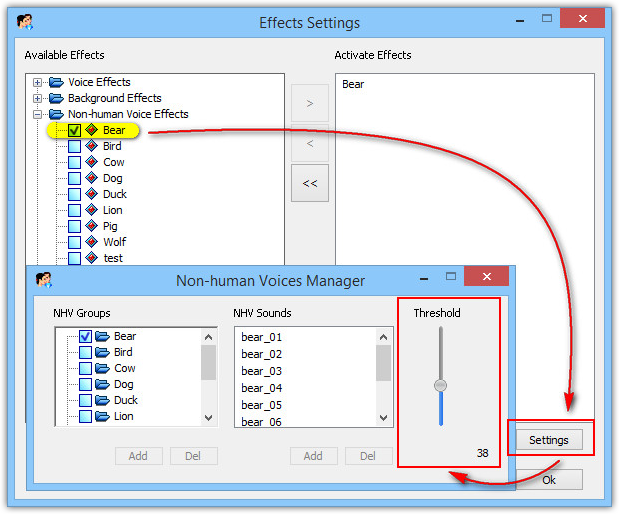
- At the default value 0, almost all sounds, even the background noises, are captured into VCSD 9.5.
- At the maximum value 100, only very strong signals remain.
So, according to your microphone’s sensitivity, you can move the Threshold up or down to remove the unnecessary noises whilst ensure the best output quality.
Subscribe newsletter
- Product using tips
- Free gifts
- Special discount offers
