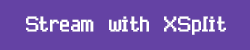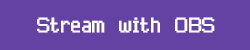- FAQs
-
Tutorials
Product Tutorials
- AV Voice Changer Software Product
- Voice Changer Software Diamond 9
- Voice Changer Software Diamond 8
- Voice Changer Software Diamond 7
- Voice Changer Software Gold 7
- Voice Changer Software Basic 7
- AV VoizGame 6
- AV Music Morpher Products
- Music Morpher
- Music Morpher Gold
- Video & Webcam Products
- AV Video Morpher
- AV Webcam Morpher
Freeware Tutorials
- AV MP3 Player Morpher
- AV RingtoneMAX
- AV DVD Player Morpher
- AV Video Karaoke Maker
- AV Digital Talking Parrot
- AV Tube
- AV MIDI Converter
- Media Player Morpher
- Media Player Morpher
- AV Audio Converter
- AV Audio & Sound Recorder
- AV Audio Editor
- AV Audio Morpher
- AV CD Grabber
- AV Media Uploader
- AV Video Converter
General Tutorials
- Update log
- Add-ons
- Forum
- Press releases
Customer Login
- Change voice on Blizzard Battle.net Desktop App (Windows)
- Change voice while calling on Twitch (Desktop App)
- Change voice on Discord
- Sing on Kanto Karaoke in different voices with Voice Changer Software Diamond
- Record and save files in mono
- Sing on Red Karaoke in different voices
- Prepare mono audio files for Non-human Voice Changer
- How to talk like Sister Abigail
Change voice while calling on Twitch (Desktop App)
(5.0 out of
5
based on
3 votes)
In August 2017, Twitch announced the official release of the Twitch Desktop App, which is the standalone version of all the Twitch features people love on Twitch web, plus tons of powerful additional tools. The new added voice/video communication feature immediately caught all our attention. If in the Twitch web, we can only whisper our friends with text messages, now the Twitch Desktop make it more convenient and direct when voice/video calling or even screen sharing is just one click away.
Follow this tutorial for how to integrate the advanced voice morphing algorithms of AV Voice Changer Software Diamond 9.5 (VCSD 9.5) into the Twitch Desktop voice and video calls.
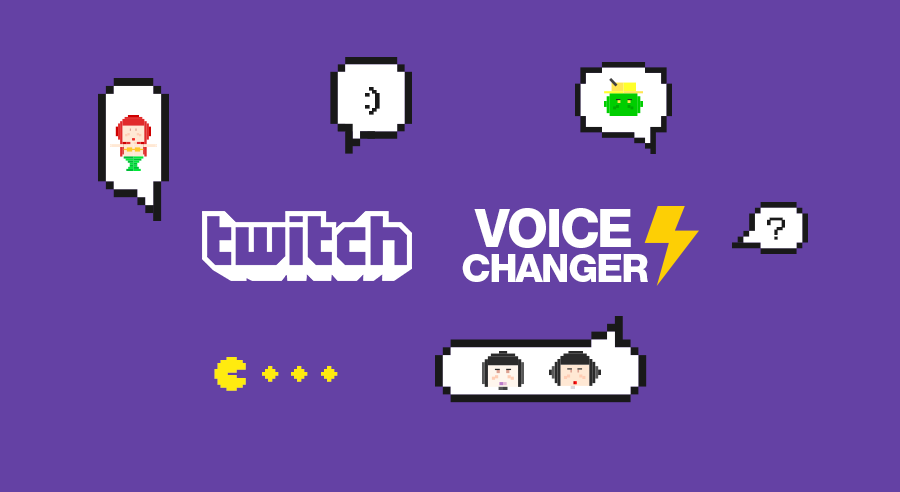
If you wanna change your voice while live streaming on Twitch, select your favorite broadcasting platform below for further instruction:
*Twitch is a live streaming video platform owned by Twitch Interactive, a subsidiary of Amazon.com. In 2015, Twitch announced it had more than 1.5 million broadcasters and 100 million visitors per month. As of Q3 2017, Twitch still remains to be the leading live streaming video service for video games in the US, and has superior advantages comparing to YouTube Gaming.
| Click on the steps below to start | Expand all | Collapse all |
 |
This step is no longer required if you are using the build 9.5.21 or newer. Since the release of Voice Changer Software Diamond 9.5.21, Virtual Audio Driver (VAD) Mode is the default and primary working method. This change is guaranteed not to impact software performance and user experience quality. |
|
| To connect Voice Changer Software Diamond with another VoIP application: Change the program’s microphone input to VAD. » Details in Step 3 below. | ||
| To process a list of ready audio files: Take advantage of the premium feature File Morpher. » Details in this tutorial. | ||
- On main panel, choose Preferences menu to open VCS Preferences window.
- When VCS Preferences window appears, choose Virtual driver Mode radio button (1).
- Click OK button (2) to apply the new setting and close Preferences window.

- Go to VCSD 9.5's main panel, choose the morphing effects and make adjustments until you are satisfied with your vocal output. There are several ways to change your voice, including voice morphing and audio effects.
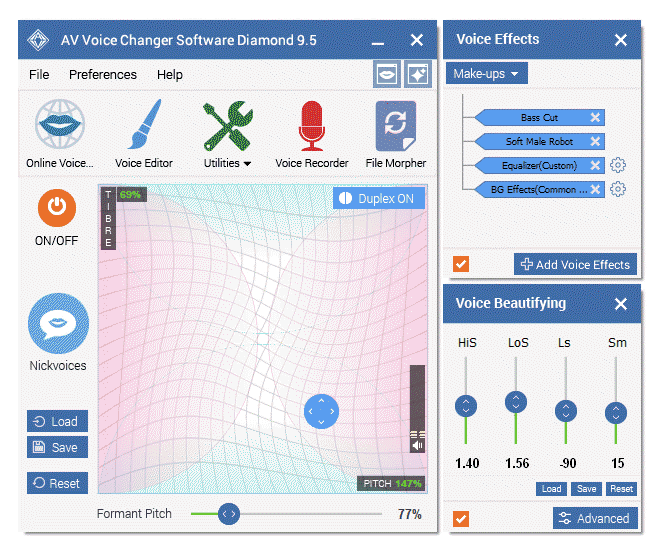
» You should read this guide for more in-depth information: How to use Voice Morpher in VCSD 9.5
» Check out our Add-on store to download FREE cool audio effect packs, updated regularly.
- Launch the Twitch Desktop App » Log into your account.
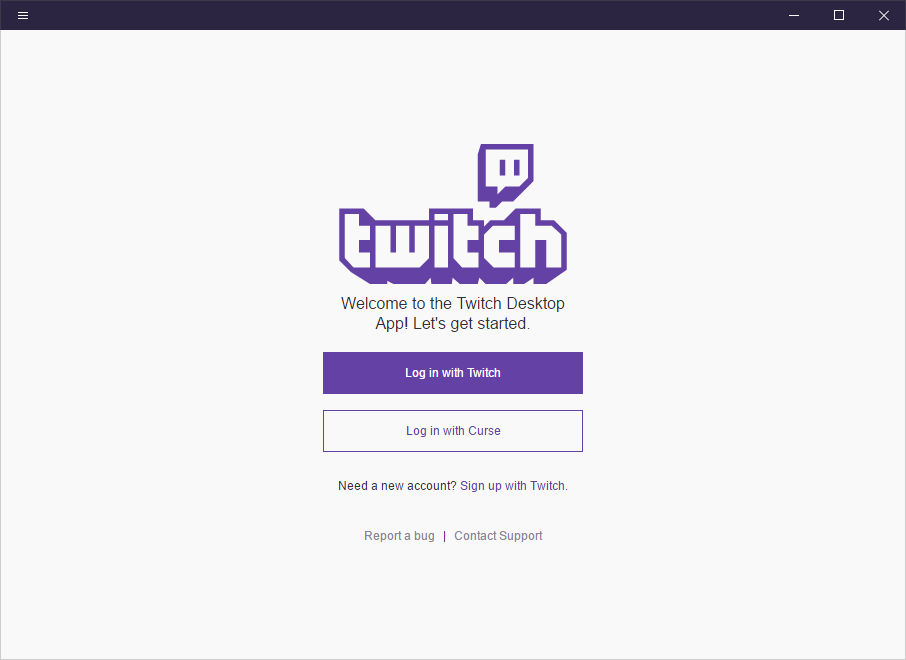
- In Twitch’s main interface, expand the drop-down list below your username » Choose Settings (3).
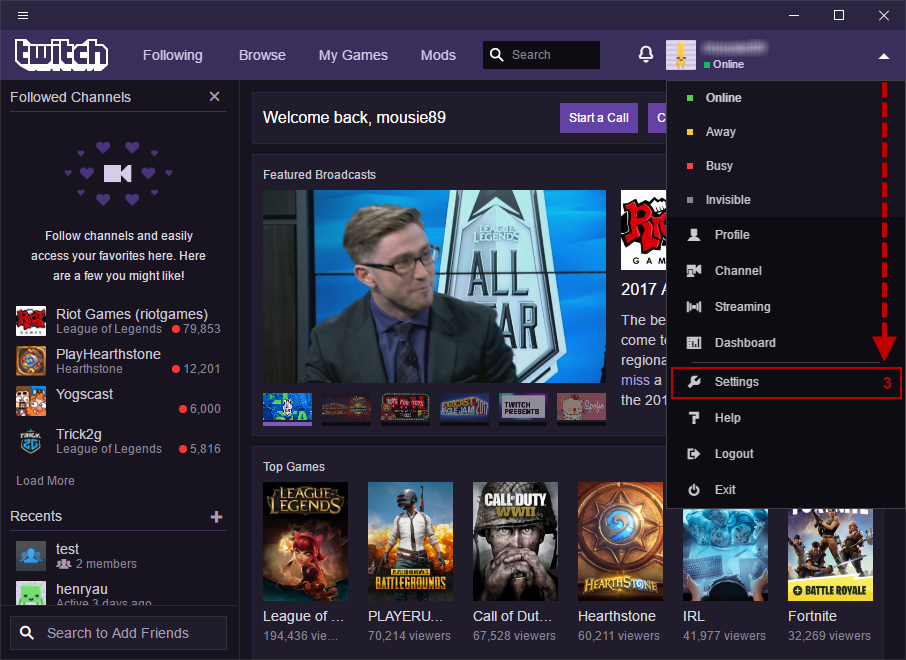
- In Settings window, choose Audio/Video (4) on the left column » In Microphone section, select Microphone (Avsoft Virtual Audio Device) as the Recording Device (5).
- Click Done (6) to save new change and back to the main interface.
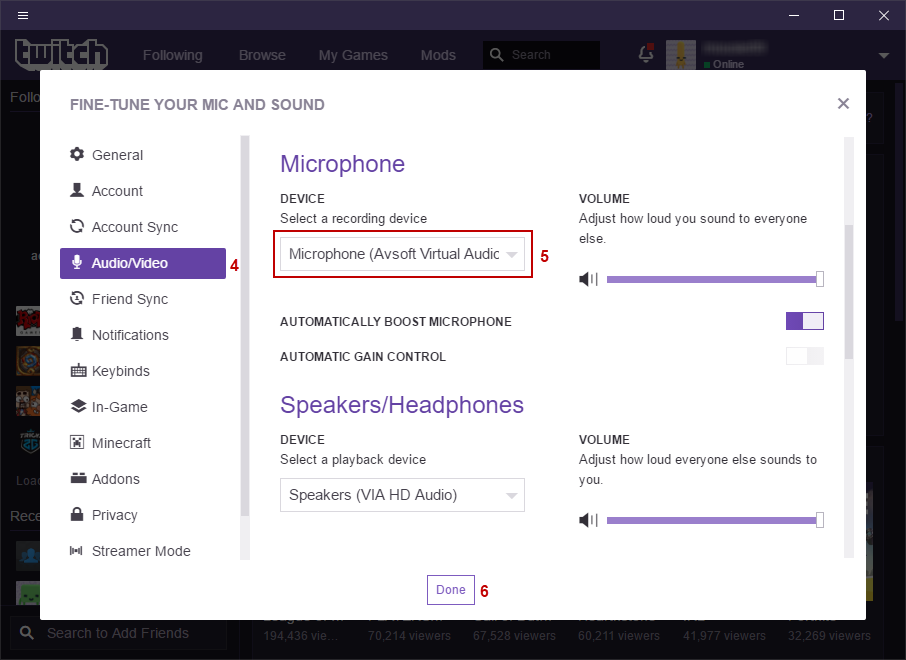
From now on, VCSD 9.5 will serve as the main microphone in Twitch and your voice will be auto morphed.
Easy as pie? Now you are ready for fun voice calls on Twitch. Have fun!
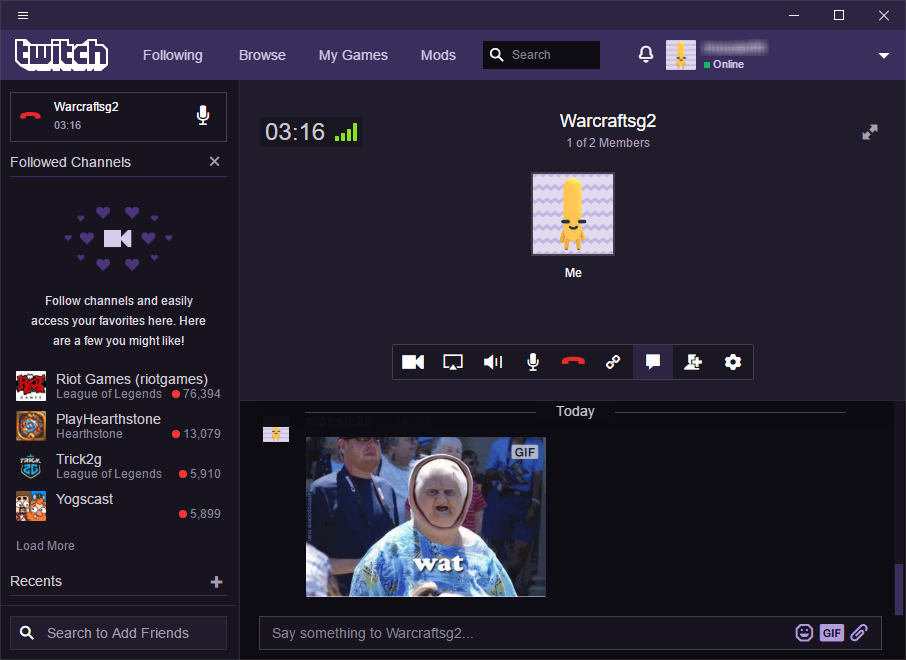
Note: Please notice that as long as VCSD 9.5 is ON, the morphing effects will be applied to your voice automatically. To be back to normal instantly, you will just need to turn the voice changer software off.
Subscribe newsletter
- Product using tips
- Free gifts
- Special discount offers