- FAQs
-
Tutorials
Product Tutorials
- AV Voice Changer Software Product
- Voice Changer Software Diamond 9
- Voice Changer Software Diamond 8
- Voice Changer Software Diamond 7
- Voice Changer Software Gold 7
- Voice Changer Software Basic 7
- AV VoizGame 6
- AV Music Morpher Products
- Music Morpher
- Music Morpher Gold
- Video & Webcam Products
- AV Video Morpher
- AV Webcam Morpher
Freeware Tutorials
- AV MP3 Player Morpher
- AV RingtoneMAX
- AV DVD Player Morpher
- AV Video Karaoke Maker
- AV Digital Talking Parrot
- AV Tube
- AV MIDI Converter
- Media Player Morpher
- Media Player Morpher
- AV Audio Converter
- AV Audio & Sound Recorder
- AV Audio Editor
- AV Audio Morpher
- AV CD Grabber
- AV Media Uploader
- AV Video Converter
General Tutorials
- Update log
- Add-ons
- Forum
- Press releases
Customer Login
How to make video clip with cool graphic effect in AV Video Morpher
(3.8 out of
5
based on
15 votes)
| Click on the steps below to start | Expand all | Collapse all |
- Open the Video Morpher application and switch to Video tab
- Go to File Menu and select Open File command
- Browse and locate your AVI file from your hard disk
- Then, within the Effects panel on the right, select the effect you would like to use on the clip. Within this instruction, we will use the Film effect and Rain effect.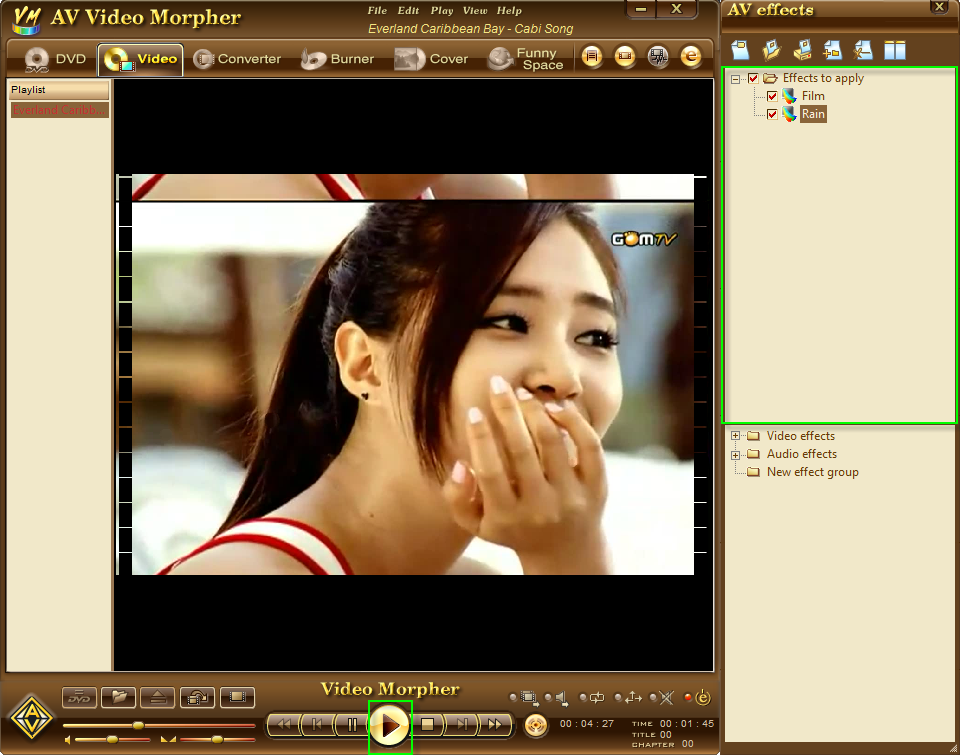
- Via the Video Tab, click on the Converter button from the panel below the screen to load the video clip into the VOM Converter.
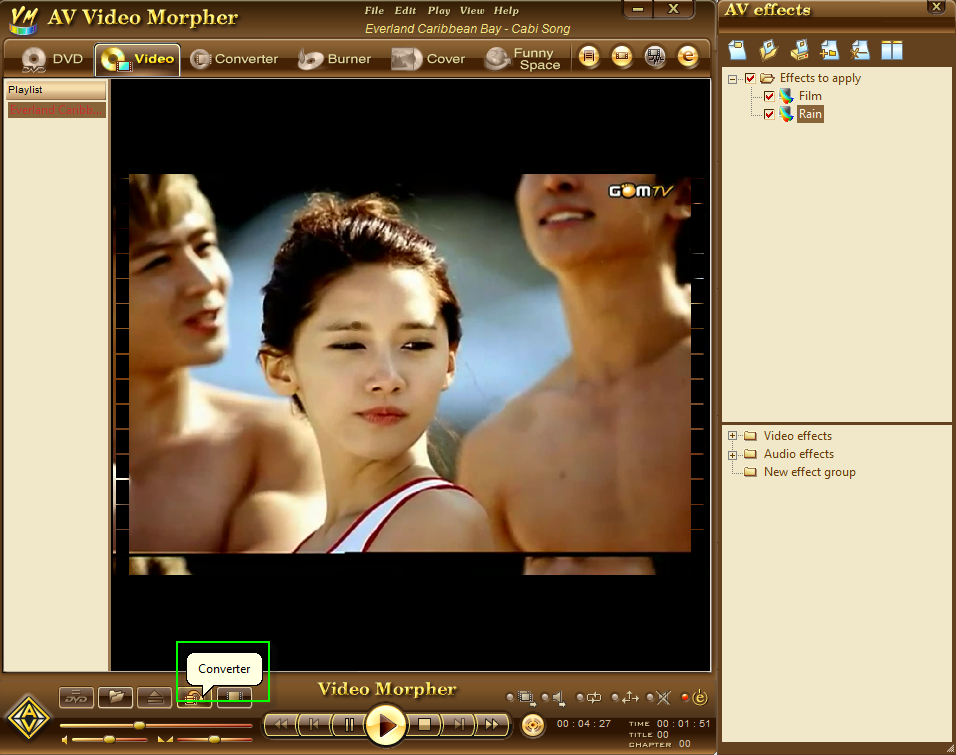
- Via the Converter Module, Input tab, select a portion of the video clip within the Select Duration settings. You can leave these settings unchanged to select the whole video clip for converting.
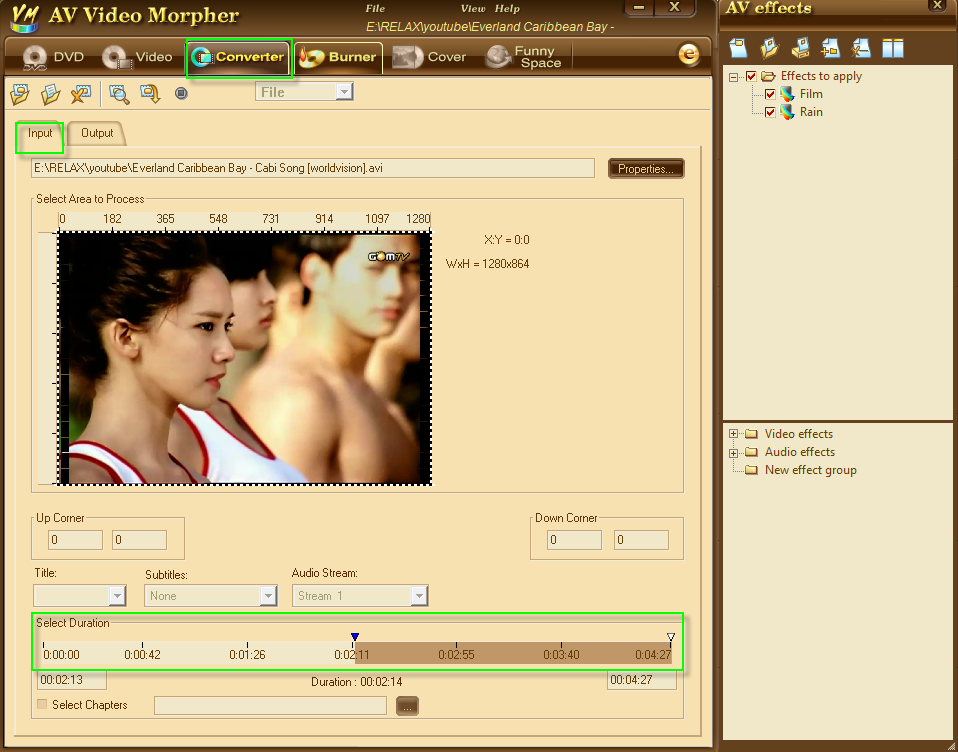
- Now, you can switch to the Output tab and selecting desired video and audio codec for your video clip:
The following settings are recommended:
+ Output Format: AVI
+ Video Compressor: Microsoft RLE
+ Audio Compressor: MPEG Layer-3
+ Output file: Select is place you want saving file.
- You can click on the Preview button to check if the effects are as your desire or not. When all is done, you can start the conversion by hitting the Convert button.
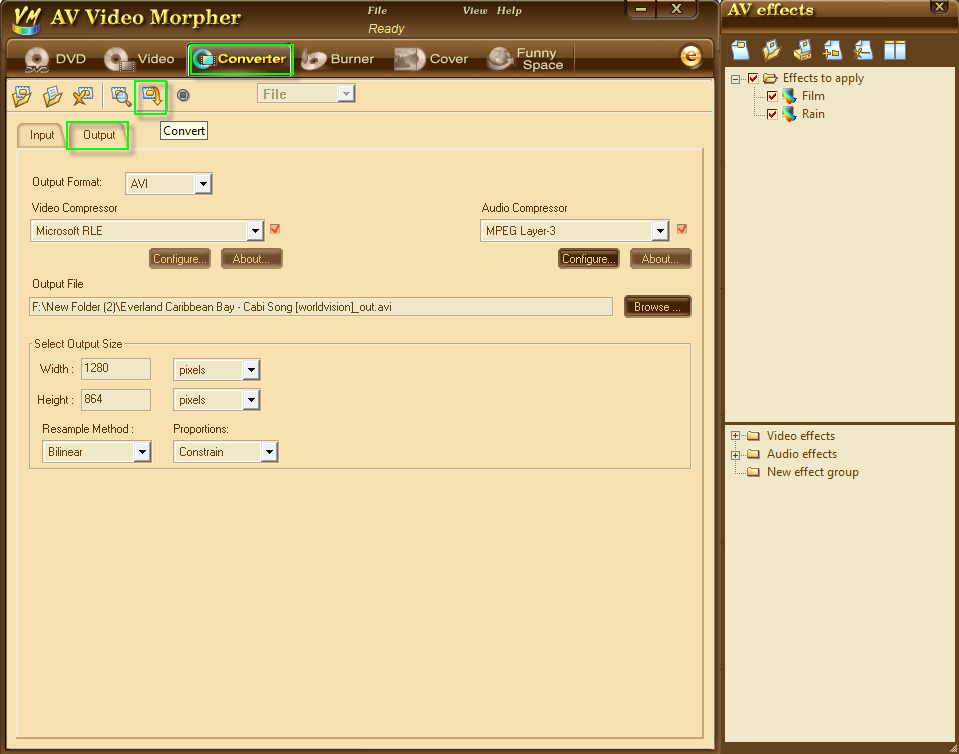
- Enjoy your video clip!
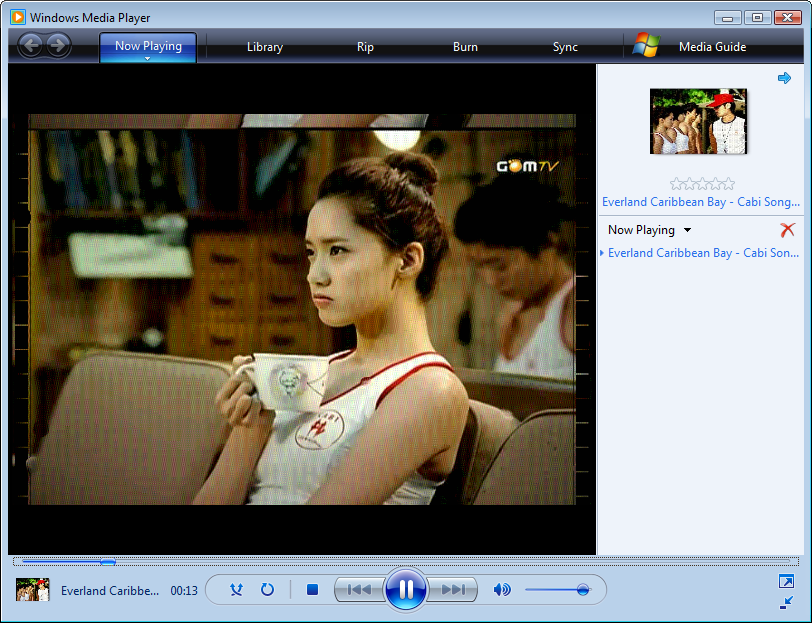
Subscribe newsletter
- Product using tips
- Free gifts
- Special discount offers
