- FAQs
-
Tutorials
Product Tutorials
- AV Voice Changer Software Product
- Voice Changer Software Diamond 9
- Voice Changer Software Diamond 8
- Voice Changer Software Diamond 7
- Voice Changer Software Gold 7
- Voice Changer Software Basic 7
- AV VoizGame 6
- AV Music Morpher Products
- Music Morpher
- Music Morpher Gold
- Video & Webcam Products
- AV Video Morpher
- AV Webcam Morpher
Freeware Tutorials
- AV MP3 Player Morpher
- AV RingtoneMAX
- AV DVD Player Morpher
- AV Video Karaoke Maker
- AV Digital Talking Parrot
- AV Tube
- AV MIDI Converter
- Media Player Morpher
- Media Player Morpher
- AV Audio Converter
- AV Audio & Sound Recorder
- AV Audio Editor
- AV Audio Morpher
- AV CD Grabber
- AV Media Uploader
- AV Video Converter
General Tutorials
- Update log
- Add-ons
- Forum
- Press releases
Customer Login
- How to create a romantic serenade sung in chipmunk's voice
- Create professional audio books
- How to talk like Mr. Santa Claus with VCSD
- How to apply Christmas Background Effects in VCSD8.0
- Use Anime Studio Pro 10 with VCSD8
- Talk like Darth Vader in Star War movie in Skype
- Talk like John F. Kennedy with Voice Changer Software Diamond 8.0
- Talk like United State president Barack Obama with VCSD8.0
Create professional audio books
(4.7 out of
5
based on
6 votes)
In fact, we already have some tutorials giving instructions on how to create different voices like change your voice to a female voice, change your voice to a boy and how imitate a celebrity voice. This tutorial will not include those parts again, but give simple guidance in creating voice with Voice Changer Software Diamond 8.
Listen to our sample:
Audio Source: www.booksshouldbefree.com
| Click on the steps below to start | Expand all | Collapse all |
- Run Voice Changer Software Diamond 8
- You can use the built-in nickvoice presets for instant use.
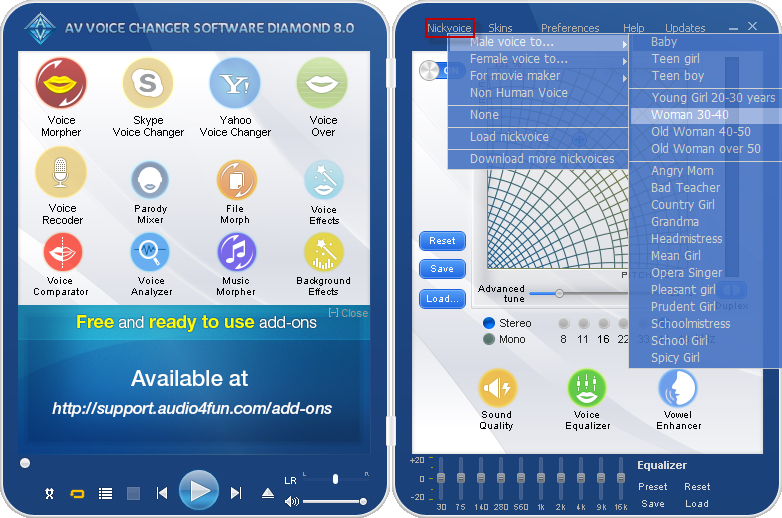
- Or you can browse more for other advanced nickvoices in Tutorial Library and Add-on Library
- Now try speaking into the microphone and listen to your voice to see how it sounds. If the voice sounds distorted or a little robotic, try turning Advanced Tune (1) lower to improve the output and lessen the effect.
Note: Make sure that Duplex mode (2) is on so that you can hear your voice change in real time.
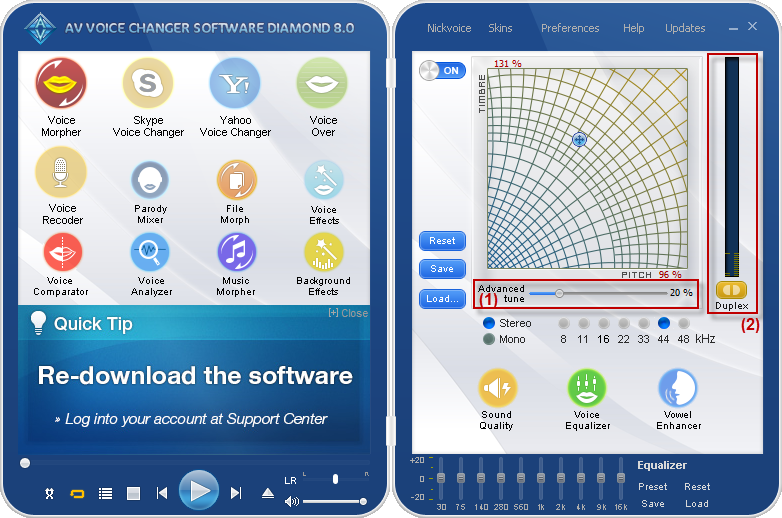
You now have your desired voice, so just click Voice Recorder button on the left panel to open VCS Recorder and start recording.
Note: For each character you should repeat the above steps until you have all the dialogues of all characters in the story.
- Open Music Morpher Gold and go to Editor module.
- Click on New Multitrack Session (1) button to open a new workplace.
Note: As soon as you click on the New Multitrack Session button, a popup named Multiple Session Sample Rate will appear and ask you to select the sample rate for your project. Just leave it as default 44100 (2) if you are not sure what setting to choose.
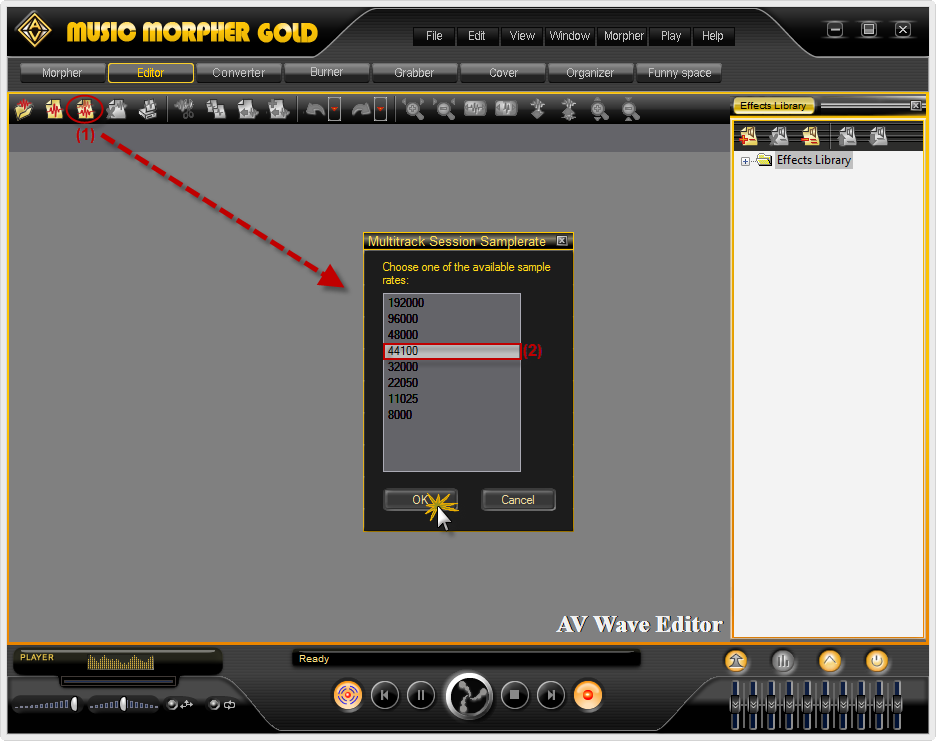
- Within the Wave Editor, double-click on each track line and browse for the recorded voice files to add them into the tracks (each track is a separate dialogue).
- Hold down the right mouse button on each track to move it along the time line.
- To make the story more interesting, you can reserve one track (Track 3 as below) for a background music sound track.
Note: make sure that they are continuous in combination like in the illustrated image below and do not forget to decrease the volume of background track so the other voices and tracks can be heard clearly.
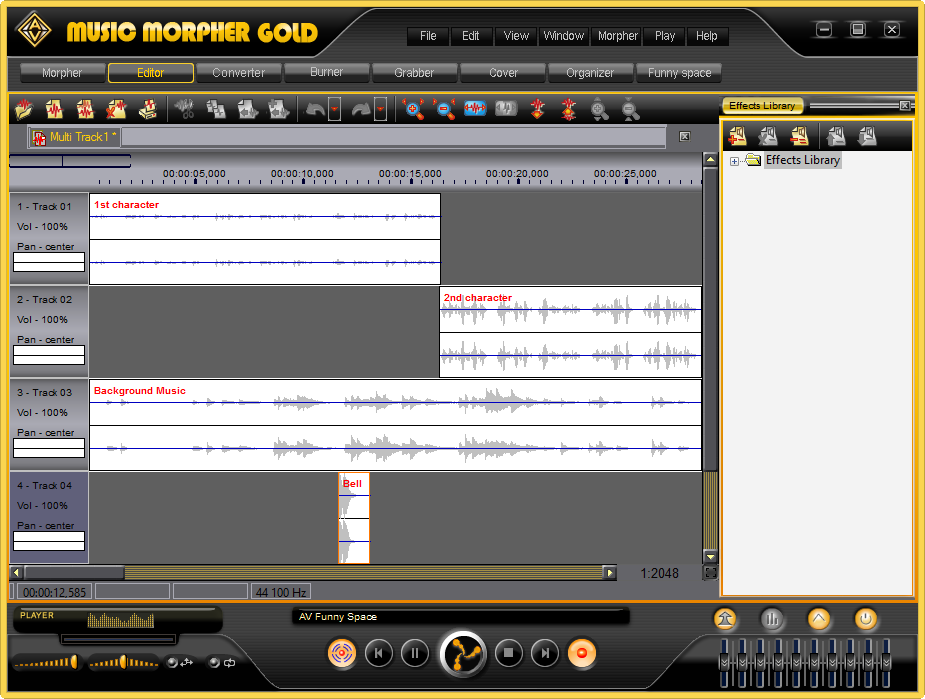
- Now from the menu File select Save As » Choose the folder in which your project will be saved » In Save as Type box, select Mp3 » Click Save button.
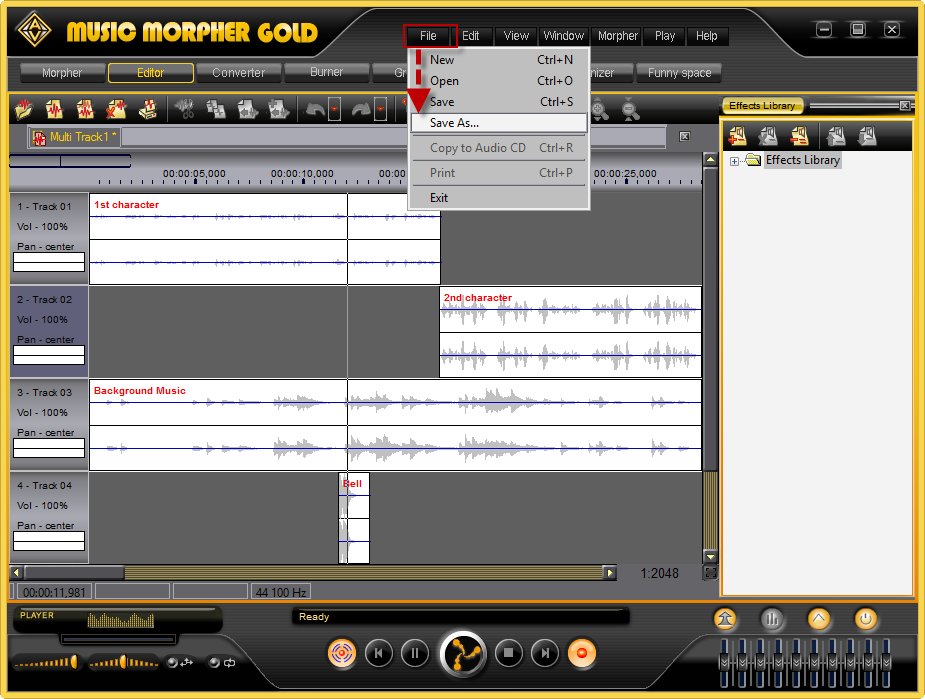
- You will again receive a message asking which format and sample rate you would want to save your file as; just click the OK button to finish.
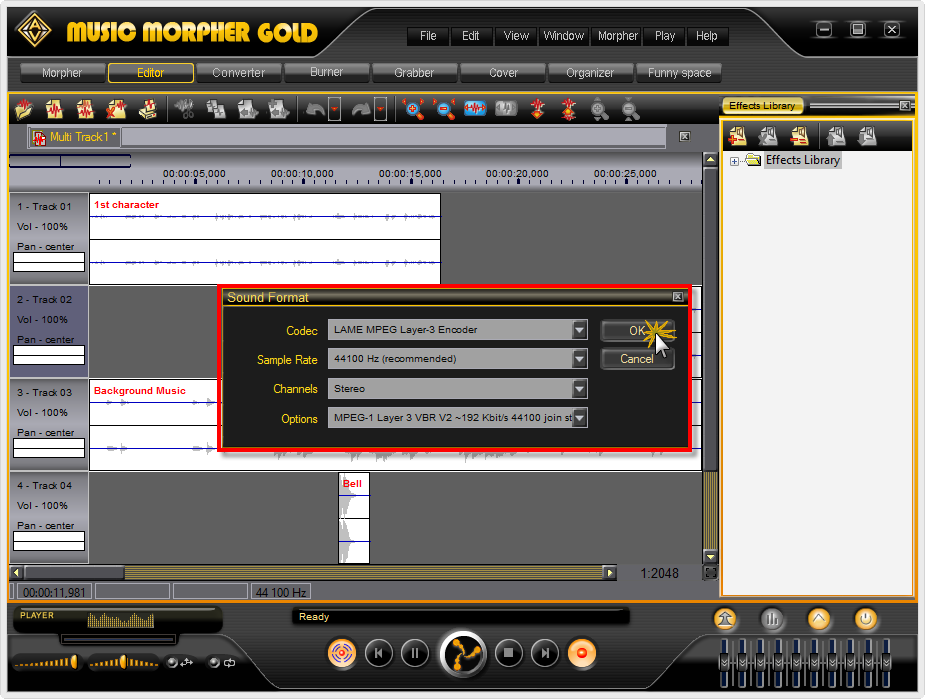
And that, you have created the audio book yourself. Good luck ^^.
Subscribe newsletter
- Product using tips
- Free gifts
- Special discount offers
