- FAQs
-
Tutorials
Product Tutorials
- AV Voice Changer Software Product
- Voice Changer Software Diamond 9
- Voice Changer Software Diamond 8
- Voice Changer Software Diamond 7
- Voice Changer Software Gold 7
- Voice Changer Software Basic 7
- AV VoizGame 6
- AV Music Morpher Products
- Music Morpher
- Music Morpher Gold
- Video & Webcam Products
- AV Video Morpher
- AV Webcam Morpher
Freeware Tutorials
- AV MP3 Player Morpher
- AV RingtoneMAX
- AV DVD Player Morpher
- AV Video Karaoke Maker
- AV Digital Talking Parrot
- AV Tube
- AV MIDI Converter
- Media Player Morpher
- Media Player Morpher
- AV Audio Converter
- AV Audio & Sound Recorder
- AV Audio Editor
- AV Audio Morpher
- AV CD Grabber
- AV Media Uploader
- AV Video Converter
General Tutorials
- Update log
- Add-ons
- Forum
- Press releases
Customer Login
- How to apply Christmas Background Effects in VCSD8.0
- Use Anime Studio Pro 10 with VCSD8
- Talk like Darth Vader in Star War movie in Skype
- Talk like John F. Kennedy with Voice Changer Software Diamond 8.0
- Talk like United State president Barack Obama with VCSD8.0
- How to use VCSD 8.0 in Adobe Audition
- Change voice when talking on Mumble with VCSD 8.0
- Change voice while using Team Speak 3 with VCSD 8.0
Use Anime Studio Pro 10 with VCSD8
(4.5 out of
5
based on
4 votes)
Voice Changer Software Diamond 8.0 is designed to capture and modify any vocal input from virtually any source and then manipulate that input to create a wide variety of effects in order to create a unique vocal output. This series has developed "nickvoices" or presets for voice modification and works in real time.
This tutorial will guide you on how to apply file recorded by Voice Changer Software Diamond 8.0 (VCSD8) on Anime Studio Pro.
» What is Anime Studio Pro?
Anime Studio is animation software for amateurs and professionals. Anime Studio makes animation fun, quick and affordable. Create your own characters or import existing files. Anime Studio is easy to use animation software for beginners and professionals.
| Click on the steps below to start | Expand all | Collapse all |
- Run VCSD8.
- Turn on Voice Morpher (1), choose the morphing effects for your voice (2), and make adjustments until you are satisfied with the output voice (3).
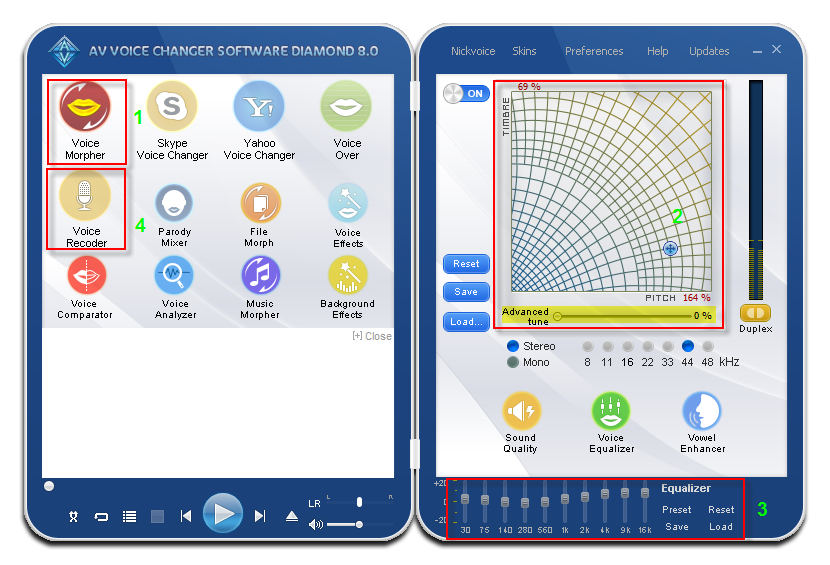
Note: You should have known how to change voice using Voice Morpher feature, and other voice changing features of VCSD8.
- After get a fine voice, on the left panel, choose Voice Recorder (4) and continue with this tutorial to complete recording task.
- Run Anime Studio Pro 10.
- Select File Menu >> Import >> Audio File…
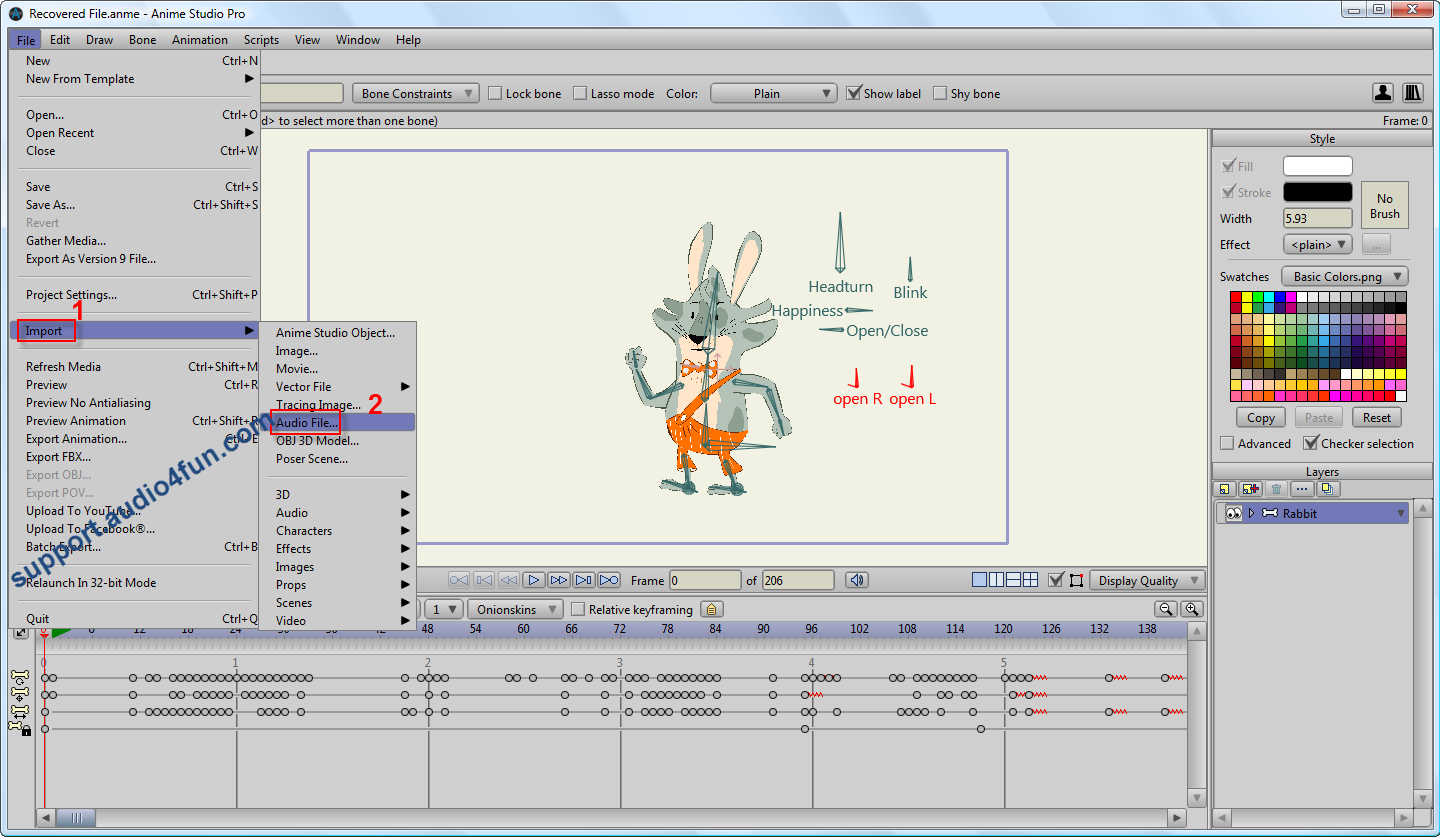
- In Select Audio File window, locate to your recordings’ folder >> Click Open.
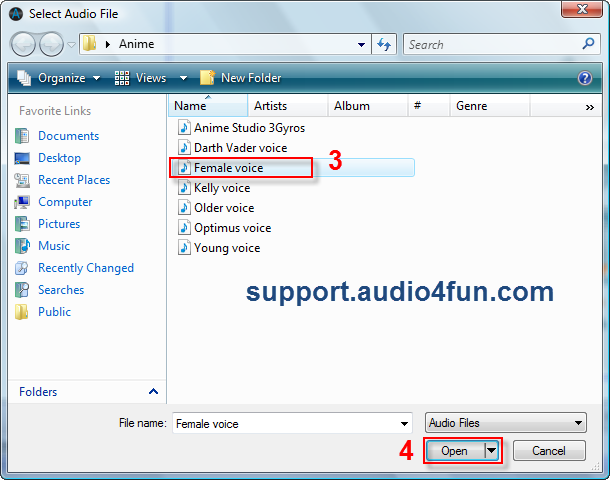
Note:
• Use Ctrl when selecting files to import multiple files at once.
• Use Ctrl+A to select and import all the files in the folder.
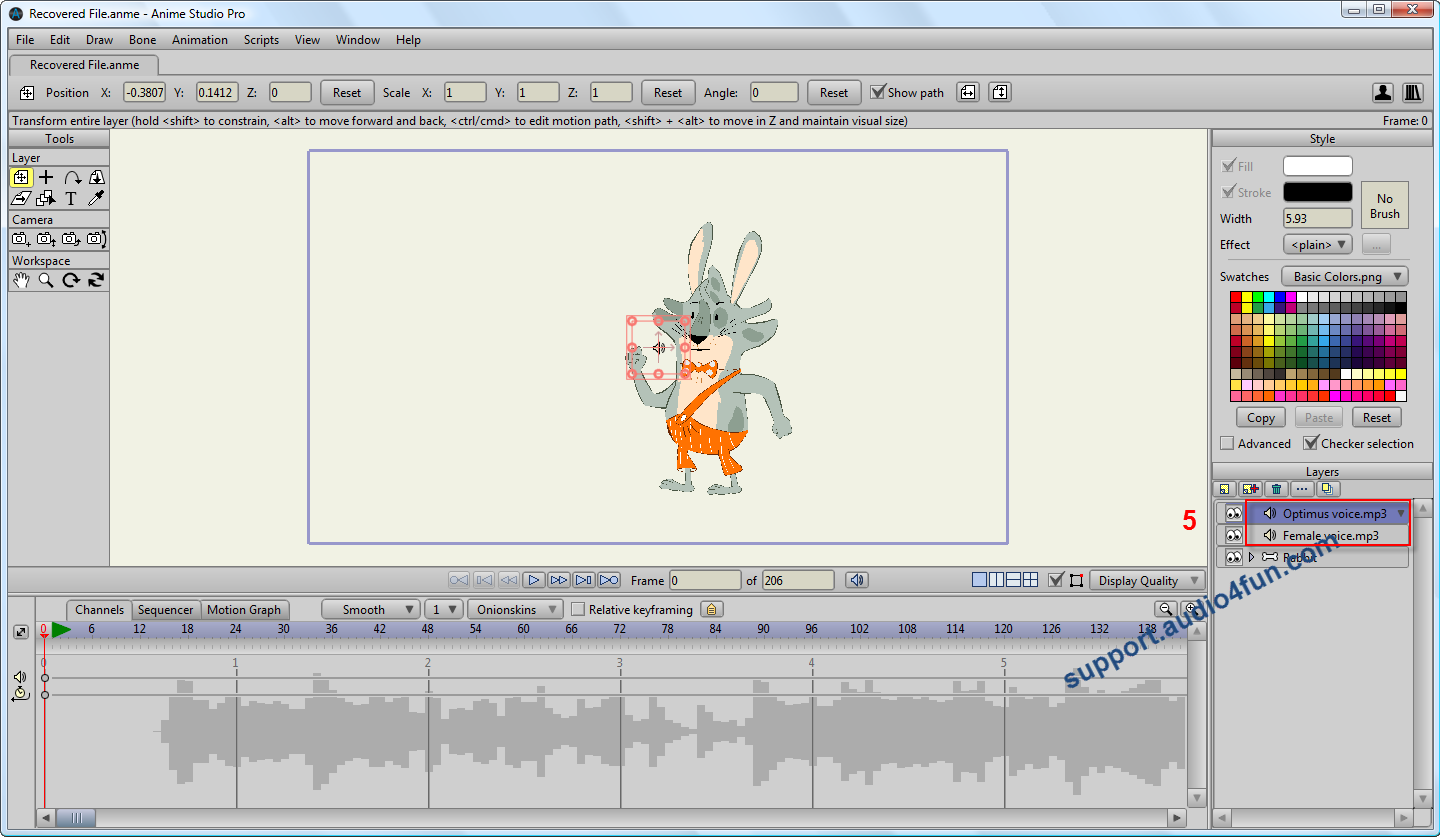
The recorded files will then be imported to Anime Studio Pro 10.
Subscribe newsletter
- Product using tips
- Free gifts
- Special discount offers
