- FAQs
-
Tutorials
Product Tutorials
- AV Voice Changer Software Product
- Voice Changer Software Diamond 9
- Voice Changer Software Diamond 8
- Voice Changer Software Diamond 7
- Voice Changer Software Gold 7
- Voice Changer Software Basic 7
- AV VoizGame 6
- AV Music Morpher Products
- Music Morpher
- Music Morpher Gold
- Video & Webcam Products
- AV Video Morpher
- AV Webcam Morpher
Freeware Tutorials
- AV MP3 Player Morpher
- AV RingtoneMAX
- AV DVD Player Morpher
- AV Video Karaoke Maker
- AV Digital Talking Parrot
- AV Tube
- AV MIDI Converter
- Media Player Morpher
- Media Player Morpher
- AV Audio Converter
- AV Audio & Sound Recorder
- AV Audio Editor
- AV Audio Morpher
- AV CD Grabber
- AV Media Uploader
- AV Video Converter
General Tutorials
- Update log
- Add-ons
- Forum
- Press releases
Customer Login
- Talk like United State president Barack Obama with VCSD8.0
- How to use VCSD 8.0 in Adobe Audition
- Change voice when talking on Mumble with VCSD 8.0
- Change voice while using Team Speak 3 with VCSD 8.0
- Change voice when calling with AIM using VCSD 8.0
- Using AV VCSD 8.0 with Camtasia 8 Recording Studio
- Record voice with VCSD8 and save in WAV
- Change voice in GOLDWAVE with VCSD 8.0
How to use VCSD 8.0 in Adobe Audition
(5.0 out of
5
based on
3 votes)
In this tutorial, we will guide you on how to use Voice Changer Software 8.0 (Diamond Edition) (VCSD8) for changing your voice and morph audio files in Adobe Audition.
» What is Adobe Audition?
Adobe Audition (formerly Cool Edit Pro) is a digital audio workstation from Adobe Systems featuring both a multitrack, non-destructive mix/edit environment and a destructive-approach waveform editing view.
>> Requirements:
- You should have Adobe Audition installed in your computer.
| Click on the steps below to start | Expand all | Collapse all |
On VCSD8 main panel, click Preferences to open Preferences dialog box.
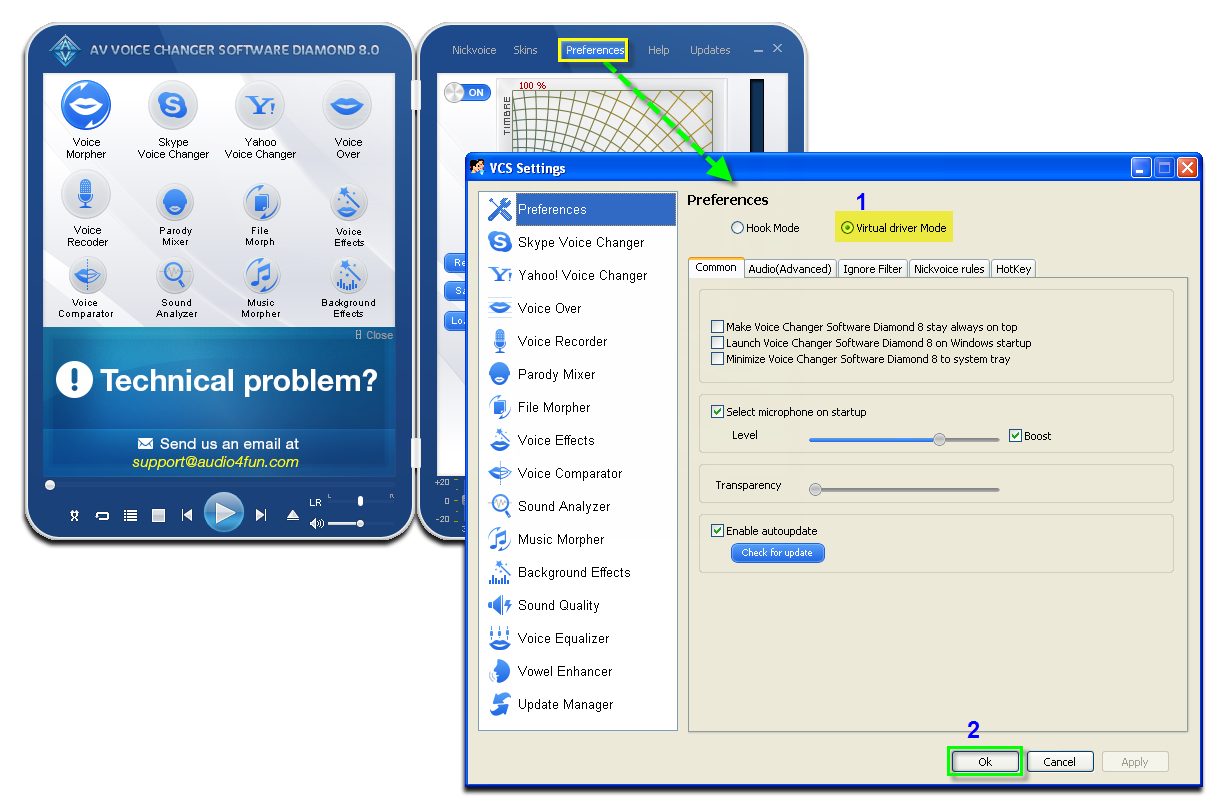
In Preferences dialog box, we will switch from Hook mode to Virtual Audio Driver mode.
- Check on Virtual driver Mode (1).
- Click OK (2) to apply the new setting and close Preferences dialog box.
Open Voice Changer Software 8.0 (Diamond Edition), choose morphing effects for your voice, and make adjustments until you are satisfied with the output voice.
Click here to learn how to change voice using Voice Morpher feature and other voice changing task that Voice Changer Software 8.0 (Diamond Edition) can do.
- Run Adobe Audition.
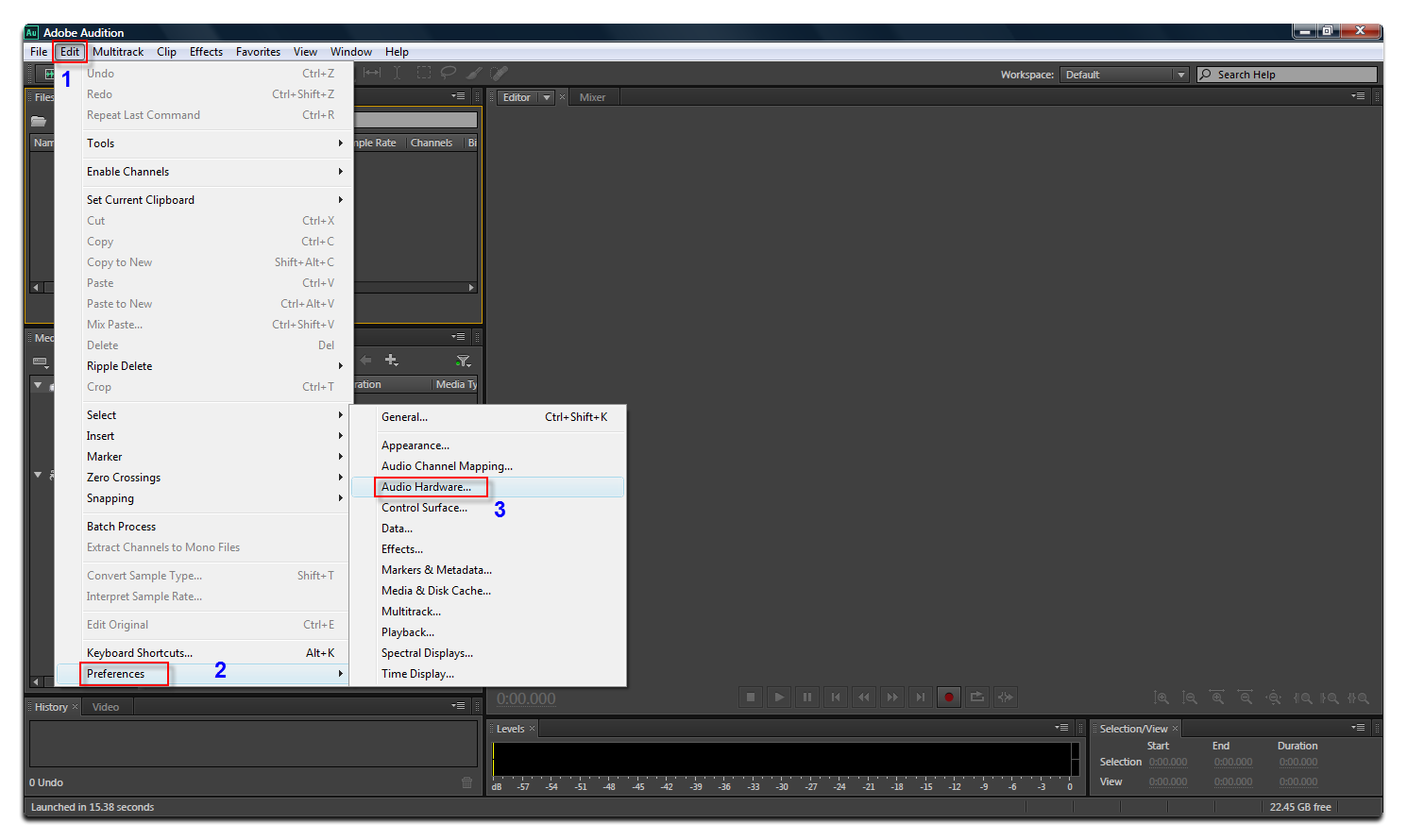
- Go to Edit menu (1) >> Select Preferences command (2) >> choose Audio Hardware (3) to open Preferences windows.
- In Preferences windows >> select Microphone (Avnex Virtual Audio Device) as the Default Input (4).
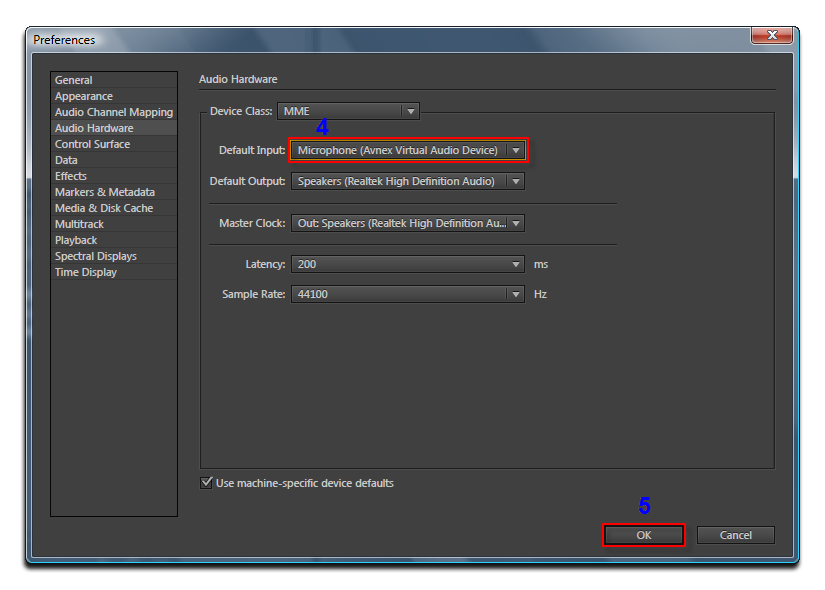
- Click OK button (5) to close Preferences window.
- From now on, VCS Virtual Audio Driver will be the main audio driver recognized by Adobe Audition.
You now can record presentation with Adobe Audition. The morphing settings for your voice will be applied automatically.
Note: While VCS Virtual Audio Driver is being set as the audio driver for Adobe Audition, do NOT turn off VCSD8 when recording via Adobe Audition. If you don’t want to use VCSD8, change the audio settings of Adobe Audition back to normal audio source.
Subscribe newsletter
- Product using tips
- Free gifts
- Special discount offers
