- FAQs
-
Tutorials
Product Tutorials
- AV Voice Changer Software Product
- Voice Changer Software Diamond 9
- Voice Changer Software Diamond 8
- Voice Changer Software Diamond 7
- Voice Changer Software Gold 7
- Voice Changer Software Basic 7
- AV VoizGame 6
- AV Music Morpher Products
- Music Morpher
- Music Morpher Gold
- Video & Webcam Products
- AV Video Morpher
- AV Webcam Morpher
Freeware Tutorials
- AV MP3 Player Morpher
- AV RingtoneMAX
- AV DVD Player Morpher
- AV Video Karaoke Maker
- AV Digital Talking Parrot
- AV Tube
- AV MIDI Converter
- Media Player Morpher
- Media Player Morpher
- AV Audio Converter
- AV Audio & Sound Recorder
- AV Audio Editor
- AV Audio Morpher
- AV CD Grabber
- AV Media Uploader
- AV Video Converter
General Tutorials
- Update log
- Add-ons
- Forum
- Press releases
Customer Login
- Talk like United State president Barack Obama with VCSD8.0
- How to use VCSD 8.0 in Adobe Audition
- Change voice when talking on Mumble with VCSD 8.0
- Change voice while using Team Speak 3 with VCSD 8.0
- Change voice when calling with AIM using VCSD 8.0
- Using AV VCSD 8.0 with Camtasia 8 Recording Studio
- Record voice with VCSD8 and save in WAV
- Change voice in GOLDWAVE with VCSD 8.0
Talk like United State president Barack Obama with VCSD8.0
(3.5 out of
5
based on
11 votes)
Barack Hussein Obama II (born August 4, 1961) is the 44th and current President of the United States, the first African American to hold the office.
In this tutorial, we will guide you the way to set up Voice Changer Software 8.0 (Diamond Edition) to make your voice sound like U.S president Barack Obama’s voice.
Step to take
| Click on the steps below to start | Expand all | Collapse all |
Download Barack Obama’s preset voice from here.
This voice will serve as the target voice to which your voice will be modulated by Voice Changer Software Diamond, we'll refer to it as the sample voice.
- Run VCSD 8.0 >> Click Preferences on Menu bar or Voice Comparator (1) icon on Main panel.
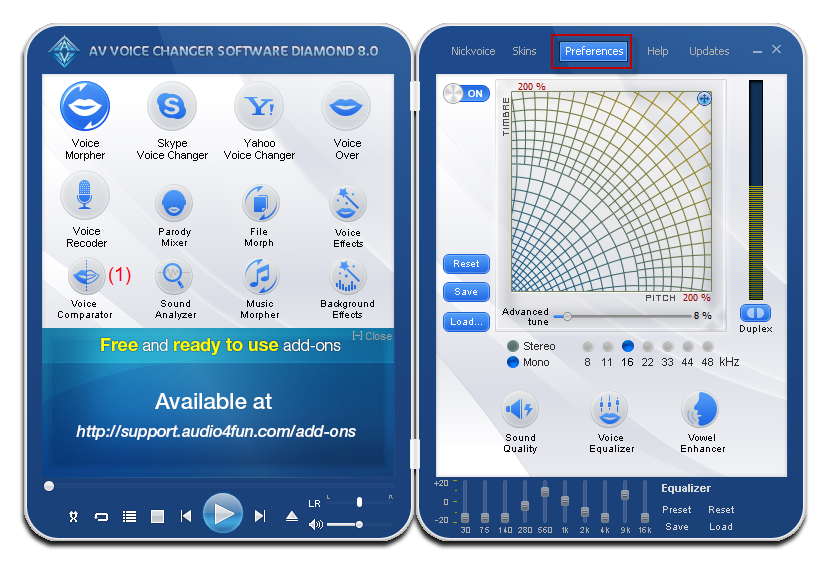
In the Voice section, click the Add (2) button to open the Voice Import panel.
- Click on the Browse (3) button and choose the preset voice file you have just downloaded above.
- In the Person box(4), type in a name for this voice file as “Barack Obama”.
- Type what he says in the .WAV file into the Phrase field(5): “We were founded upon the ideal that all are created equal”.
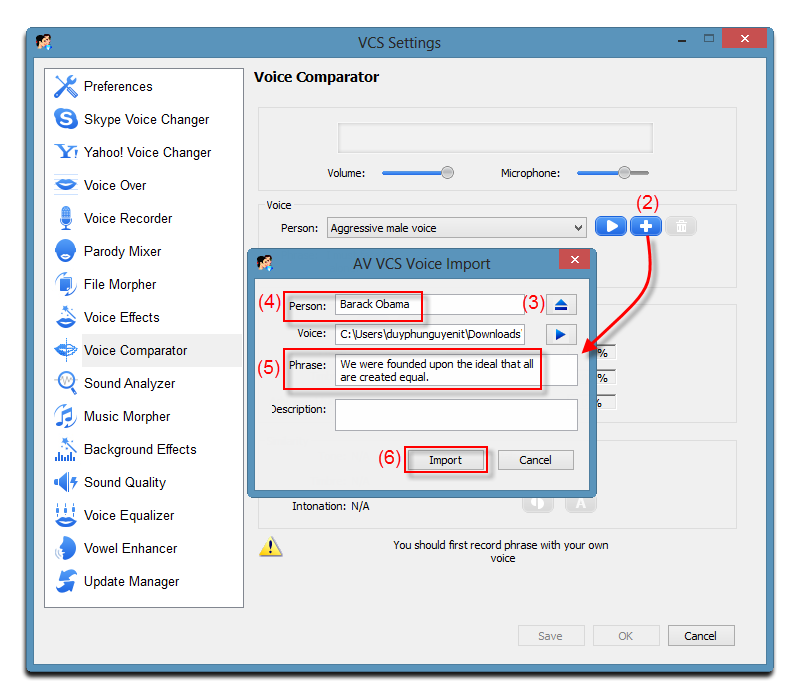
- Click the Import (6) button to save and close the Voice Import dialog box.
In the Voice Comparator dialog box:
- The new sample voice you have just added will appear at the Voice section (7).
- Click the Record button (8) and speak into the microphone the text in the Phrase field.
Note:
- The recording process lasts in appropriate time and will stop automatically.
- Your voice should be clear and loud enough.
- You should start to speak right after hitting the Record button.
- Try to imitate the tone of the recording voice for best comparing performance.
- The comparison will immediately start after your recording is done. Check the result in the Similarity section.
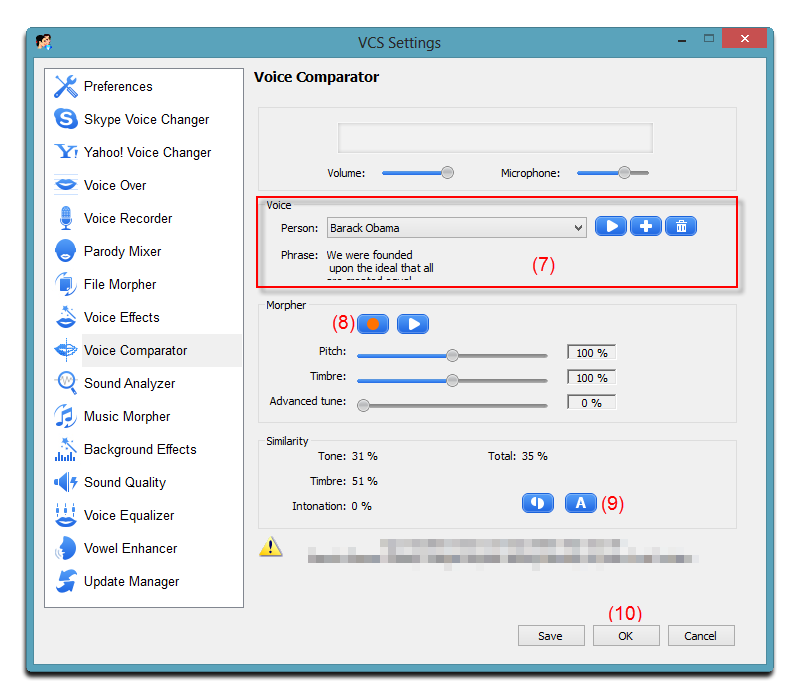
- Click the Auto button (9) to automatically select the best similar parameter to the voice sample. Click OK (10) to apply the settings and close the Voice Comparator.
The morpher settings will be applied into the Pitch and Timbre graph of Voice Morpher module on main panel.
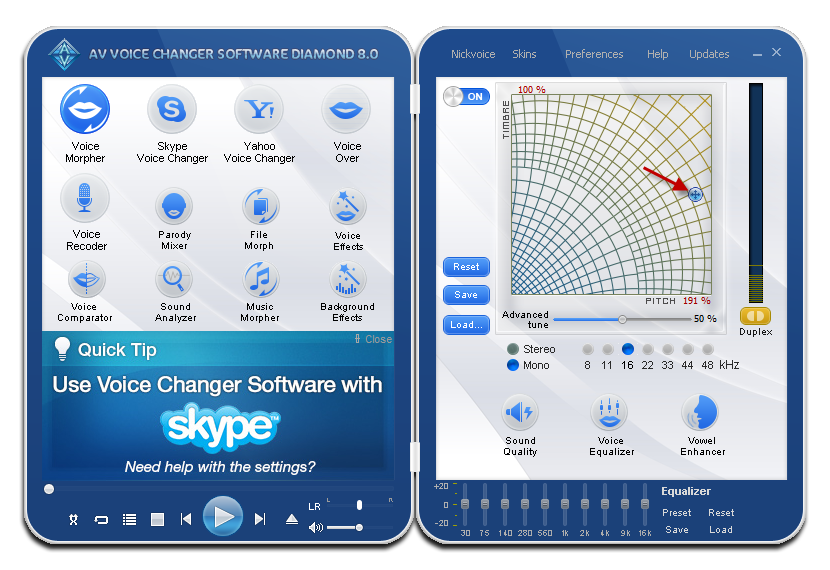
In the Equalizer module at the bottom of main panel:
- Click on Preset and select Soft.
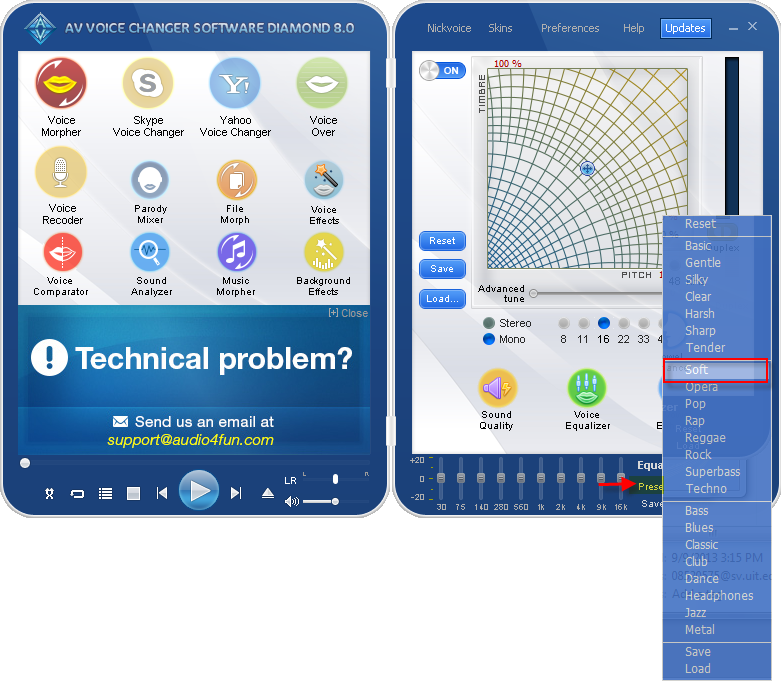
Tip: In most cases, the Soft preset works well. But if it does not, try the other ones or load your own settings. You can click the Reset command to discard the changes made by the preset.
If you feel that the output voice has background noise, follow this step to eliminate them. But firstly, you are recommended to save your current morphing settings, click the Save button on the Voice Morpher module on the main panel to save them. The saved file will keep all the settings that are being applied in VCSD.
- Click on Preferences on Menu bar >> Sound Quality.
![]()
- Turn on the Limiter (1) and Noise Reduction sections (2), then slightly adjust these parameters: Release, Attack, Reduction, and Threshold until the noise is less dominant.
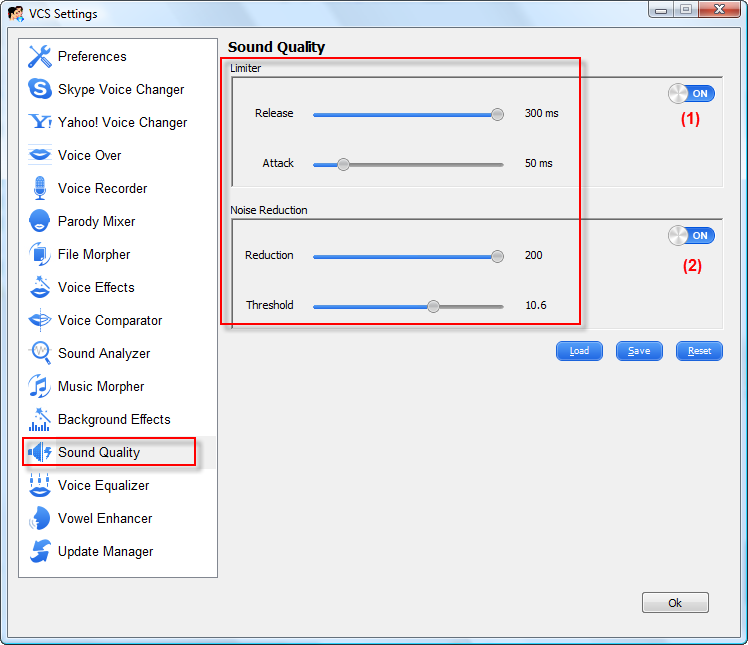
Subscribe newsletter
- Product using tips
- Free gifts
- Special discount offers
