- FAQs
-
Tutorials
Product Tutorials
- AV Voice Changer Software Product
- Voice Changer Software Diamond 9
- Voice Changer Software Diamond 8
- Voice Changer Software Diamond 7
- Voice Changer Software Gold 7
- Voice Changer Software Basic 7
- AV VoizGame 6
- AV Music Morpher Products
- Music Morpher
- Music Morpher Gold
- Video & Webcam Products
- AV Video Morpher
- AV Webcam Morpher
Freeware Tutorials
- AV MP3 Player Morpher
- AV RingtoneMAX
- AV DVD Player Morpher
- AV Video Karaoke Maker
- AV Digital Talking Parrot
- AV Tube
- AV MIDI Converter
- Media Player Morpher
- Media Player Morpher
- AV Audio Converter
- AV Audio & Sound Recorder
- AV Audio Editor
- AV Audio Morpher
- AV CD Grabber
- AV Media Uploader
- AV Video Converter
General Tutorials
- Update log
- Add-ons
- Forum
- Press releases
Customer Login
- How to record song from Window Media Player with VCSD 8.0
- How to imitate Celebrity voice with VCSD 8.0
- Talk like a chipmunk while using voice chat on Skype
- Make the Chipmunk voice with VCSD8.0.
- How to create parody voices with Voice Changer Software Diamond 8.0
- Make TeamSpeak work with VCSD 8.0
- Change voice while using Team Speak 2 with VCSD 8.0
- Change into Optimus Prime’s voice while use voice chat on Skype with VCSD 8.0
How to imitate Celebrity voice with VCSD 8.0
(3.6 out of
5
based on
5 votes)
You have a favorite idol? You want to talk like him/her and always practice to do that?
With Voice Changer Software Diamond 8.0 (VCSD8.0), you can talk like any idol whom you want to be!
This tutorial will guide you on how to imitate celebrity voice with VCSD 8.0
Step to take
| Click on the steps below to start | Expand all | Collapse all |
Run VCSD 8.0 >> Click Preferences on Menu bar or Voice Comparator (1) icon on Main panel.
![]()
In the Comparator window , choose Add (2) to import a new voice.
When the Voice Import dialog box pop-ups:
Click Browse (3) and choose the recording of the voice you want to imitate, then click Open.
Name the sample voice in the Person textbox (4).
Ex: Michael
Type the spoken phrase of the recording into the Phrase textbox (5). This is the text of the sample recording that you will repeat in the next step.
Ex: My name is Michael Brackhan.
Click Import (6) to close the Voice Import dialog box.
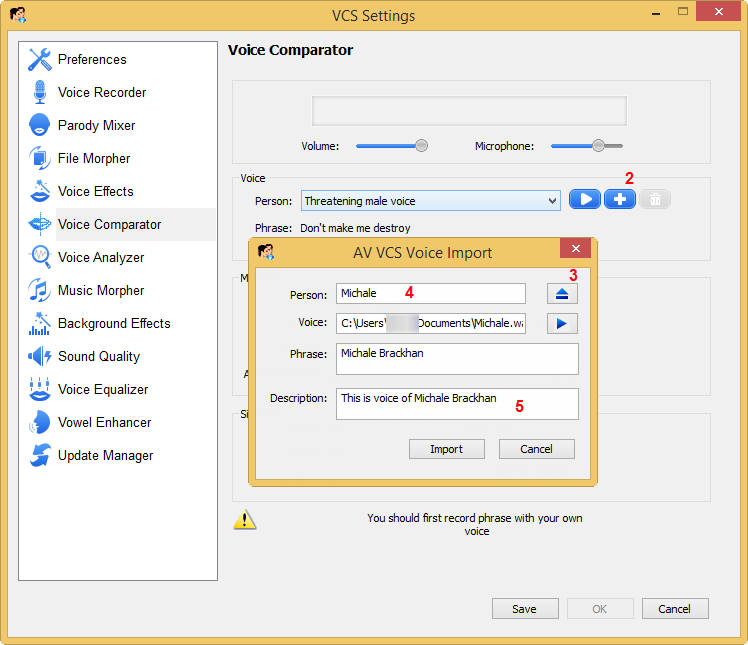
In the Comparator dialog box:
The new sample voice you have just imported will appear at the Voice section (7).
Click the Record button (8) and speak into the microphone the text in the Phrase field.
Note:
The recording process lasts in appropriate time and will stop automatically.
Your voice should be clear and loud enough.
You should start to speak right after hitting the Record button.
Try to imitate the tone of the recording voice for best comparing performance.
The comparison will immediately start after your recording is done. Check the result in the Similarity section.
Click the Auto button (9) to automatically select the best similar parameter to the voice sample.
Click OK (10) to apply the settings and close the Comparator.

The morpher settings will be applied into the Pitch and Timbre graph of Voice Morpher module on main panel.
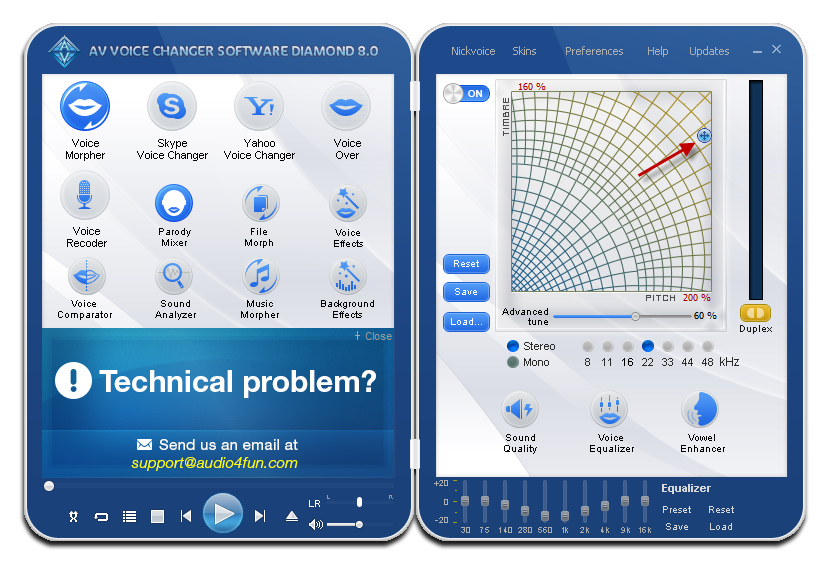
Now you have the voice similar to your favorite celebrity as you wish for. Start a chat conversation to surprise your friends.
Subscribe newsletter
- Product using tips
- Free gifts
- Special discount offers
