- FAQs
-
Tutorials
Product Tutorials
- AV Voice Changer Software Product
- Voice Changer Software Diamond 9
- Voice Changer Software Diamond 8
- Voice Changer Software Diamond 7
- Voice Changer Software Gold 7
- Voice Changer Software Basic 7
- AV VoizGame 6
- AV Music Morpher Products
- Music Morpher
- Music Morpher Gold
- Video & Webcam Products
- AV Video Morpher
- AV Webcam Morpher
Freeware Tutorials
- AV MP3 Player Morpher
- AV RingtoneMAX
- AV DVD Player Morpher
- AV Video Karaoke Maker
- AV Digital Talking Parrot
- AV Tube
- AV MIDI Converter
- Media Player Morpher
- Media Player Morpher
- AV Audio Converter
- AV Audio & Sound Recorder
- AV Audio Editor
- AV Audio Morpher
- AV CD Grabber
- AV Media Uploader
- AV Video Converter
General Tutorials
- Update log
- Add-ons
- Forum
- Press releases
Customer Login
- How to speed up the VCSD 8.0
- How to record song from Window Media Player with VCSD 8.0
- How to imitate Celebrity voice with VCSD 8.0
- Talk like a chipmunk while using voice chat on Skype
- Make the Chipmunk voice with VCSD8.0.
- How to create parody voices with Voice Changer Software Diamond 8.0
- Make TeamSpeak work with VCSD 8.0
- Change voice while using Team Speak 2 with VCSD 8.0
How to record song from Window Media Player with VCSD 8.0
(5.0 out of
5
based on
1 vote)
This tutorial will show you how to record a song with Voice Changer Software Diamond 8.0 (VCSD 8.0) while keeping the song(s) playing with Windows Media Player.
Whether the song is retrieving from an URL or from your hard disc, or whatever format it is, the song will be recorded and saved in the format of your choice.
Step to take
| Click on the steps below to start | Expand all | Collapse all |
Click on Voice Recorder icon(1) or click Preferences on Menu bar to open Voice Recorder panel.
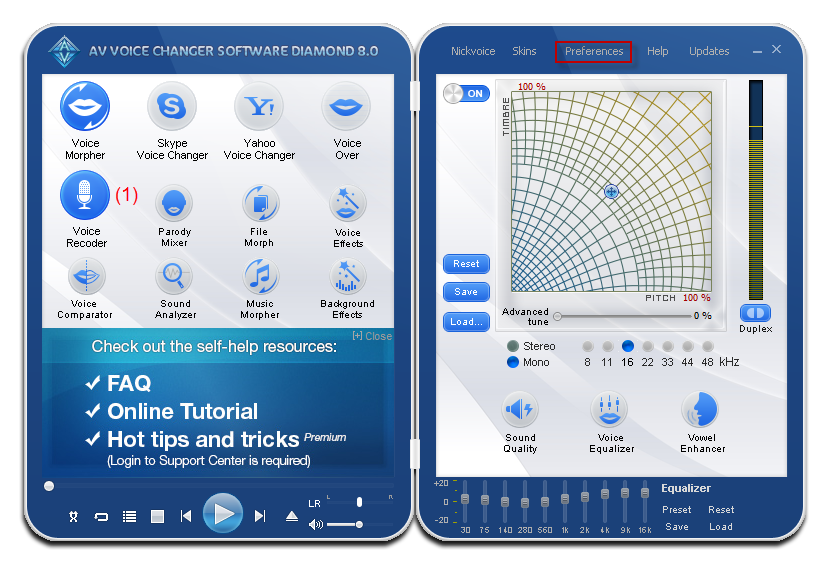
On Voice Recorder window, check on Record non-morphed steam at VCS(2) to record audio stream without morphing effects.
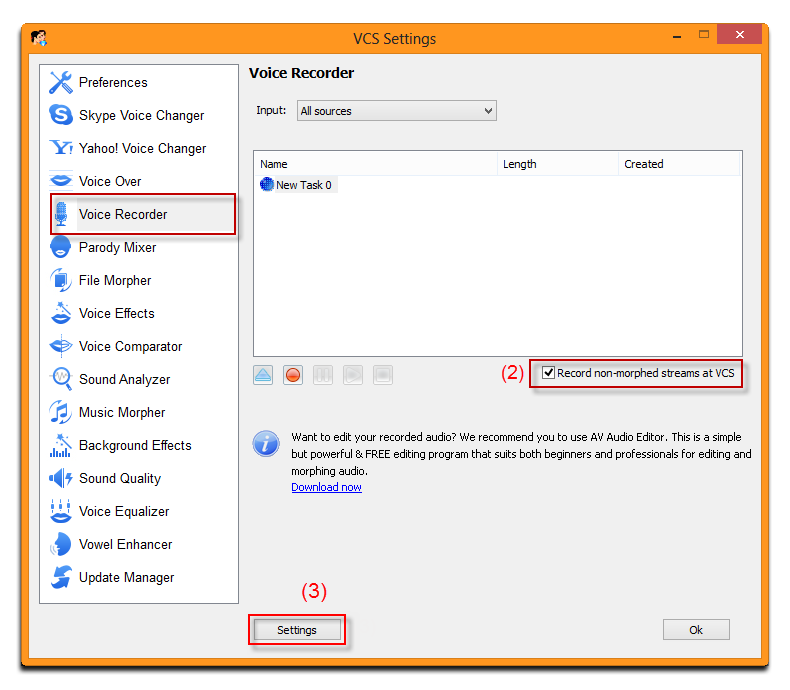
Click Settings (3) to Recorder Settings window.
Select the Base folder, template tab.
Choose a predefined Base folder path (4) or click Browse (5) to choose the folder where your recordings will be saved.
Choose a name template from the Name Template dropdown box (6). It's helpful in recognizing the file type if the full information appears in the file's name. The meaning of each variable is explained in Variables section (7).
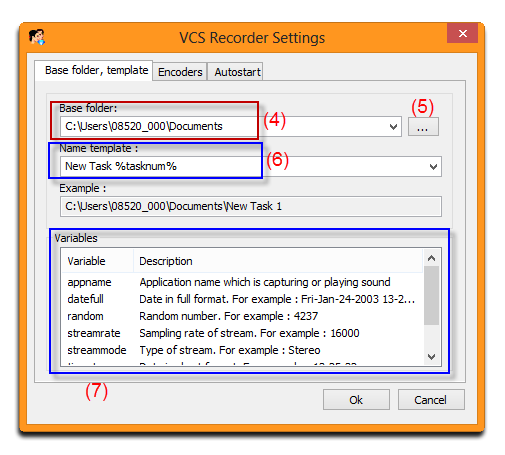
Choose an output format:
Go to Encoders Tab (8)
Check the Advanced mode checkbox (9)
Depending on the quality of the Playing Stream, double click on a suitable Stream (10) and select the type of output format.
In this tutorial, we choose the 44100, Mono for the Encoder (11) because the song that I intend to record is already at a quality of 44100, Mono.
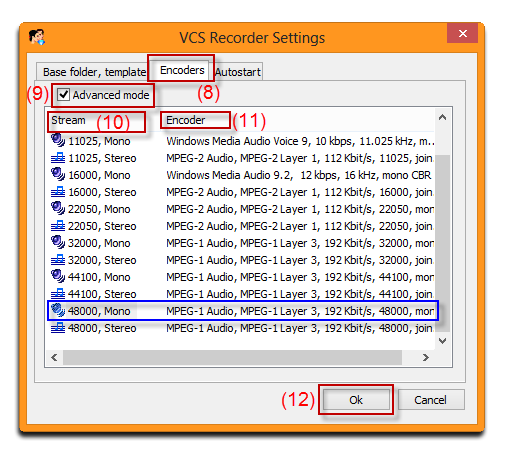
Click OK (12) to apply the new settings and close the Recorder Settings dialog box.
Return to the Voice Recorder window, the new task's name (13) should be alike to the name template you have chosen in step 2. If not, redo the 2nd step.
Click on the Record button (14) to start recording.
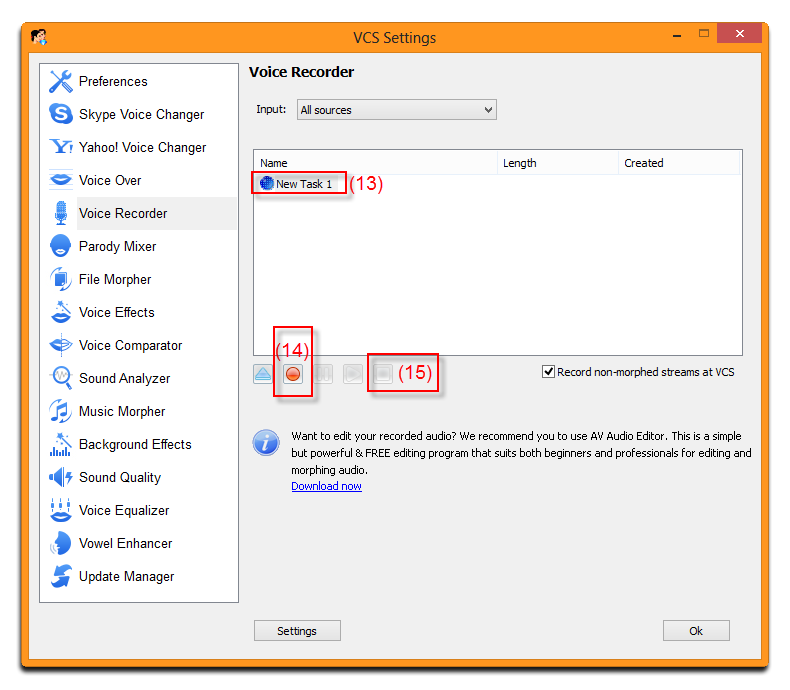
Click Stop (15) to finish your recording.
Subscribe newsletter
- Product using tips
- Free gifts
- Special discount offers
