- FAQs
-
Tutorials
Product Tutorials
- AV Voice Changer Software Product
- Voice Changer Software Diamond 9
- Voice Changer Software Diamond 8
- Voice Changer Software Diamond 7
- Voice Changer Software Gold 7
- Voice Changer Software Basic 7
- AV VoizGame 6
- AV Music Morpher Products
- Music Morpher
- Music Morpher Gold
- Video & Webcam Products
- AV Video Morpher
- AV Webcam Morpher
Freeware Tutorials
- AV MP3 Player Morpher
- AV RingtoneMAX
- AV DVD Player Morpher
- AV Video Karaoke Maker
- AV Digital Talking Parrot
- AV Tube
- AV MIDI Converter
- Media Player Morpher
- Media Player Morpher
- AV Audio Converter
- AV Audio & Sound Recorder
- AV Audio Editor
- AV Audio Morpher
- AV CD Grabber
- AV Media Uploader
- AV Video Converter
General Tutorials
- Update log
- Add-ons
- Forum
- Press releases
Customer Login
- Talk like a cute little boy with VCSD8.0
- Talk like a charming lady with VCSD8.0
- Make fun calls with VoIP clients and Instant Messenger Programs (Yahoo Messenger)
- Sing like Susan Boyle – Britain’s Got Talent 2009 with VCSD 8.0
- Make the Darth Vader’s voice with VCSD8.0
- How to imitate a friend’s voice with VCSD 8.0
- Make the Orcs voice in World of Warcraft game with VCSD8.0
- Change voice while calling in Yahoo 11 with VCSD 8.0
Talk like a charming lady with VCSD8.0
(5.0 out of
5
based on
167 votes)
A charming lady can make people’s hearts flutter thanks to her beautiful voice. Then, do you want to own such voice and be successful in communicating with people around you?
This tutorial will guide you on how to talk attractively like a charming lady with AV Voice Changer Software 8.0 (Diamond Edition).
Step to take
| Click on the steps below to start | Expand all | Collapse all |
Click here to download the charming lady's voice.
This voice will serve as the target voice to which your voice will be modulated by Voice Changer Software Diamond 8.0, we'll refer to it as the sample voice.
On main panel, click on Voice Comparator icon (1) to open Voice Comparator window.
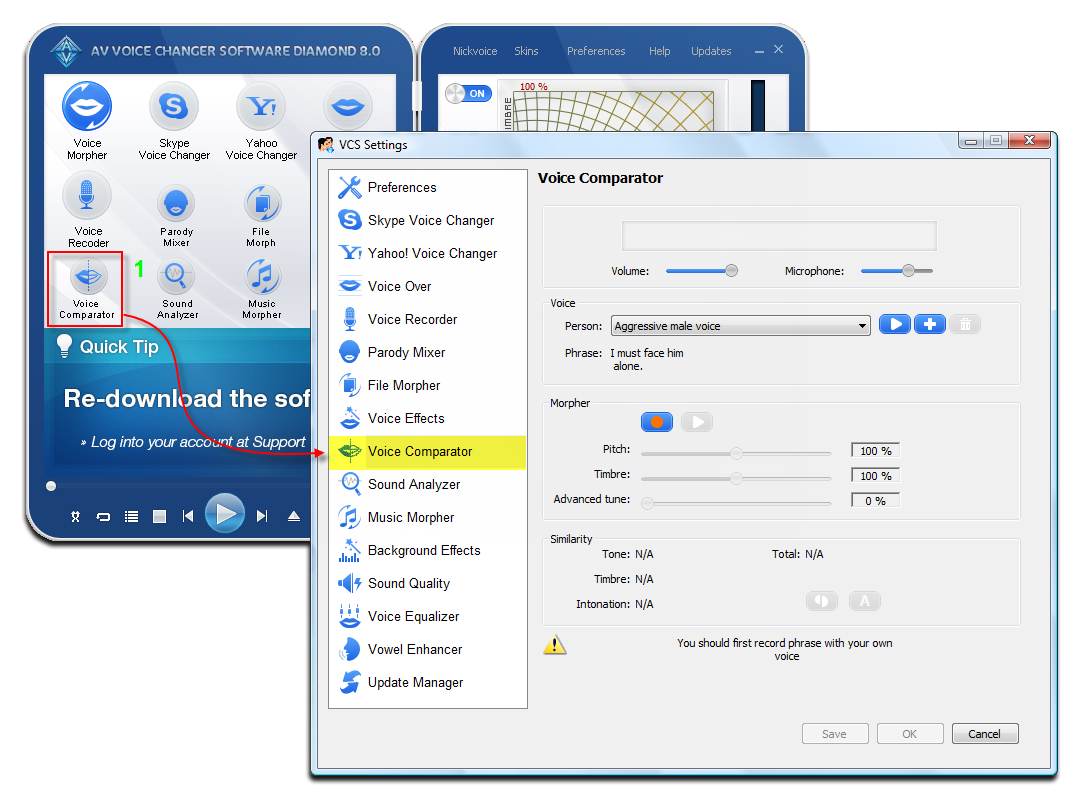
In the Voice section:
- Click the Add button (2) to open the Voice Import dialog box.
- Click on the Browse button (3) and choose the female voice file you have just downloaded above.
- In the Person box (4), type in a name for the female voice as "Charming lady".
- Type what she says in the file into the Phrase field (5): "I'm really looking forward to getting to know you better".
- Click on the Import button (6) to save and close the Import panel.

The sample voice which was just imported is displayed in the Voice section (7).
In the Voice section
- Click Play (8) to re-listen the sample voice
In the Morpher section
- Click Rec (9) to start recording your voice. Try to mimic the sample voice over its tone, speed, rhythm and volume.

Note: If you receive an error message saying that "Cannot make comparison. Please, try to record your voice again," it might because you spoke too low or too fast that VCS Comparator couldn't detect the voice. Close the message and record your voice again.

- You can click on Play (10) button to re-listen to your newly recorded voice.
- Click on Auto button (11), VCS Comparator will automatically compare the two voices and then suggest the best settings in Pitch, Timbre & Advanced Tune that make your voice sound like to the sample female voice most.
- Click OK (12) to close the Voice Comparator window and return to the main panel. The suggested settings will be applied to the Voice Morpher module.
- Speak to the microphone to check if the result voice is what you want or not. If you are satisfied with it, you are ready for step 6.

If you are not, try to make slightly adjustments on the Pitch and Timbre graph to see if you can get a better result. If you are still not pleased, go to the next step.
In the Equalizer module at the bottom of main panel:
- Click Preset >> select Gentle.
Tip: In most cases, the Gentle preset works well. But if it does not, try the other ones or load your own settings. You can click on the Reset command to discard the changes made by the preset.

If you feel that the output voice has background noise, follow this step to eliminate them. But firstly, you are recommended to save your current morphing settings, click the Save button on the Voice Morpher module on the main panel to save them. The saved file will keep all the settings that are being applied in VCS.
- Click on Sound Quality icon to call up Sound Quality module.
- Turn on Limiter (1) and Noise Reduction sections (2) and set value until the noise is less dominant.

Subscribe newsletter
- Product using tips
- Free gifts
- Special discount offers
