- FAQs
-
Tutorials
Product Tutorials
- AV Voice Changer Software Product
- Voice Changer Software Diamond 9
- Voice Changer Software Diamond 8
- Voice Changer Software Diamond 7
- Voice Changer Software Gold 7
- Voice Changer Software Basic 7
- AV VoizGame 6
- AV Music Morpher Products
- Music Morpher
- Music Morpher Gold
- Video & Webcam Products
- AV Video Morpher
- AV Webcam Morpher
Freeware Tutorials
- AV MP3 Player Morpher
- AV RingtoneMAX
- AV DVD Player Morpher
- AV Video Karaoke Maker
- AV Digital Talking Parrot
- AV Tube
- AV MIDI Converter
- Media Player Morpher
- Media Player Morpher
- AV Audio Converter
- AV Audio & Sound Recorder
- AV Audio Editor
- AV Audio Morpher
- AV CD Grabber
- AV Media Uploader
- AV Video Converter
General Tutorials
- Update log
- Add-ons
- Forum
- Press releases
Customer Login
- Make the Darth Vader’s voice with VCSD8.0
- How to imitate a friend’s voice with VCSD 8.0
- Make the Orcs voice in World of Warcraft game with VCSD8.0
- Change voice while calling in Yahoo 11 with VCSD 8.0
- How to speed up the VCSD 8.0
- How to record song from Window Media Player with VCSD 8.0
- How to imitate Celebrity voice with VCSD 8.0
- Talk like a chipmunk while using voice chat on Skype
How to imitate a friend’s voice with VCSD 8.0
(4.9 out of
5
based on
11 votes)
This tutorial will guide you the way to imitate your friend’s voice with AV Voice Changer Software 8.0 (Diamond Edition) to make fun calls.
Step to take
| Click on the steps below to start | Expand all | Collapse all |
- Run VCSD 8.0 >> Click Preferences on menu bar or Voice Comparator (1) icon on main panel.
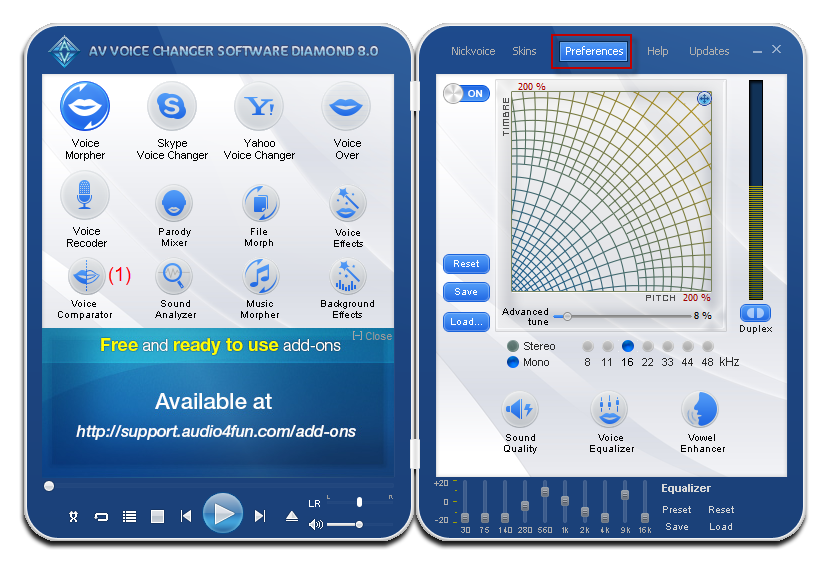
- In the Comparator window , choose Add (2) to import a new voice
- When the Voice Import dialog box pop-ups:
- Click Browse (3) and choose the recording of the voice you want to imitate, then click Open.
- Name the sample voice in the Person textbox (4).
- Ex: Reachal’s voice
- Type the spoken phrase of the recording into the Phrase textbox (5). This is the text of the sample recording that you will repeat in the next step.
- Ex: What are you doing, Jackson?
- Click Import (6) to close the Voice Import dialog box.
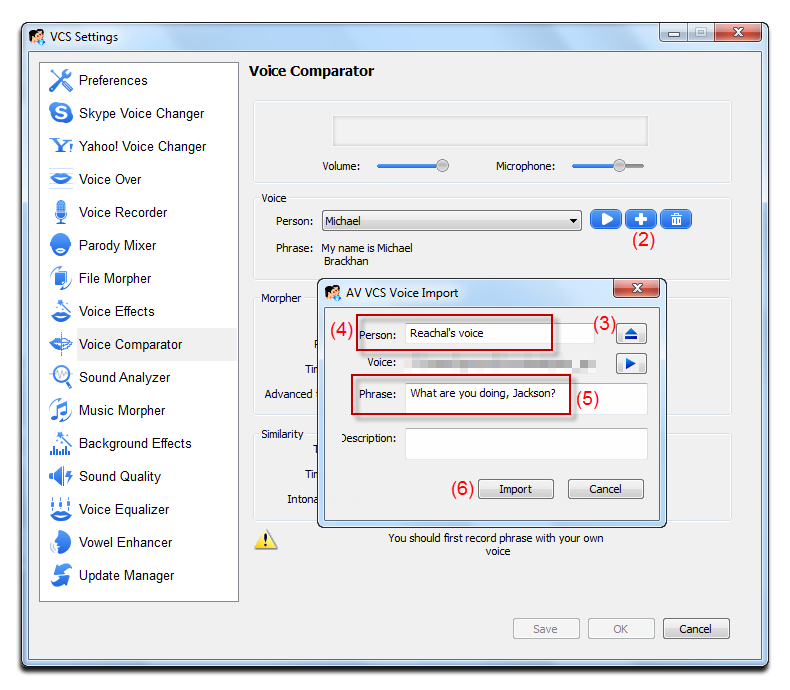
In the Comparator dialog box:
- The new sample voice you have just imported will appear at the Voice section (7).
- Click the Record button (8) and speak into the microphone the text in the Phrase field.
Note:
- The recording process lasts in appropriate time and will stop automatically.
- Your voice should be clear and loud enough.
- You should start to speak right after hitting the Record button.
- Try to imitate the tone of the recording voice for best comparing performance.
- The comparison will immediately start after your recording is done. Check the result in the Similarity section.
- In the Similarity section, click the Auto button (9) to automatically select the best similar parameter to the voice sample.
- Click OK (10) to apply the settings and close the Comparator.
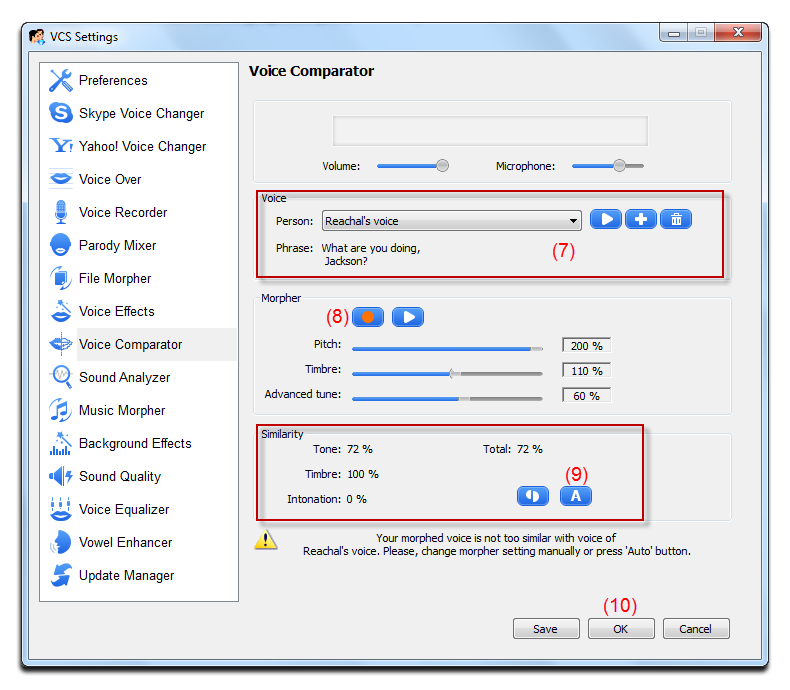
- The morpher settings will be applied into the Pitch and Timbre graph of Morpher module on main panel.
You can also manually adjust the Pitch & Timbre settings in the Morpher section, and also change the Advance tune to tune the output voice as your desire.
In the Equalizer module at the bottom of main panel.
- Click on Preset >> select Soft
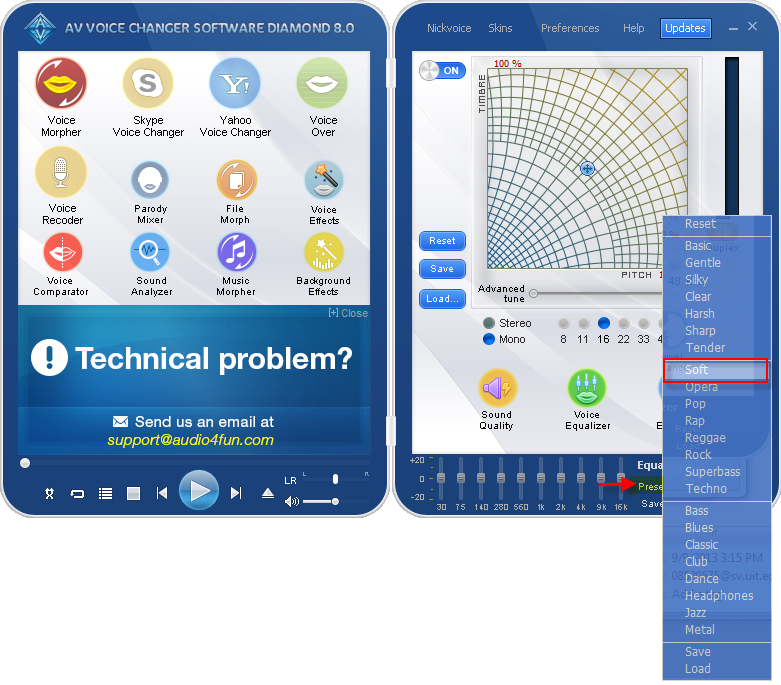
Tip: In most cases, the Soft preset works well. But if it does not, try the other ones or load your own settings. You can click the Reset command to discard the changes made by the preset.
- Click Preferences on Menu bar >> Sound Quality or click on Sound Quality icon on main panel to call up Sound Quality module.
![]()
- Turn on the Limiter section (1) and the Noise Reduction section (2), then slightly adjust these parameters: Release, Attack, Reduction, and Threshold until the noise is less dominant.
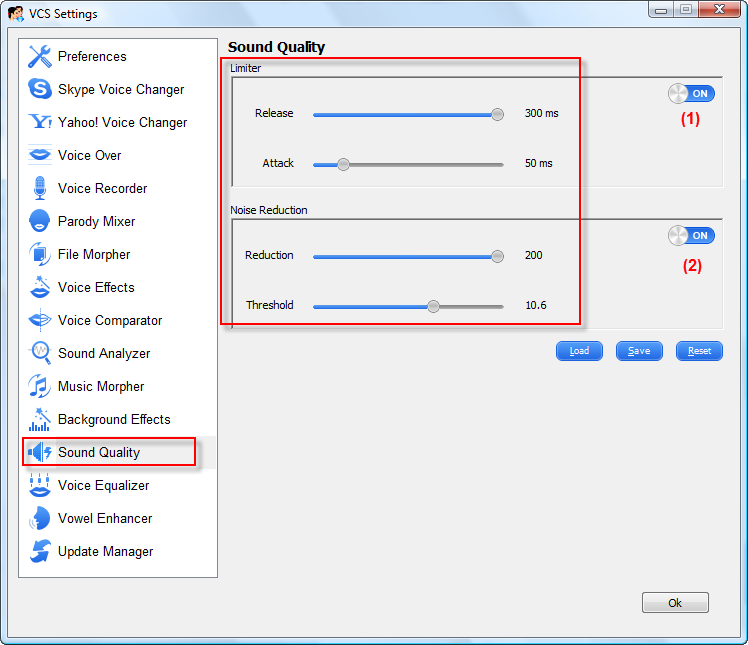
Subscribe newsletter
- Product using tips
- Free gifts
- Special discount offers
