- FAQs
-
Tutorials
Product Tutorials
- AV Voice Changer Software Product
- Voice Changer Software Diamond 9
- Voice Changer Software Diamond 8
- Voice Changer Software Diamond 7
- Voice Changer Software Gold 7
- Voice Changer Software Basic 7
- AV VoizGame 6
- AV Music Morpher Products
- Music Morpher
- Music Morpher Gold
- Video & Webcam Products
- AV Video Morpher
- AV Webcam Morpher
Freeware Tutorials
- AV MP3 Player Morpher
- AV RingtoneMAX
- AV DVD Player Morpher
- AV Video Karaoke Maker
- AV Digital Talking Parrot
- AV Tube
- AV MIDI Converter
- Media Player Morpher
- Media Player Morpher
- AV Audio Converter
- AV Audio & Sound Recorder
- AV Audio Editor
- AV Audio Morpher
- AV CD Grabber
- AV Media Uploader
- AV Video Converter
General Tutorials
- Update log
- Add-ons
- Forum
- Press releases
Customer Login
Change voice in GSC gaming client
(3.0 out of
5
based on
2 votes)
INTRODUCTION:
GSC is an instant messaging client for gamers. GSC was created after recognizing the need for an easy to use gaming client that incorporates voice communication without complexity. You can pick from the worldwide datacenters to host your free voice server, personalize it and create sub-channels. Your settings will always be saved.
In this tutorial you will learn how to change your voice while using GSC with AV Voice Changer Software Diamond 9.5 (VCSD 9.5)
GSC Gaming Client has receives no update since Jul 2009. Please consider another in-game chat services:
» See how to connect VCSD 9.5 with Twitch here.
» See how to connect VCSD 9.5 with Discord here.
» See how to connect VCSD 9.5 with TeamSpeak here.
» See how to connect VCSD 9.5 with Ventrilo here.
| Click on the steps below to start | Expand all | Collapse all |
 |
This step is no longer required if you are using the build 9.5.21 or newer. Since the release of Voice Changer Software Diamond 9.5.21, Virtual Audio Driver (VAD) Mode is the default and primary working method. This change is guaranteed not to impact software performance and user experience quality. |
|
| To connect Voice Changer Software Diamond with another VoIP application: Change the program’s microphone input to VAD. » Details in Step 2 below. | ||
| To process a list of ready audio files: Take advantage of the premium feature File Morpher. » Details in this tutorial. | ||
- On main panel, choose Preferences menu to open VCS Preferences window.
- VCS Preferences window appears.
- Choose Virtual driver Mode radio button (1).

- Click OK button (2) to apply new settings and close the Preferences window.
- Run GSC.
- Choose File menu and click on Settings command (1) to open Settings dialog box.
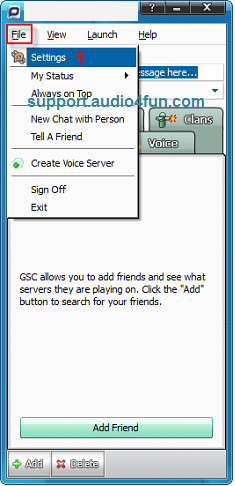
In Settings dialog box:
- Choose Audio tab (2) and change Audio Device to Microphone (Avsoft Virtual Audio Device) (3).
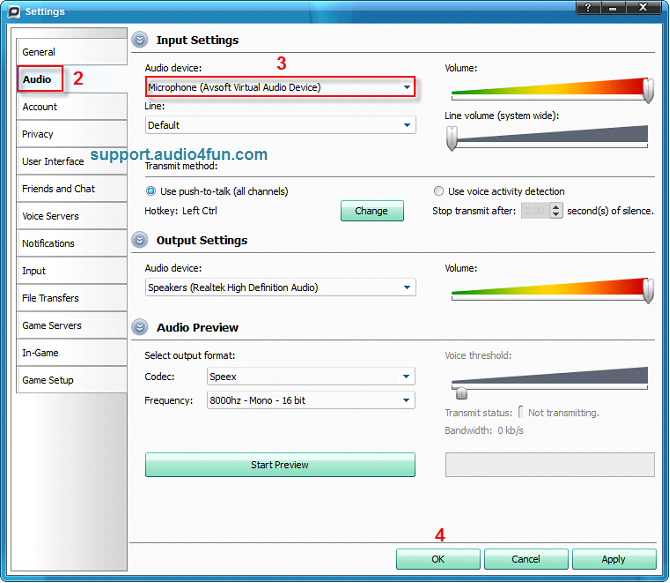
- Click Apply and OK button (4) to apply settings and close the Settings dialog box.
- Go to VCSD 9.5 main panel, choose the morphing effects and make adjustments until your are satisfied with your vocal output. There are several ways to change your voice, including voice morphing and audio effects.
- You should read this guide for more in-depth information: How to use Voice Morpher in VCSD 9.5.
- Remember to check out our Add-on store to download new and cool audio effect packs, updated regularly.
Note: Remember to choose the packs used for VCSD 9.5. The other ones which applied for other products cannot be used for VCSD 9.5
You can start the voice chat session on GSC with your "new voice".
Note: Please notice that as long as VCSD 9.5 is On, the morphing effects will be applied to your voice automatically. To be back to normal instantly, you will just need to turn voice changer software off.
Subscribe newsletter
- Product using tips
- Free gifts
- Special discount offers
