- FAQs
-
Tutorials
Product Tutorials
- AV Voice Changer Software Product
- Voice Changer Software Diamond 9
- Voice Changer Software Diamond 8
- Voice Changer Software Diamond 7
- Voice Changer Software Gold 7
- Voice Changer Software Basic 7
- AV VoizGame 6
- AV Music Morpher Products
- Music Morpher
- Music Morpher Gold
- Video & Webcam Products
- AV Video Morpher
- AV Webcam Morpher
Freeware Tutorials
- AV MP3 Player Morpher
- AV RingtoneMAX
- AV DVD Player Morpher
- AV Video Karaoke Maker
- AV Digital Talking Parrot
- AV Tube
- AV MIDI Converter
- Media Player Morpher
- Media Player Morpher
- AV Audio Converter
- AV Audio & Sound Recorder
- AV Audio Editor
- AV Audio Morpher
- AV CD Grabber
- AV Media Uploader
- AV Video Converter
General Tutorials
- Update log
- Add-ons
- Forum
- Press releases
Customer Login
- Change voice when talking on Viber with VCSD 9.5
- Change voice when talking on Ventrilo with VCSD 9.5
- Change voice while calling in Paltalk11 with VCSD 9.5
- Change voice while using TeamSpeak 3 with VCSD 9.5
- Change voice when talking on Yahoo Messenger 11 with VCSD 9.5
- Change voice when calling in Skype with VCSD 9.5
Change voice while using TeamSpeak 3 with VCSD 9.5
(3.8 out of
5
based on
5 votes)
In this tutorial, we demonstrate how to use Voice Changer Software Diamond 9.5 (VCSD 9.5) for voice chat with TeamSpeak 3, one of the most popular instant messaging applications being used these days.
With other voice chat applications, apply the same process to set VCSD 9.5 as your main voice processing program.
*What is TeamSpeak 3 (TS3)
TeamSpeak 3 continues the legacy of the original TeamSpeak communication system previously offered in TeamSpeak Classic (1.5) and TeamSpeak 2. TeamSpeak 3 is not merely an extension of its predecessors but rather a complete rewrite in C++ of its proprietary protocol and core technology.
| Click on the steps below to start | Expand all | Collapse all |
 |
This step is no longer required if you are using the build 9.5.21 or newer. Since the release of Voice Changer Software Diamond 9.5.21, Virtual Audio Driver (VAD) Mode is the default and primary working method. This change is guaranteed not to impact software performance and user experience quality. |
|
| To connect Voice Changer Software Diamond with another VoIP application: Change the program’s microphone input to VAD. » Details in Step 2 below. | ||
| To process a list of ready audio files: Take advantage of the premium feature File Morpher. » Details in this tutorial. | ||
On VCSD 9.5's main panel, click Preferences menu to open the Preferences dialog box.
In the Preferences dialog box, we will switch from Hook mode to Virtual Audio Driver mode.
- Check Virtual driver Mode (1).
- Click OK (2) to apply the new settings and close the Preferences dialog box.

- Run TeamSpeak Client.
- Click Tools (3) » Choose Options (4) to open TeamSpeak's Options dialog box.
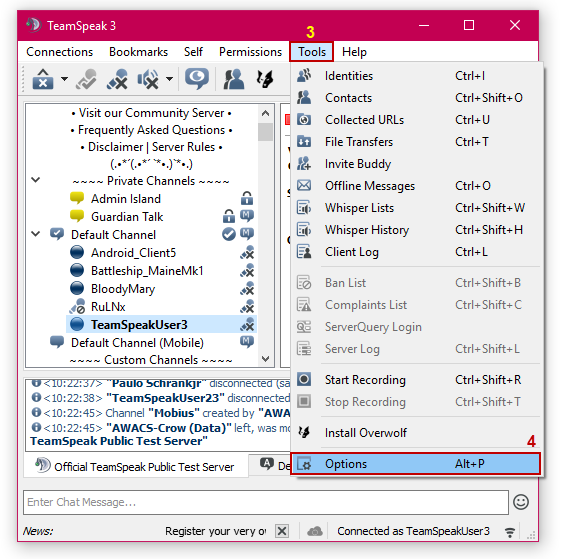
- In the Options dialog box, choose category Capture (5).
- In the Capture section, choose Microphone (Avsoft Virtual Audio Device) as Capture Device (6).
- Click OK (7) to save the change and close Option window.
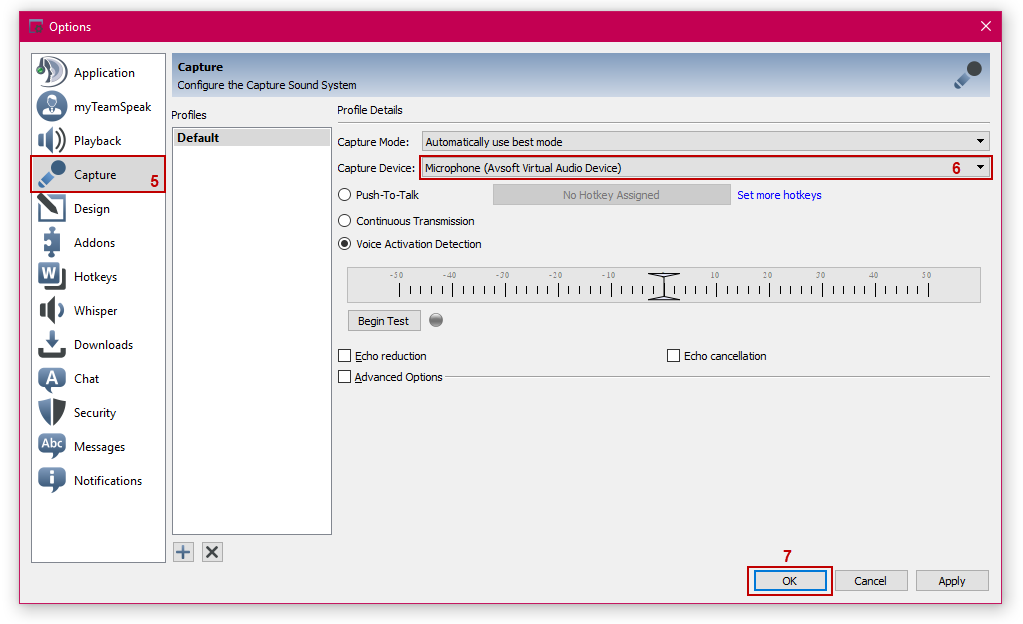
From now on, VCSD 9.5's Virtual Audio Driver will be the main audio driver recognized by TeamSpeak 3.
Back to VCSD 9.5, choose the morphing effects for your voice, and make adjustments until you are satisfied with the output voice.
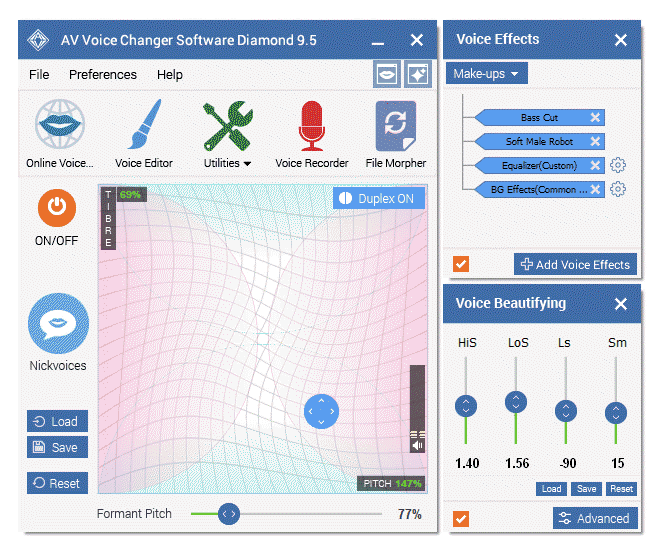
Note: You should have known how to change voice using Voice Morpher feature, and other voice changing features of VCSD 9.5.
Now you can start the voice chat session on TeamSpeak 3 with your voice changed.
Please notice that as long as VCSD 9.5 is On, the morphing effects will be applied to your voice automatically. To be back to normal instantly, you will just need to turn the voice changer software off.
Subscribe newsletter
- Product using tips
- Free gifts
- Special discount offers
