- FAQs
-
Tutorials
Product Tutorials
- AV Voice Changer Software Product
- Voice Changer Software Diamond 9
- Voice Changer Software Diamond 8
- Voice Changer Software Diamond 7
- Voice Changer Software Gold 7
- Voice Changer Software Basic 7
- AV VoizGame 6
- AV Music Morpher Products
- Music Morpher
- Music Morpher Gold
- Video & Webcam Products
- AV Video Morpher
- AV Webcam Morpher
Freeware Tutorials
- AV MP3 Player Morpher
- AV RingtoneMAX
- AV DVD Player Morpher
- AV Video Karaoke Maker
- AV Digital Talking Parrot
- AV Tube
- AV MIDI Converter
- Media Player Morpher
- Media Player Morpher
- AV Audio Converter
- AV Audio & Sound Recorder
- AV Audio Editor
- AV Audio Morpher
- AV CD Grabber
- AV Media Uploader
- AV Video Converter
General Tutorials
- Update log
- Add-ons
- Forum
- Press releases
Customer Login
- Change voice when talking on Viber with VCSD 9.5
- Change voice when talking on Ventrilo with VCSD 9.5
- Change voice while calling in Paltalk11 with VCSD 9.5
- Change voice while using TeamSpeak 3 with VCSD 9.5
- Change voice when talking on Yahoo Messenger 11 with VCSD 9.5
- Change voice when calling in Skype with VCSD 9.5
Change voice when calling in Skype with VCSD 9.5
(4.2 out of
5
based on
25 votes)
Follow the steps below to connect AV Voice Changer Software Diamond 9.5 (VCSD 9.5) to Skype before you can change your voice, in real-time, for Skype voice/video calls
» FREE DOWNLOAD Voice Changer «
| Click on the steps below to start | Expand all | Collapse all |
 |
This step is no longer required if you are using the build 9.5.21 or newer. Since the release of Voice Changer Software Diamond 9.5.21, Virtual Audio Driver (VAD) Mode is the default and primary working method. This change is guaranteed not to impact software performance and user experience quality. |
|
| To connect Voice Changer Software Diamond with another VoIP application: Change the program’s microphone input to VAD. » Details in Step 3 below. | ||
| To process a list of ready audio files: Take advantage of the premium feature File Morpher. » Details in this tutorial. | ||
- On VCSD 9.5 main panel, click Preferences to open the VCS Preferences window.

In the Preferences window, we will change Hook mode to Virtual Audio Driver mode.
- Check Virtual driver Mode (1).
- Click the OK button (2) to apply the new settings and close the Preferences window.
- Go to VCSD 9.5 main panel, choose the morphing effects and make adjustments until you are satisfied with the vocal output. There are several ways to change your voice, including voice morphing and audio effects.
- You should read this guide for more in-depth information: How to use Voice Morpher in VCSD 9.5.
- Remember to check out our Add-on store to download new and cool audio effect packs, updated regularly.
Note: Remember to choose the packs used for VCSD 9.5 only. The other ones which applied for other products cannot be used for VCSD 9.5.
- Launch Skype. In Skype's main interface, find More button (1) on the left column » Choose Settings (2)
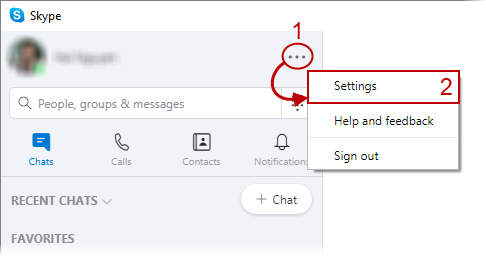
- When Settings window opens, select Audio & Video (3) category.
- In Audio section, choose Microphone (Avsoft Virtual Audio Device) (4) as the microphone input. From now on, Skype will get output signal from VCSD 9.5 and your voice will be auto morphed.
Note: Select Make a free test call (*) to use Skype's testing service and check the result of the new changes.
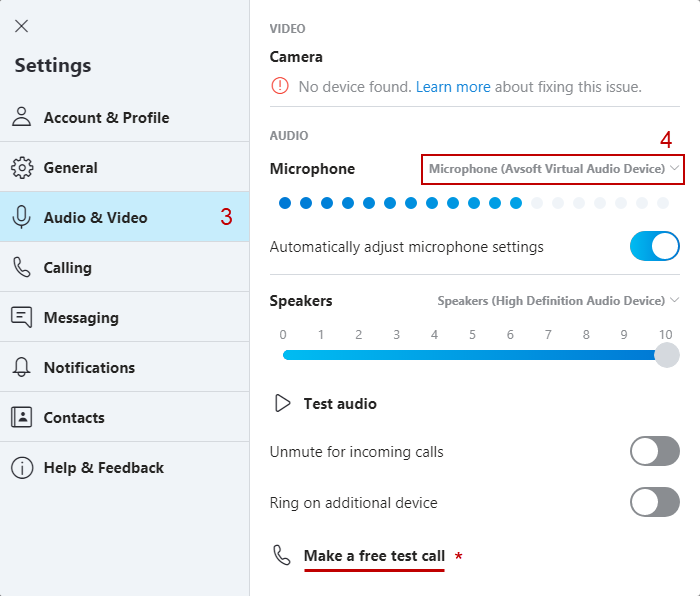
Start voice conversation with Skype. The morphed voice will be applied automatically.
Note: While VCSD 9.5's Virtual Audio Driver is being set as the audio driver for Skype, do NOT turn off VCSD 9.5 when doing voice chat. If you don’t want to use VCSD 9.5, change the audio settings of Skype back to normal audio source.
Subscribe newsletter
- Product using tips
- Free gifts
- Special discount offers
