- FAQs
-
Tutorials
Product Tutorials
- AV Voice Changer Software Product
- Voice Changer Software Diamond 9
- Voice Changer Software Diamond 8
- Voice Changer Software Diamond 7
- Voice Changer Software Gold 7
- Voice Changer Software Basic 7
- AV VoizGame 6
- AV Music Morpher Products
- Music Morpher
- Music Morpher Gold
- Video & Webcam Products
- AV Video Morpher
- AV Webcam Morpher
Freeware Tutorials
- AV MP3 Player Morpher
- AV RingtoneMAX
- AV DVD Player Morpher
- AV Video Karaoke Maker
- AV Digital Talking Parrot
- AV Tube
- AV MIDI Converter
- Media Player Morpher
- Media Player Morpher
- AV Audio Converter
- AV Audio & Sound Recorder
- AV Audio Editor
- AV Audio Morpher
- AV CD Grabber
- AV Media Uploader
- AV Video Converter
General Tutorials
- Update log
- Add-ons
- Forum
- Press releases
Customer Login
Change voice in EVERQUEST II
(3.7 out of
5
based on
3 votes)
EverQuest II is a 3D MMORPG (massively multiplayer online role-playing game) developed by Sony Online Entertainment, released in 2004. It was known as the next generation of massively multiplayer gaming, a huge online world where thousands of players come together for adventure and community.
In this tutorial you will learn how to change your voice while playing EverQuest II with AV Voice Changer Software Diamond 9.5 (VCSD 9.5)
| Click on the steps below to start | Expand all | Collapse all |
 |
This step is no longer required if you are using the build 9.5.21 or newer. Since the release of Voice Changer Software Diamond 9.5.21, Virtual Audio Driver (VAD) Mode is the default and primary working method. This change is guaranteed not to impact software performance and user experience quality. |
|
| To connect Voice Changer Software Diamond with another VoIP application: Change the program’s microphone input to VAD. » Details in Step 3 below. | ||
| To process a list of ready audio files: Take advantage of the premium feature File Morpher. » Details in this tutorial. | ||
- On main panel, choose Preferences menu to open VCS Preferences window
- VCS Preferences windows appears.
- Choose Virtual driver Mode radio button (1)

- Click OK button (2) to apply new settings and close the Preferences window.
- Go to VCSD 9.5 main panel, choose the morphing effects and make adjustments until you are satisfied with your vocal output. There are several ways to change your voice, including voice morphing and audio effects.
- You should read this guide for more in-depth information: How to use Voice Morpher in VCSD 9.5
- Remember to check out our Add-on store to download new and cool audio effect packs, updated regularly.
Note: Remember to choose the packs used for VCSD 9.5. The other ones which applied for other products cannot be used for VCSD 9.5
- Run EverQuest II.
- Choose Menu button (1) and click on Options command (2) to open Options dialog box.
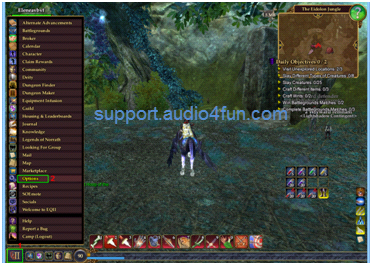
In Options dialog box:
- Choose SOE mote tab (3) and select Voice Chat dropdown list (4)
- Change Input Device to Microphone(Avsoft Virtual Audio Device) (5)
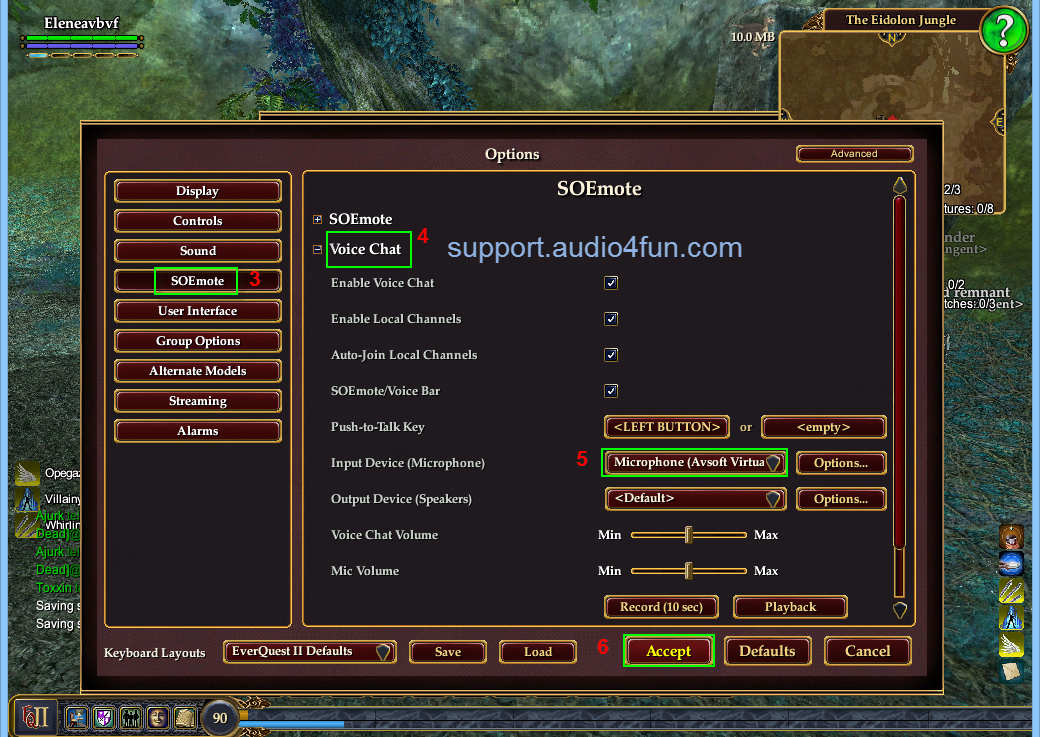
- Click Accept button (6) to apply settings and close the Options dialog box.
You can start the voice chat session on EverQuest II with your "new voice".
Note: Please notice that as long as the Voice Changer Software is On, the morphing effects will be applied to your voice automatically. To be back to normal instantly, you will just need to turn the voice changer software off.
Subscribe newsletter
- Product using tips
- Free gifts
- Special discount offers
