- FAQs
-
Tutorials
Product Tutorials
- AV Voice Changer Software Product
- Voice Changer Software Diamond 9
- Voice Changer Software Diamond 8
- Voice Changer Software Diamond 7
- Voice Changer Software Gold 7
- Voice Changer Software Basic 7
- AV VoizGame 6
- AV Music Morpher Products
- Music Morpher
- Music Morpher Gold
- Video & Webcam Products
- AV Video Morpher
- AV Webcam Morpher
Freeware Tutorials
- AV MP3 Player Morpher
- AV RingtoneMAX
- AV DVD Player Morpher
- AV Video Karaoke Maker
- AV Digital Talking Parrot
- AV Tube
- AV MIDI Converter
- Media Player Morpher
- Media Player Morpher
- AV Audio Converter
- AV Audio & Sound Recorder
- AV Audio Editor
- AV Audio Morpher
- AV CD Grabber
- AV Media Uploader
- AV Video Converter
General Tutorials
- Update log
- Add-ons
- Forum
- Press releases
Customer Login
How to record your voice
(4.5 out of
5
based on
14 votes)
Voice Recorder is a built-in feature of Voice Changer Software Diamond 9.5, making it more and more convenient for audio processing and editing. Thanks to this feature, you can morph your voice and save it for later use at the same time.
In this tutorial, you will learn how to record your voice and then save it into audio files. Whether you want a record with morphing effects or just a normal voice, they are all possible.
| Click on the steps below to start | Expand all | Collapse all |
- On the main panel, choose Voice Recorder button (1) to open Voice Recorder window.

- In Voice Recorder window, move the cursor (2) of Format button.
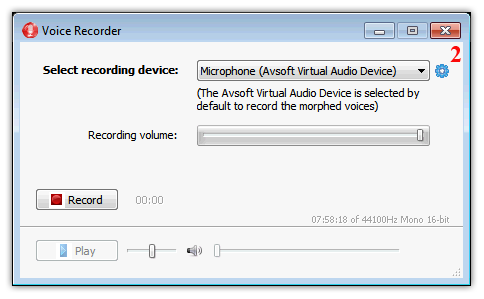
- The checked states shows that the file will be saved in Mono type with 44100Hz - 16 bit (3). If you want you can choose any encoder in list. You can choose any encoder in the list. If you are not sure which to choose, leave it at default.

- Click on Select recording device drop down list (4) to choose device to record.
- Choose Microphone (Avsoft Virtual Audio Device) to record your voice with morphed voice.
- Choose Microphone (Realtek High Definition Audio) to record your voice non-morphed voice.

- Hit the Record button (5), start speaking into the microphone all your parts of script in succession.

- click Stop button (6)to end the processing recording and start saving the file.

- Select destination and name format for the saved file. Click Save (7) button to finish.

- Note:
+In this build, only *.mp3 and *.ape format to choose.
+A special thing in Voice Recorder is the ability to resume file recording with Resume button (8). After saving the file, user can resume the old file continue recording
- Click Play button (9) to preview your recording.

Subscribe newsletter
- Product using tips
- Free gifts
- Special discount offers
