- FAQs
-
Tutorials
Product Tutorials
- AV Voice Changer Software Product
- Voice Changer Software Diamond 9
- Voice Changer Software Diamond 8
- Voice Changer Software Diamond 7
- Voice Changer Software Gold 7
- Voice Changer Software Basic 7
- AV VoizGame 6
- AV Music Morpher Products
- Music Morpher
- Music Morpher Gold
- Video & Webcam Products
- AV Video Morpher
- AV Webcam Morpher
Freeware Tutorials
- AV MP3 Player Morpher
- AV RingtoneMAX
- AV DVD Player Morpher
- AV Video Karaoke Maker
- AV Digital Talking Parrot
- AV Tube
- AV MIDI Converter
- Media Player Morpher
- Media Player Morpher
- AV Audio Converter
- AV Audio & Sound Recorder
- AV Audio Editor
- AV Audio Morpher
- AV CD Grabber
- AV Media Uploader
- AV Video Converter
General Tutorials
- Update log
- Add-ons
- Forum
- Press releases
Customer Login
Change voice in GOLDWAVE
(3.0 out of
5
based on
2 votes)
GoldWave is a multi-purpose audio editor that allows users to play all audio files as well as recording any sounds from different sources such as LPs (Long Plays), cassette tapes, receiver or a microphone.
In this tutorial you will learn how to change your voice while using GoldWave with AV Voice Changer Software Diamond 9.5 (VCSD 9.5)
| Click on the steps below to start | Expand all | Collapse all |
 |
This step is no longer required if you are using the build 9.5.21 or newer. Since the release of Voice Changer Software Diamond 9.5.21, Virtual Audio Driver (VAD) Mode is the default and primary working method. This change is guaranteed not to impact software performance and user experience quality. |
|
| To connect Voice Changer Software Diamond with another VoIP application: Change the program’s microphone input to VAD. » Details in Step 2 below. | ||
| To process a list of ready audio files: Take advantage of the premium feature File Morpher. » Details in this tutorial. | ||
- On main panel, choose Preferences menu to open VCS Preferences window.
- VCS Preferences window appears.

- Choose Virtual driver Mode radio button (1).
- Click OK button (2) to apply new settings and close the Preferences window.
- Run GoldWave.
- Choose Options menu >> select Control Properties (or press F11) to open Control Properties dialog box.
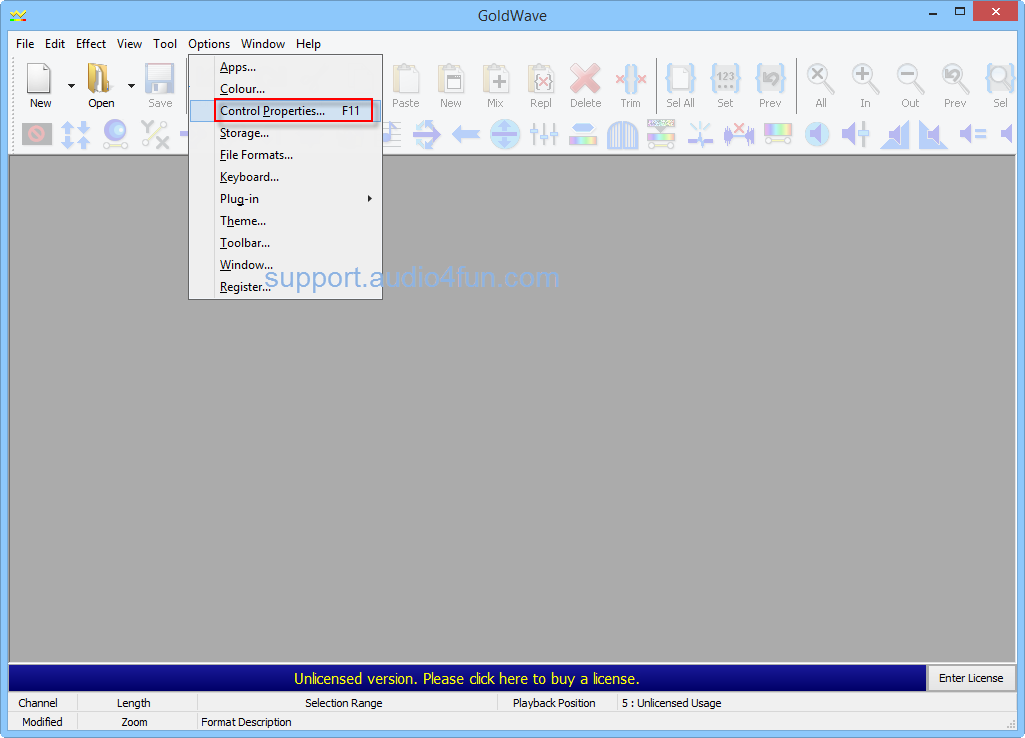
In Control Properties dialog box:
- Choose Device tab (1)
In Record section. Change Device to Microphone (Avsoft Virtual Audio Device) [05F5] (2).
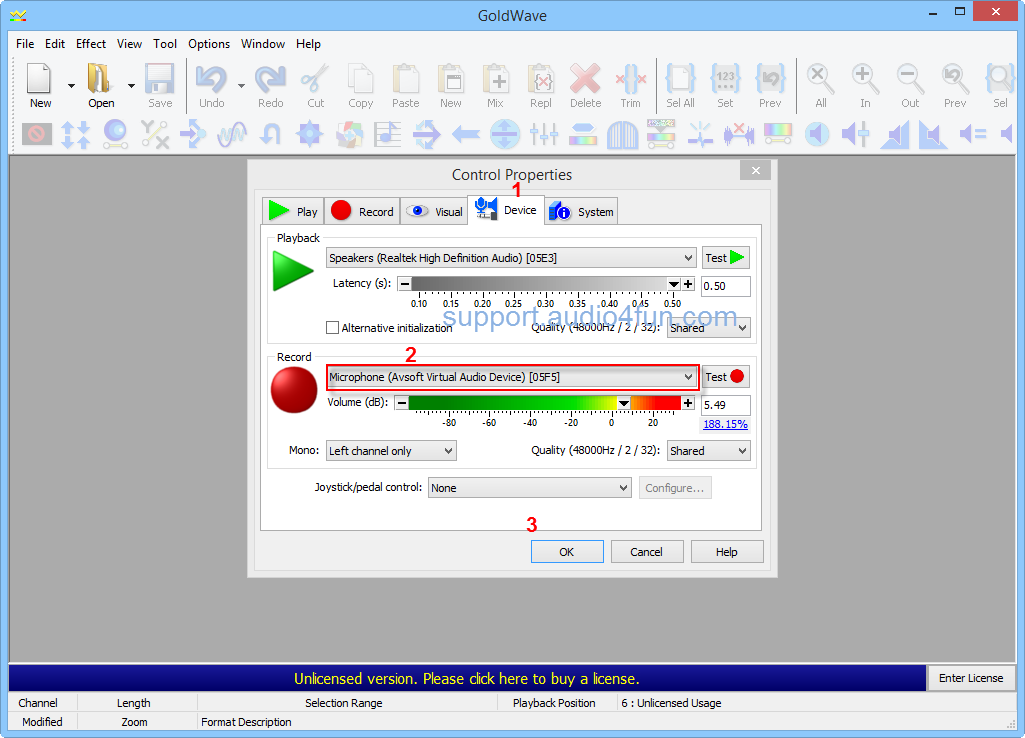
- Click OK button (3) to apply settings and close the Control properties dialog box.
- Go back to VCSD 9.5 main panel, choose the morphing effects and make adjustments until your are satisfied with your vocal output. There are several ways to change your voice, including voice morphing and audio effects.
- You should read this guide for more in-depth information: How to use Voice Morpher in VCSD 9.5 .
- Remember to check out our Add-on store to download new and cool audio effect packs, updated regularly.
Note: Remember to choose the packs used for VCSD 9.5. The other ones which applied for other products cannot be used for VCSD 9.5.
- Click Record button (4) or press Ctrl+F9 on Control dialog box to start recording.
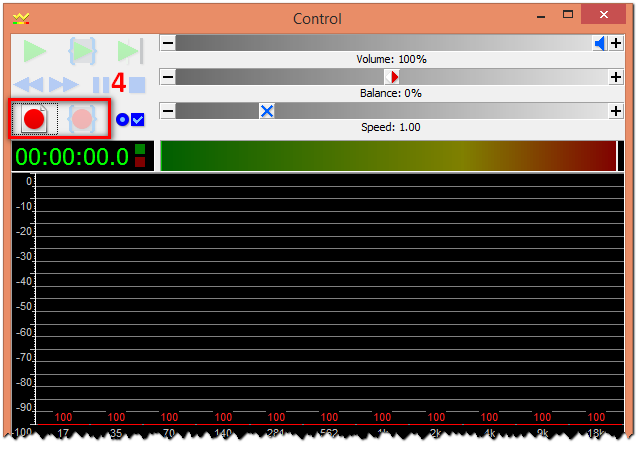
Note: While VCSD Virtual Audio Driver is being set as the audio driver for GoldWave, do NOT turn off VCSD 9.5 while using voice chat with GoldWave. If you don't want to use VCSD 9.5, change the audio settings of GoldWave back to normal audio source.
Subscribe newsletter
- Product using tips
- Free gifts
- Special discount offers
