- FAQs
-
Tutorials
Product Tutorials
- AV Voice Changer Software Product
- Voice Changer Software Diamond 9
- Voice Changer Software Diamond 8
- Voice Changer Software Diamond 7
- Voice Changer Software Gold 7
- Voice Changer Software Basic 7
- AV VoizGame 6
- AV Music Morpher Products
- Music Morpher
- Music Morpher Gold
- Video & Webcam Products
- AV Video Morpher
- AV Webcam Morpher
Freeware Tutorials
- AV MP3 Player Morpher
- AV RingtoneMAX
- AV DVD Player Morpher
- AV Video Karaoke Maker
- AV Digital Talking Parrot
- AV Tube
- AV MIDI Converter
- Media Player Morpher
- Media Player Morpher
- AV Audio Converter
- AV Audio & Sound Recorder
- AV Audio Editor
- AV Audio Morpher
- AV CD Grabber
- AV Media Uploader
- AV Video Converter
General Tutorials
- Update log
- Add-ons
- Forum
- Press releases
Customer Login
- Cut and Trim Your Video Length
- Using Video Morpher 3.0 to export video clip with your logo on it
- How to use Video Effects like Subtitle and 3D Subtitles - Video Morpher Tutorials
- Installation Guide
- How to convert a DVD or Movie (Video)
- How to make video clip with cool graphic effect in AV Video Morpher
- Add subtitles to video clip and movie
- Making your own CD, DVD
Cut and Trim Your Video Length
(3.5 out of
5
based on
1353 votes)
You found an amazing and funny video to share all over the internet, but the problem is, it’s too long and you only need a part of it. What do you do?
The answer is simple, we can use AV Video Morpher to extract a part of your video and also convert to other video formats.
AV Video Morpher helps you convert video format, add effects to video, burn video to DVD, and most importantly, it can help you cut out the desired area/ and the part of the original video, and many other features.
*Supported Video formats: AVI, FLV, WMV, QT, MOV, MPG, MPEG, RM, RAM, ASF, DAT, DVR-MS.
| Click on the steps below to start | Expand all | Collapse all |
- Launch AV Video Morpher
- Select Converter tab (1)
- Remember to choose File (2) from the dropdown list (as it also has the option for Disk. In this case, you will edit and convert a File)
- Select Open (3) and choose your file.
Choose Input tab (4) to adjust settings:
- Select Area to Process (5): this is where you choose which area of the video you want to cut out. By default, the software will select the whole area of the original video.
- Select Duration (6): choose the part you want to cut out.
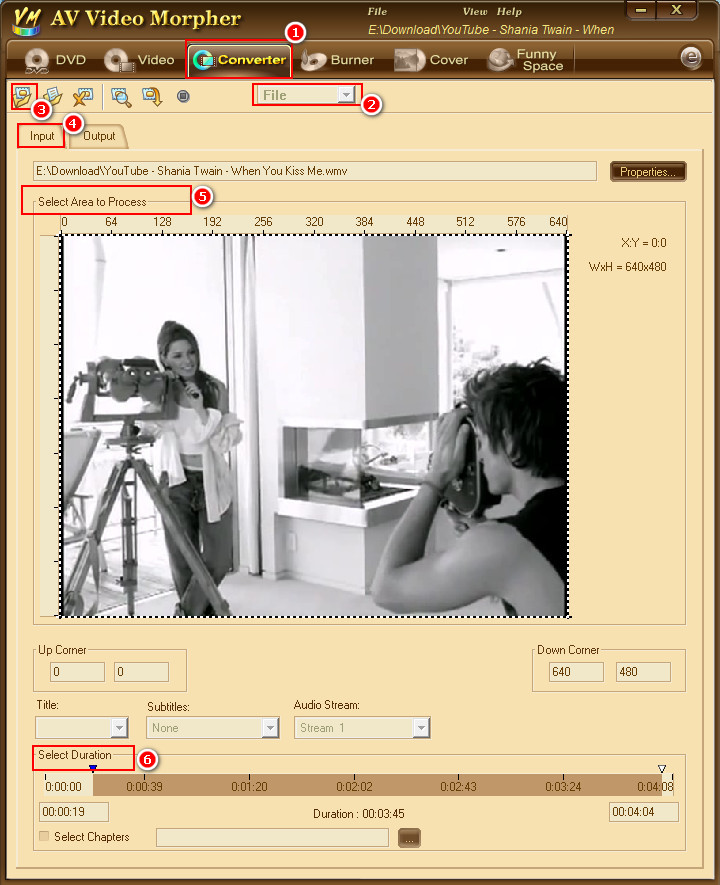
After finish adjusting the settings, select Output tab (1)
- Select Output Format, Video Compressor and Audio Compressor (2)
* Output video format options: AVI, WAV, WMV.
* If you are not sure what to choose with Video/Audio Compressor, leave them at default.
* You can also select the two Configure… buttons to adjust more about Video and Audio quality.
- Click on Browse (3) and select output destination for your video.
- Select Output Size (4): choose the Width and Height you want.
* If you are not sure about Resample Method and Proportions, leave it at default.
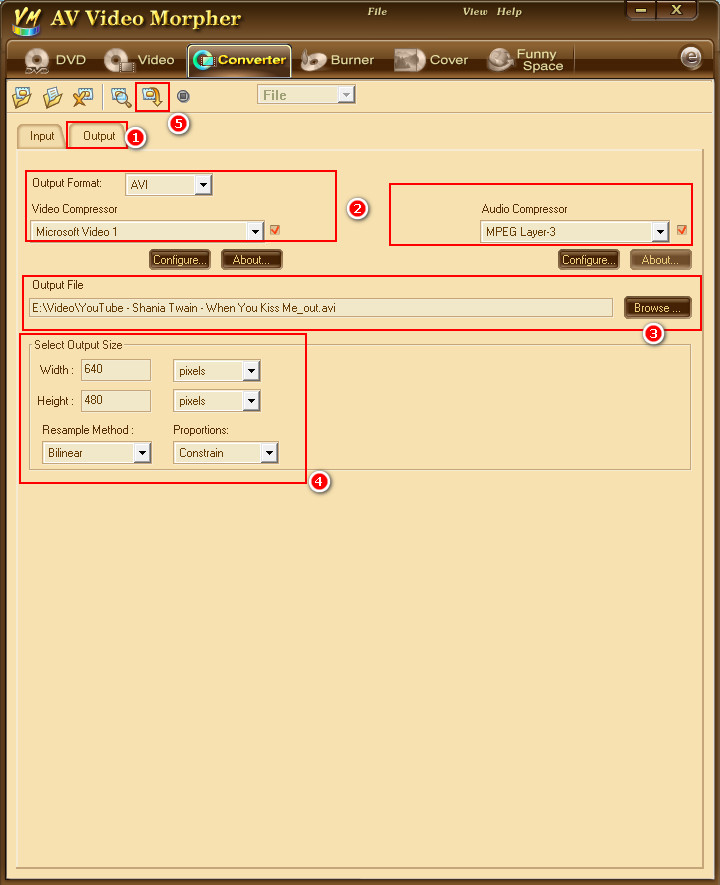
Have fun and enjoy.
Subscribe newsletter
- Product using tips
- Free gifts
- Special discount offers
