- FAQs
-
Tutorials
Product Tutorials
- AV Voice Changer Software Product
- Voice Changer Software Diamond 9
- Voice Changer Software Diamond 8
- Voice Changer Software Diamond 7
- Voice Changer Software Gold 7
- Voice Changer Software Basic 7
- AV VoizGame 6
- AV Music Morpher Products
- Music Morpher
- Music Morpher Gold
- Video & Webcam Products
- AV Video Morpher
- AV Webcam Morpher
Freeware Tutorials
- AV MP3 Player Morpher
- AV RingtoneMAX
- AV DVD Player Morpher
- AV Video Karaoke Maker
- AV Digital Talking Parrot
- AV Tube
- AV MIDI Converter
- Media Player Morpher
- Media Player Morpher
- AV Audio Converter
- AV Audio & Sound Recorder
- AV Audio Editor
- AV Audio Morpher
- AV CD Grabber
- AV Media Uploader
- AV Video Converter
General Tutorials
- Update log
- Add-ons
- Forum
- Press releases
Customer Login
- How to make your webcam image more attractive while surfing on iGoogle.com with Webcam Morpher 2.0
- How to change webcam while working on CustomVideoChat.com of IVideoChat.com with Webcam Morpher 2.0
- How to change webcam while working on Vyew.com with Webcam Morpher 2.0
- How to use Webcam Morpher in Tokbox?
- How to use Webcam Morpher in Digsby?
- How to use Webcam Morpher in Camfrog?
- Talking with Santa Claus this Christmas using Webcam Morpher
- How to export and share your home-made nickfaces
How to change webcam while working on CustomVideoChat.com of IVideoChat.com with Webcam Morpher 2.0
(5.0 out of
5
based on
22 votes)
INTRODUCTION
WebCam Morpher 2.0 is a fun software program that allows users to be creative in online activities by altering and controlling your webcam output in real time. You can control your image, voice, and background image, as well as apply audio and video effects to the webcam presentation. You can capture both outgoing and incoming webcam images, and easily share them with friends and others.
In this tutorial, we will guide you through the way to set up Webcam Morpher 2.0 to automatically change the webcam image while you are using CustomVideoChat.com of IVIdeoChat.com.
What is IVideoChat?
iVideochat is a videoconferencing website that was feature in the Macromedia Flash Film Festival. It allows you to easily see, hear, and chat with people all over the world through a web page. Webcam users can broadcast streaming audio and video. No camera is required to see and hear people. Invite your friends and family to join you in a private room, or just hang out in the public video lobby and meet new people.
What is CustomVideoChat.com?
CustomVideoChat allows you to quickly create a custom video chat room for a private meeting.
STEPS TO TAKE
| Click on the steps below to start | Expand all | Collapse all |
On WCM 2.0 main panel, select Nickface:
- (1) Click Preview icon.
- (2) Choose nickface from Nickfaces list.
Tip: Users can freely download several nickfaces.from our nickface download page.
- Make any changes on the webcam image or apply video effects until you are pleased with the result.
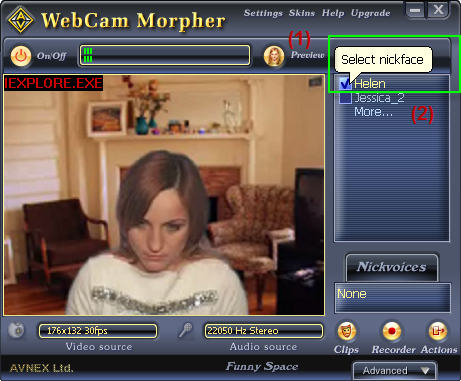
a.Go to http://www.ivideochat.com and click licensing page link.
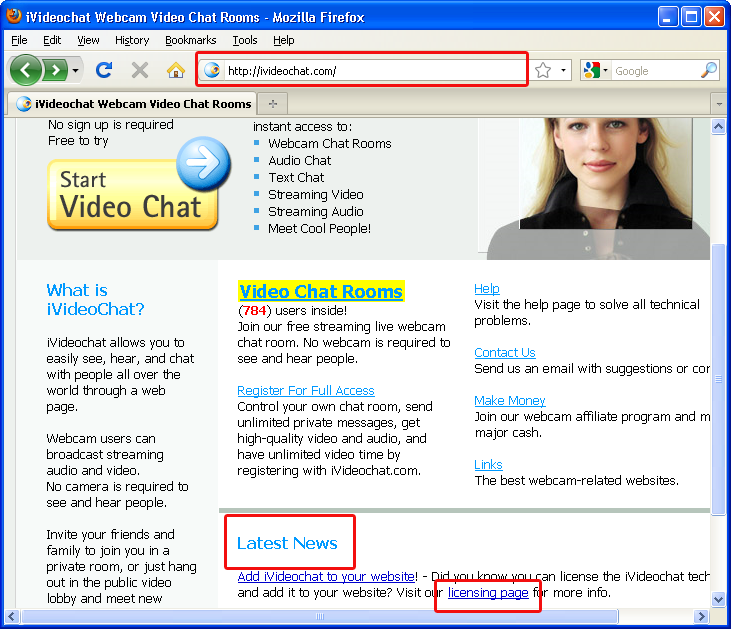
b.Next, click Custom Video Chat (www.customvideochat.com) link.
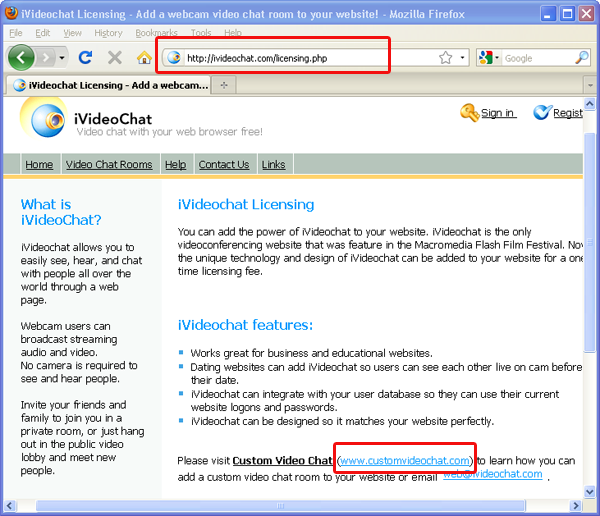
c. Create a new nickname in Create a Custom Video Chat Room.
i. Input Nickname
ii. Select Age
iii. Choose Gender
iv. Choose Public
v. Click Create Room. 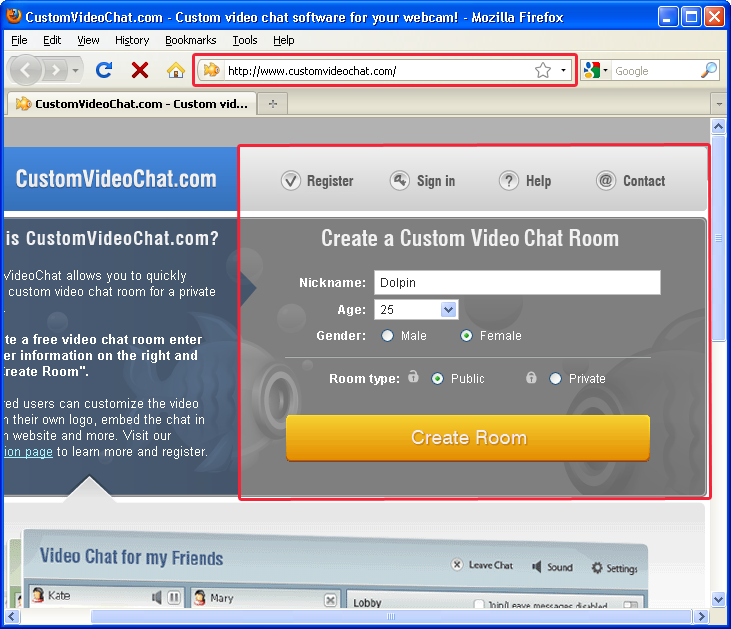
d. In Adobe Flash Player Settings dialog>> Click Allow button.
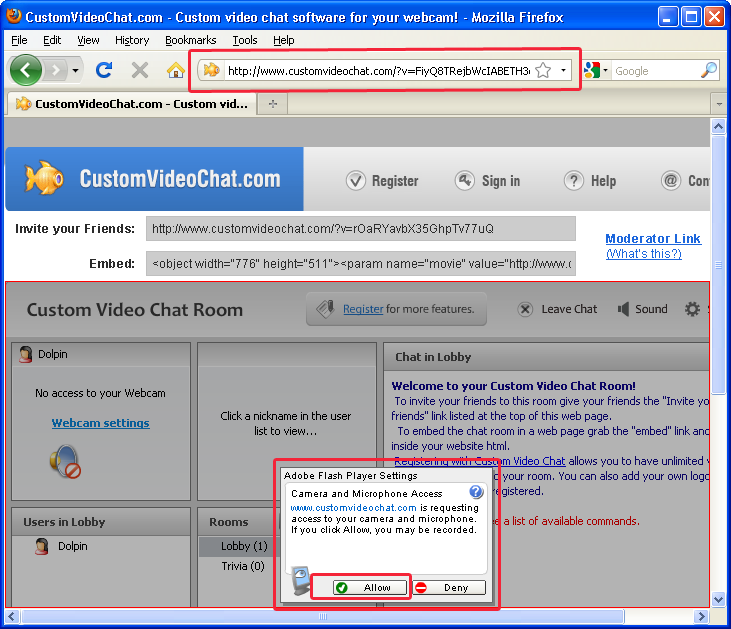
e. Copy link in Invite your friends and send to your friends.
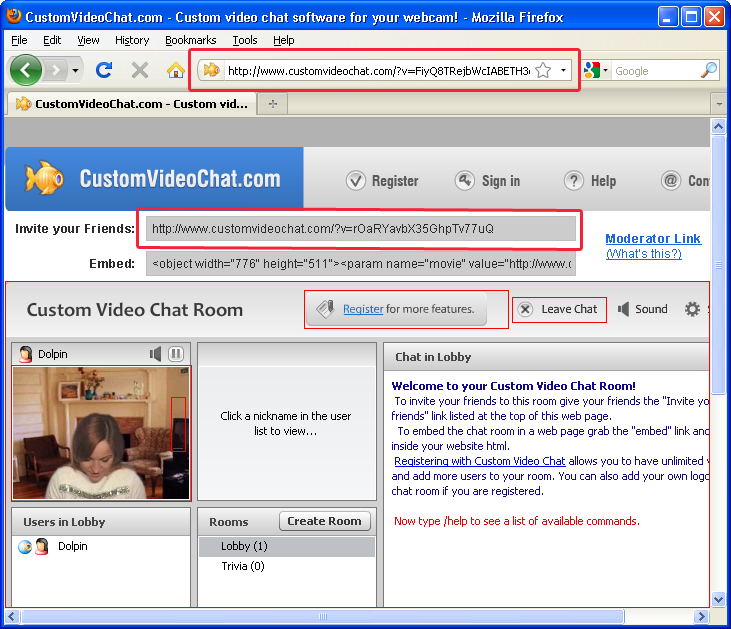
f. Right click an user in Userlist >> Choose Settings >> Go to Camera Tab >> Choose AV Webcam Capture
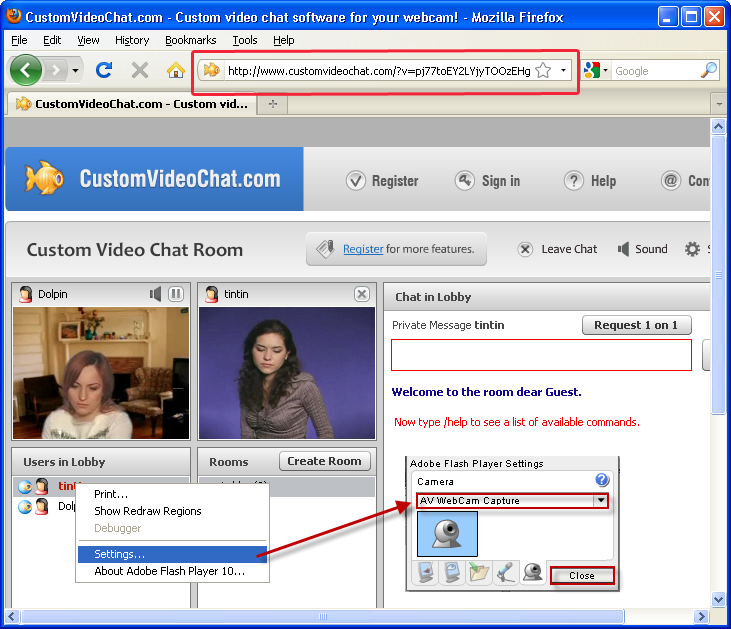
g. Next, go to Privacy tab >> Choose Allow radio >> Click Close button.
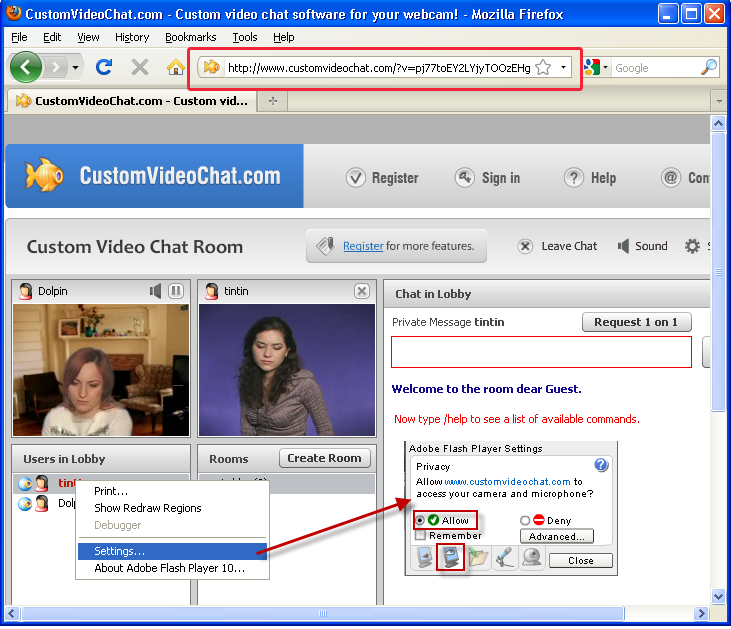
Now you can start the video chat session and enjoy the fun with AV Webcam Morpher 2.0.
Subscribe newsletter
- Product using tips
- Free gifts
- Special discount offers
