- FAQs
-
Tutorials
Product Tutorials
- AV Voice Changer Software Product
- Voice Changer Software Diamond 9
- Voice Changer Software Diamond 8
- Voice Changer Software Diamond 7
- Voice Changer Software Gold 7
- Voice Changer Software Basic 7
- AV VoizGame 6
- AV Music Morpher Products
- Music Morpher
- Music Morpher Gold
- Video & Webcam Products
- AV Video Morpher
- AV Webcam Morpher
Freeware Tutorials
- AV MP3 Player Morpher
- AV RingtoneMAX
- AV DVD Player Morpher
- AV Video Karaoke Maker
- AV Digital Talking Parrot
- AV Tube
- AV MIDI Converter
- Media Player Morpher
- Media Player Morpher
- AV Audio Converter
- AV Audio & Sound Recorder
- AV Audio Editor
- AV Audio Morpher
- AV CD Grabber
- AV Media Uploader
- AV Video Converter
General Tutorials
- Update log
- Add-ons
- Forum
- Press releases
Customer Login
- How to use Webcam Morpher in Camfrog?
- Talking with Santa Claus this Christmas using Webcam Morpher
- How to export and share your home-made nickfaces
- How to create your own nickfaces by using AV Nickface Maker
- Change background and apply video effects for your Webcam image
- Using Audio & Video Effects
- Enhance the webcam image quality
- Record a webcam session
Talking with Santa Claus this Christmas using Webcam Morpher
(3.9 out of
5
based on
29 votes)
INTRODUCE
The biggest advantage of WebCam Morpher (WCM) Pro version is that it works with any nickfaces. This is the differentia of the Pro version and the free version since free version recognizes only two nickfaces at a time.
This feature makes WCM Pro version the most appropriate tool for humorous users who want to play different roles for funny video chat. From our nickface download page users can freely download several nickfaces. We currently have about 50 different nickfaces, and will add more. Seasonal nickfaces might include Pirate nickface, Santa Claus or Cupid for special holidays. Feel free to come back to the the download page now and then.
In this tutorial, we will show you the way to download and use the Santa Claus nickface. This nickface is particularly suitable for those in parenthood who want to bring happy memory to their children.
STEPS
| Click on the steps below to start | Expand all | Collapse all |
- Click here to visit audio4fun’s downloadload page, find the Santa Claus and click the Free download link under the nickface image.
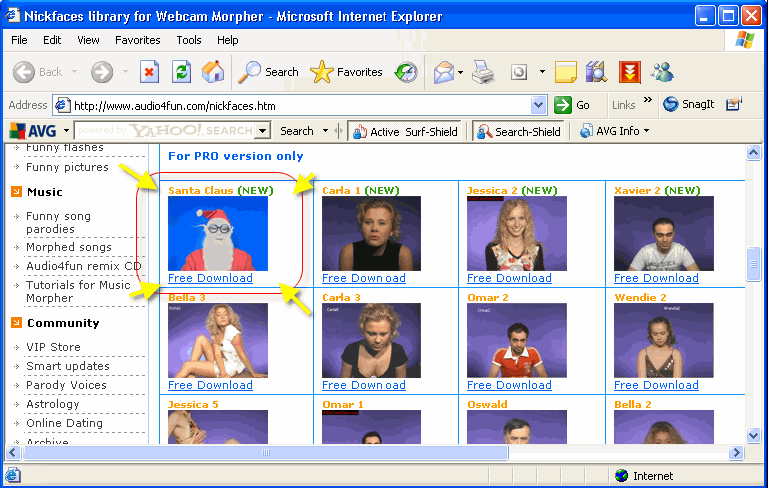
- In the next page, click the Download It link.
- Click Save when the Download File warning pop-up.
Tip: If you want to run the file directly from our server, click Run; however, it might take more time to finish the installation process depending on your Internet connection speed.

- After the file downloading is finished, locate the file on your hard disk and double click it to start installation.
- Start Webcam Morpher, and choose the Santa nickface from the Nickfaces list

- From the Advanced panel, switch to Background Changer module (1) .
- Drop down the Default background list (2) for more background images .
- The selected background can be seen in the Preview pane (3)

- You can load new background image by clicking on the Load button
- A detailed instruction about using the Background Changer tab is available here.

• Get back to the main panel, click the Action List button (1) to open the nickface’s action panel.
• This panel will float over all other windows. For more convenience, click the minimize button (2) Webcam Morpher and fully enjoy your fun in video chat.
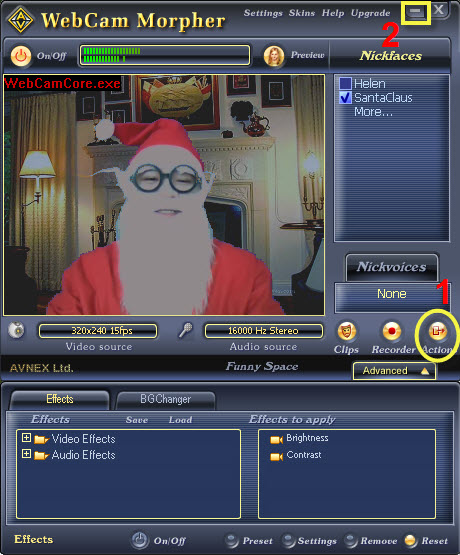
• Click on an emoticon to choose the desired action and show your feeling.
Enjoy!

» Learn more about Webcam Morpher.
Subscribe newsletter
- Product using tips
- Free gifts
- Special discount offers
