- FAQs
-
Tutorials
Product Tutorials
- AV Voice Changer Software Product
- Voice Changer Software Diamond 9
- Voice Changer Software Diamond 8
- Voice Changer Software Diamond 7
- Voice Changer Software Gold 7
- Voice Changer Software Basic 7
- AV VoizGame 6
- AV Music Morpher Products
- Music Morpher
- Music Morpher Gold
- Video & Webcam Products
- AV Video Morpher
- AV Webcam Morpher
Freeware Tutorials
- AV MP3 Player Morpher
- AV RingtoneMAX
- AV DVD Player Morpher
- AV Video Karaoke Maker
- AV Digital Talking Parrot
- AV Tube
- AV MIDI Converter
- Media Player Morpher
- Media Player Morpher
- AV Audio Converter
- AV Audio & Sound Recorder
- AV Audio Editor
- AV Audio Morpher
- AV CD Grabber
- AV Media Uploader
- AV Video Converter
General Tutorials
- Update log
- Add-ons
- Forum
- Press releases
Customer Login
- Share your favorite video clips with chat friends via webcam (Video)
- How to make your webcam image more attractive while surfing on iGoogle.com with Webcam Morpher 2.0
- How to change webcam while working on CustomVideoChat.com of IVideoChat.com with Webcam Morpher 2.0
- How to change webcam while working on Vyew.com with Webcam Morpher 2.0
- How to use Webcam Morpher in Tokbox?
- How to use Webcam Morpher in Digsby?
- How to use Webcam Morpher in Camfrog?
- Talking with Santa Claus this Christmas using Webcam Morpher
How to make your webcam image more attractive while surfing on iGoogle.com with Webcam Morpher 2.0
(4.7 out of
5
based on
24 votes)
INTRODUCE
WebCam Morpher 2.0 is a fun software program that allows users to be creative in online activities by altering and controlling your webcam output in real time. You can control your image, voice, and background image, as well as apply audio and video effects to the webcam presentation. You can capture both outgoing and incoming webcam images, and easily share them with friends and others.
In this tutorial, we will guide you through the way to set up Webcam Morpher 2.0 to have fun with iGoogle video chat.
What is iGoogle?
iGoogle (formerly Google Personalized Homepage and Google IG), a service of Google, is a customizable homepage for Google’s users.
iGoogle lets you create a personalized homepage that contains a Google search box at the top, and your choice of any number of gadgets below. Gadgets come in lots of different forms and provide access to activities and information from all across the web, without ever having to leave your iGoogle page. Here are some things you can do with gadgets:
STEPS TO TAKE
| Click on the steps below to start | Expand all | Collapse all |
On WCM 2.0 main panel, select Nickface:
- (1) Click Preview icon.
- (2) Choose nickfaces from Nickfaces list.
Tip: Users can freely download several nickfaces from our nickface download page.
- Make any changes on the webcam image or apply video effects until you are pleased with the result.
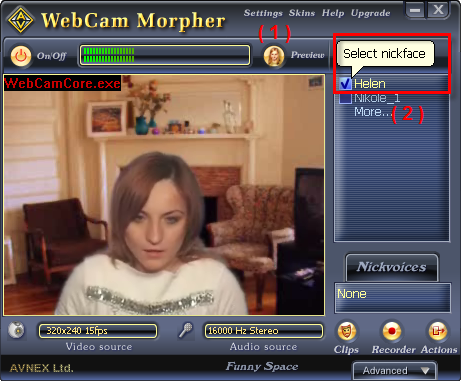
Go to iGoogle and start chat. The Webcam Morpher will be applied automatically.
In the iGoogle site:
- ( 1 ) Choose a user in the Userlist (your contact list)
- ( 2 ) Click the “ Option “ button
- ( 3 ) Click the “ Chat settings” to settings your camera.
- ( 4 ) Choose AV WebCam Capture in Camera.
- ( 5 ) Then Click Save Changes.
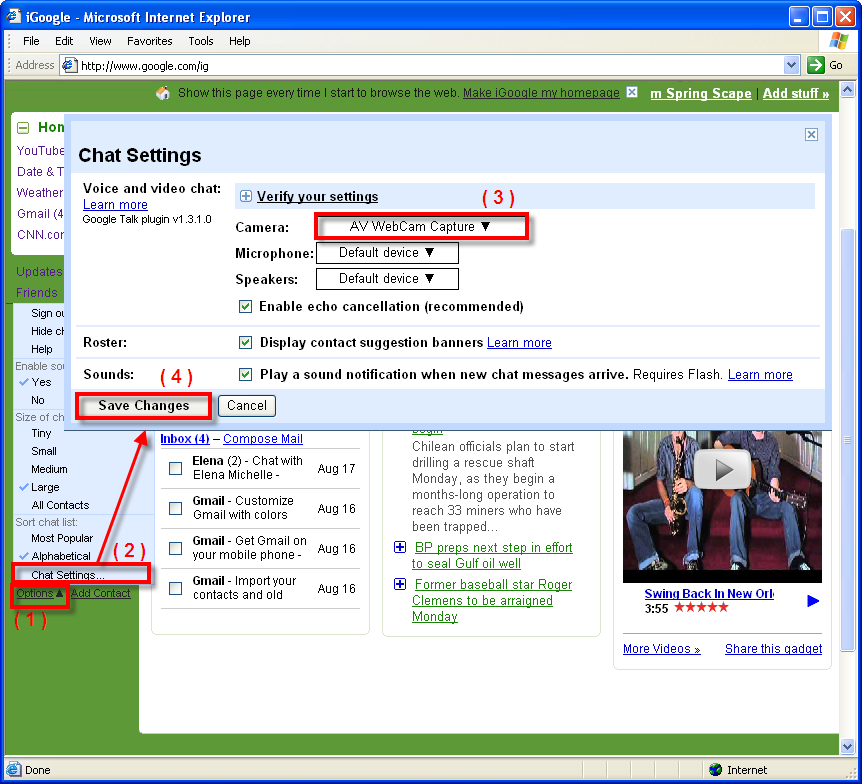
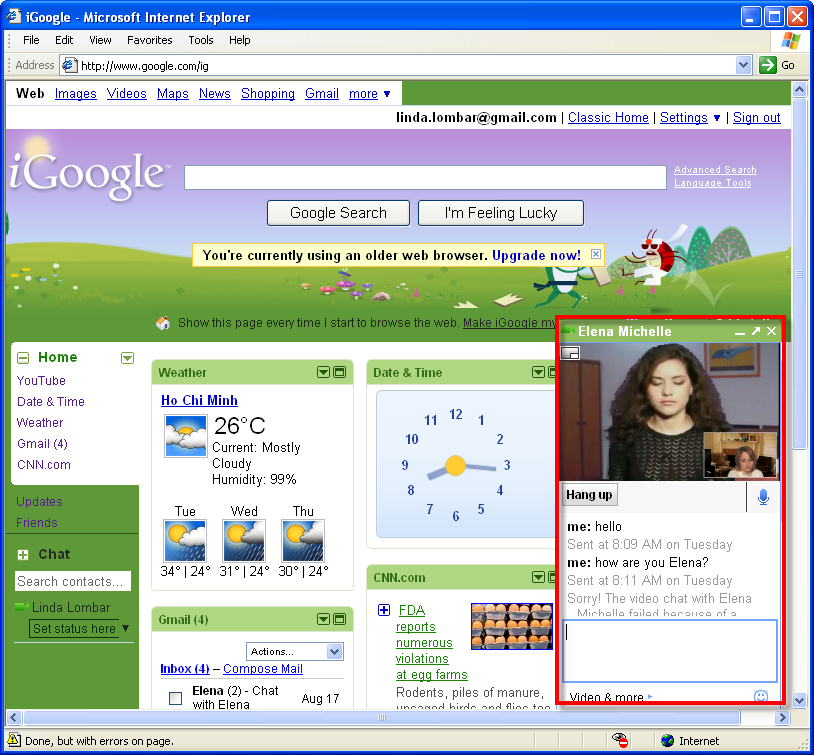
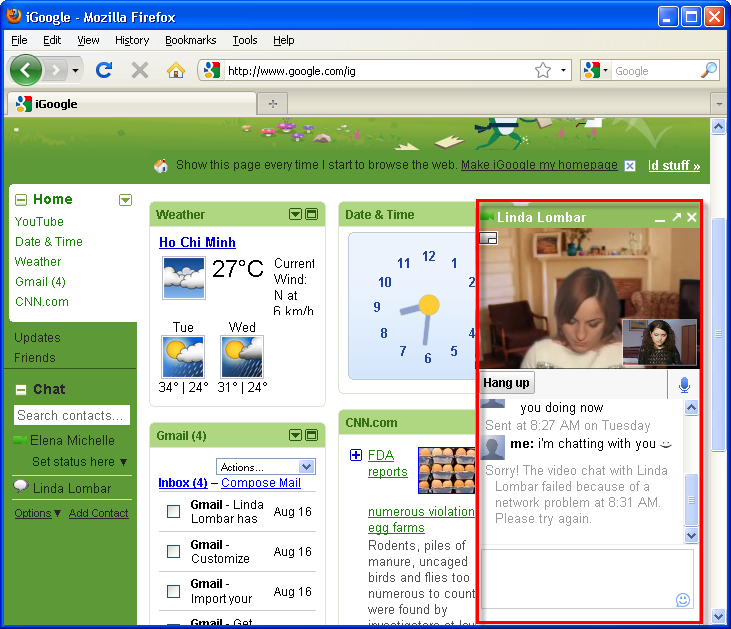
Now you can start the video chat session and enjoy the fun with AV Webcam Morpher 2.0.
Subscribe newsletter
- Product using tips
- Free gifts
- Special discount offers
