- FAQs
-
Tutorials
Product Tutorials
- AV Voice Changer Software Product
- Voice Changer Software Diamond 9
- Voice Changer Software Diamond 8
- Voice Changer Software Diamond 7
- Voice Changer Software Gold 7
- Voice Changer Software Basic 7
- AV VoizGame 6
- AV Music Morpher Products
- Music Morpher
- Music Morpher Gold
- Video & Webcam Products
- AV Video Morpher
- AV Webcam Morpher
Freeware Tutorials
- AV MP3 Player Morpher
- AV RingtoneMAX
- AV DVD Player Morpher
- AV Video Karaoke Maker
- AV Digital Talking Parrot
- AV Tube
- AV MIDI Converter
- Media Player Morpher
- Media Player Morpher
- AV Audio Converter
- AV Audio & Sound Recorder
- AV Audio Editor
- AV Audio Morpher
- AV CD Grabber
- AV Media Uploader
- AV Video Converter
General Tutorials
- Update log
- Add-ons
- Forum
- Press releases
Customer Login
- How to change webcam while working on CustomVideoChat.com of IVideoChat.com with Webcam Morpher 2.0
- How to change webcam while working on Vyew.com with Webcam Morpher 2.0
- How to use Webcam Morpher in Tokbox?
- How to use Webcam Morpher in Digsby?
- How to use Webcam Morpher in Camfrog?
- Talking with Santa Claus this Christmas using Webcam Morpher
- How to export and share your home-made nickfaces
- How to create your own nickfaces by using AV Nickface Maker
How to change webcam while working on Vyew.com with Webcam Morpher 2.0
(5.0 out of
5
based on
16 votes)
Introduction
WebCam Morpher 2.0 is a fun software program that allows users to be creative in online activities by altering and controlling your webcam output in real time. You can control your image, voice, and background image, as well as apply audio and video effects to the webcam presentation. You can capture both outgoing and incoming webcam images, and easily share them with friends and others.
In this tutorial, we will guide you through the way to set up Webcam Morpher 2.0 to automatically change webcam via Vyew.
What is Vyew?
Vyew (www.Vyew.com) makes it easy and affordable to start collaborating online. With Vyew you can give a presentation to a hundred people online or post a document you've been working on for review by your colleagues at their convenience. Vyew is extremely flexible allowing you to bring online collaboration and conferencing into your workflow on your terms.
| Click on the steps below to start | Expand all | Collapse all |
On WCM 2.0 main panel, select Nickface: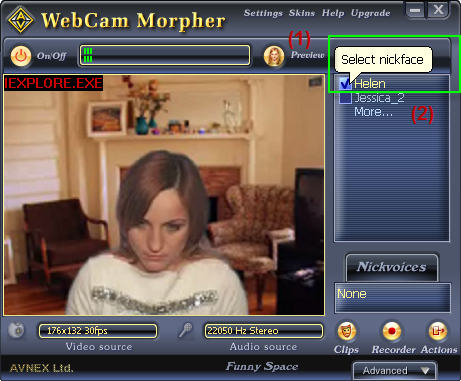
- (1) Click Preview icon.
- (2) Choose nickface from Nickfaces list.
Go to Vyew and start voice chat or voice call. The morphed voice will be applied automatically.
In the Vyew site:
- (1) Choice a user in Userlist
- (2) Click the “PUSH TO TALK” button and talk into your microphone.
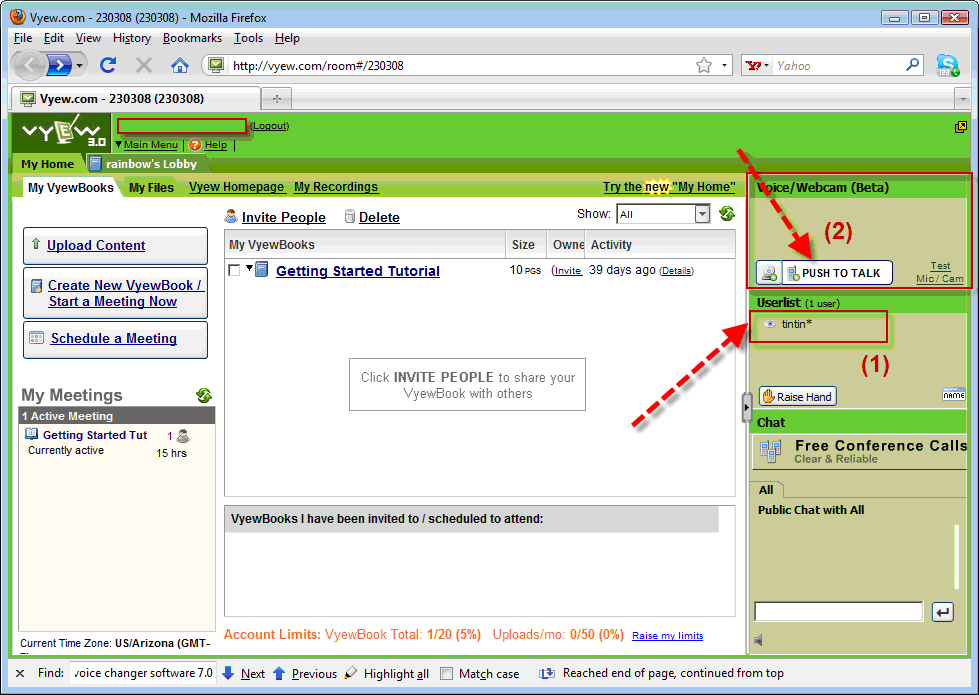
Go to Vyew and start webcam. In the Vyew site:
- Select Webcam icon.
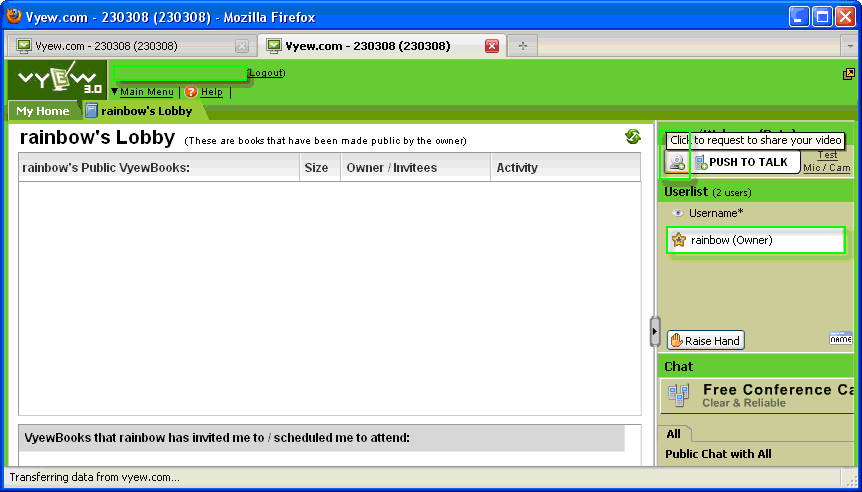
- In Adobe Flash Player Settings dialog>> Check Allow radio.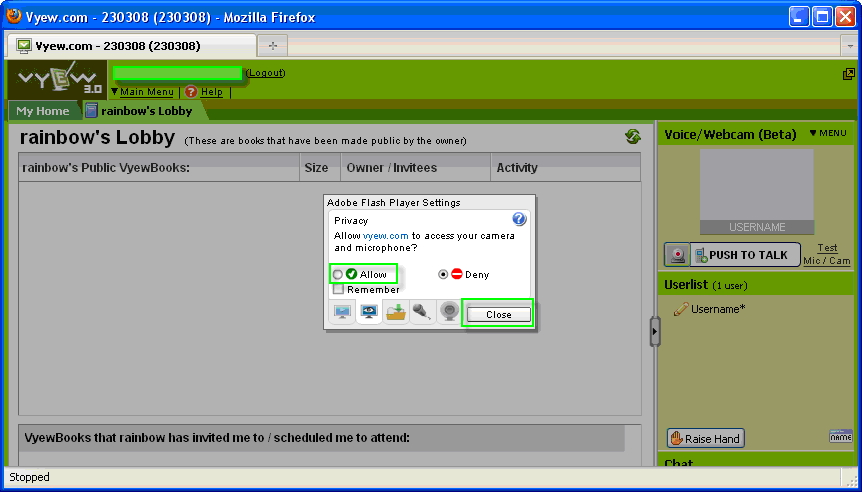
- Go to Webcam tab >> Choose AV Webcam Captuer >> Click Close button.
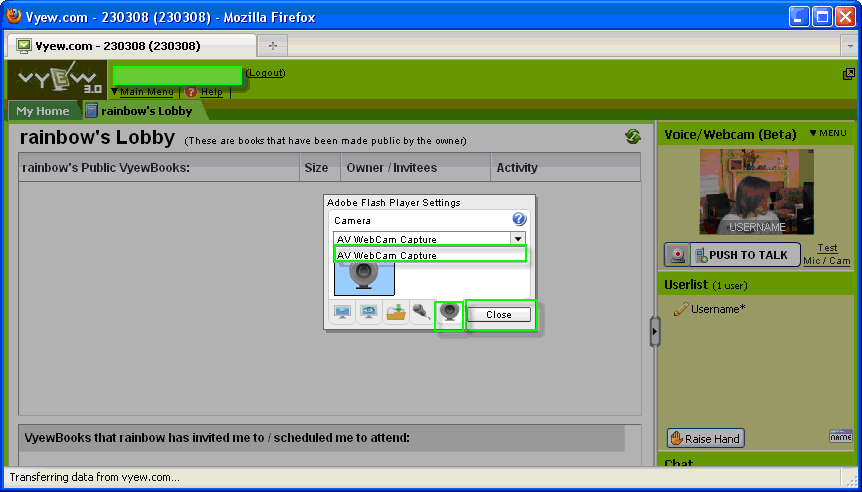
- Start webcam with your friends via Vyew.
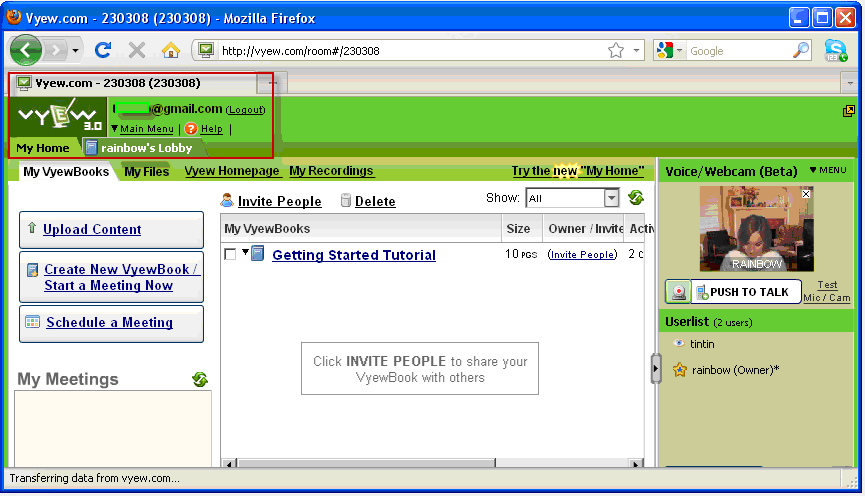
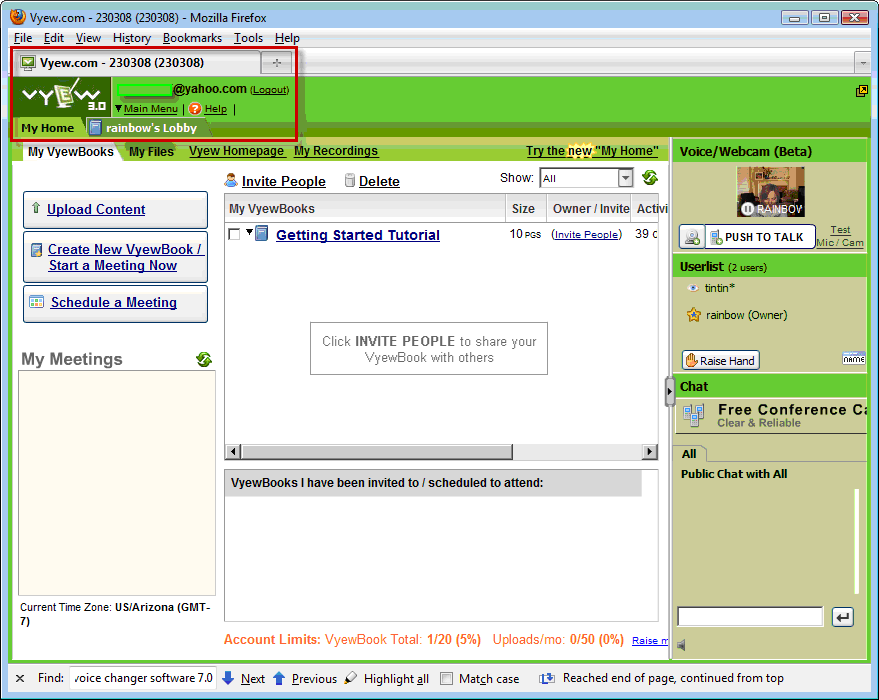
Subscribe newsletter
- Product using tips
- Free gifts
- Special discount offers
