- FAQs
-
Tutorials
Product Tutorials
- AV Voice Changer Software Product
- Voice Changer Software Diamond 9
- Voice Changer Software Diamond 8
- Voice Changer Software Diamond 7
- Voice Changer Software Gold 7
- Voice Changer Software Basic 7
- AV VoizGame 6
- AV Music Morpher Products
- Music Morpher
- Music Morpher Gold
- Video & Webcam Products
- AV Video Morpher
- AV Webcam Morpher
Freeware Tutorials
- AV MP3 Player Morpher
- AV RingtoneMAX
- AV DVD Player Morpher
- AV Video Karaoke Maker
- AV Digital Talking Parrot
- AV Tube
- AV MIDI Converter
- Media Player Morpher
- Media Player Morpher
- AV Audio Converter
- AV Audio & Sound Recorder
- AV Audio Editor
- AV Audio Morpher
- AV CD Grabber
- AV Media Uploader
- AV Video Converter
General Tutorials
- Update log
- Add-ons
- Forum
- Press releases
Customer Login
Morph the vocal and add effects to a song
(3.0 out of
5
based on
1 vote)
MY HEART WILL GO ON by Celine Dion: Original song / Morphed song sample
» Download morphed song
» See the video tutorial: Morph the vocal and add effects to a song
STEPS
| Click on the steps below to start | Expand all | Collapse all |
Click on Morpher tab on the module bar to switch to MM Morpher working screen.
- To open a file, click File on the menu bar and choose Open. The Open dialog box will come up, select an audio file you want to open.
- You can also use Add Files button on the toolbar to add a file to the playlist.
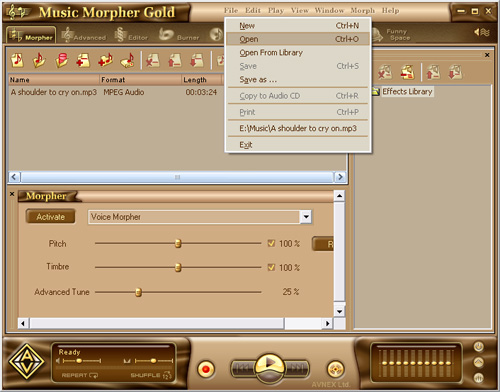
Click Active button under the playlist box.
- Open the list on the right of the button and choose Voice Morpher.
- Drag the Pitch slider to the right for a higher (female) voice output or to the left for a “deeper” (male).
- Adjust the Timbre to create the “voice color”.
- Adjust the Advanced Tune. (It's recommended the advanced tune should be low so that the background can't be changed much.)
Choose an effect in the Effect Library on the right of Music Morpher window. You can combine up to 4 effects at the same time.
- To turn off an effect, simply click on it again.
- To turn off all effects, choose None in the Effect Library.
Remember to turn on the Equalizer to enhance the sound of music.
You can adjust all bands to your taste or choose an available preset by clicking the Presets button.
Press Morph Selected Files button on the Playlist toolbar.
The Morphing dialog appears. Select the Output Folder and the Output File Format, then click Morph button to start the morphing process.
» See the video tutorial: Morph the vocal and add effects to a song
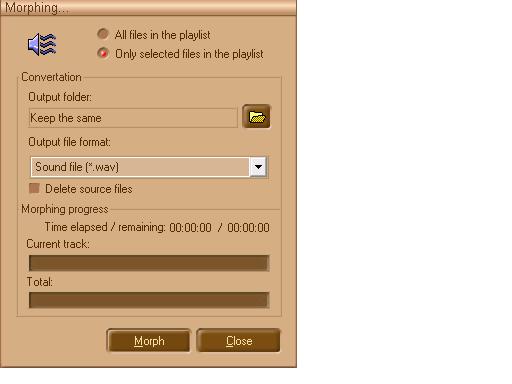
Subscribe newsletter
- Product using tips
- Free gifts
- Special discount offers
