- FAQs
-
Tutorials
Product Tutorials
- AV Voice Changer Software Product
- Voice Changer Software Diamond 9
- Voice Changer Software Diamond 8
- Voice Changer Software Diamond 7
- Voice Changer Software Gold 7
- Voice Changer Software Basic 7
- AV VoizGame 6
- AV Music Morpher Products
- Music Morpher
- Music Morpher Gold
- Video & Webcam Products
- AV Video Morpher
- AV Webcam Morpher
Freeware Tutorials
- AV MP3 Player Morpher
- AV RingtoneMAX
- AV DVD Player Morpher
- AV Video Karaoke Maker
- AV Digital Talking Parrot
- AV Tube
- AV MIDI Converter
- Media Player Morpher
- Media Player Morpher
- AV Audio Converter
- AV Audio & Sound Recorder
- AV Audio Editor
- AV Audio Morpher
- AV CD Grabber
- AV Media Uploader
- AV Video Converter
General Tutorials
- Update log
- Add-ons
- Forum
- Press releases
Customer Login
Organize Audio Files And Create A Playlist
(1.0 out of
5
based on
2 votes)
INTRODUCE
With the Organizer module in Music Morpher Gold 4.0, you can keep your music files arranged in playlists, sort your audio library by categories like album, artist, genre, year and edit the tag information of the files. In this tutorial, you will create a playlist named "Dance", add dance-type music files to it and play it.
STEPS
| Click on the steps below to start | Expand all | Collapse all |
Click the Organizer button to switch to the organizer mode.

Right click the My Playlists item (1) and in the context menu click Create New Playlist (2).
In the dialog box type in the name for your playlist – in your case this is "Dance" (3).
As the result the new playlist named "Dance" will appear in My Playlists.

Right click your new playlist and in the context menu select Add File(s) or Add Directory (1).
In the dialog box select the files or folder you want to add to your "Dancing" playlist and click Open/Ok when ready.
Repeat this step until you add all the wanted files.
Notes:
You do not need to save the playlist – each time you close Music Morpher all the playlists and the changes made to them are saved automatically.
If you want to save your playlist to use it in a third-party player, right click your playlist and in the context menu select Save Playlist As (2).
Now you can create as many playlists as you want on the analogy.
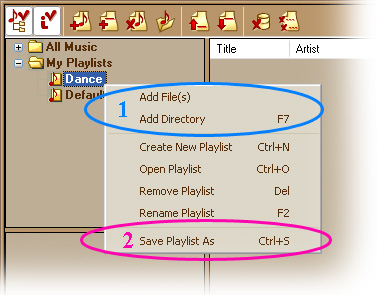
After all, you can play your playlist. For that, select your playlist and click the Play button.
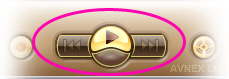
Organize your audio collection and enjoy listening to your favorite music in AV Organizer!
Subscribe newsletter
- Product using tips
- Free gifts
- Special discount offers
