- FAQs
-
Tutorials
Product Tutorials
- AV Voice Changer Software Product
- Voice Changer Software Diamond 9
- Voice Changer Software Diamond 8
- Voice Changer Software Diamond 7
- Voice Changer Software Gold 7
- Voice Changer Software Basic 7
- AV VoizGame 6
- AV Music Morpher Products
- Music Morpher
- Music Morpher Gold
- Video & Webcam Products
- AV Video Morpher
- AV Webcam Morpher
Freeware Tutorials
- AV MP3 Player Morpher
- AV RingtoneMAX
- AV DVD Player Morpher
- AV Video Karaoke Maker
- AV Digital Talking Parrot
- AV Tube
- AV MIDI Converter
- Media Player Morpher
- Media Player Morpher
- AV Audio Converter
- AV Audio & Sound Recorder
- AV Audio Editor
- AV Audio Morpher
- AV CD Grabber
- AV Media Uploader
- AV Video Converter
General Tutorials
- Update log
- Add-ons
- Forum
- Press releases
Customer Login
How To Make A CD
(1.0 out of
5
based on
1 vote)
- Open AV CD/DVD Burner by clicking Burner on the module toolbar.
- Press Create New Audio CD button (1) to create a new audio CD image.
- Click Add Files button to import audio files to the CD image or press right mouse button and choose the command you want (2).
- You can also click Open Explorer button (3) to open the Explorer and then drag and drop the songs you want to the CD.
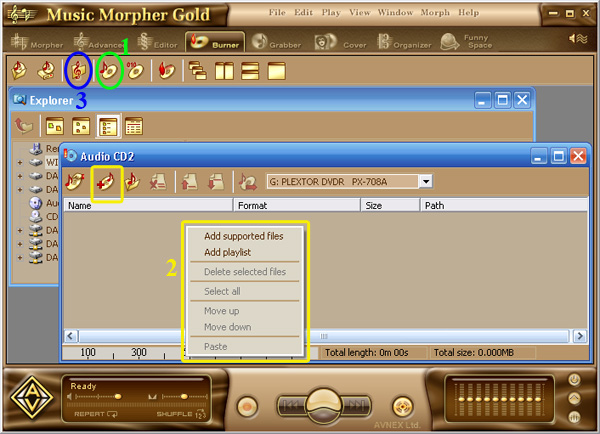
- Remember to see the status line displaying the total time and size of the compilation.
- Play back any of the tracks by using the Player panel at the bottom of the AV Music Morpher window.
- After checking everything, click the Copy to Audio CD button to make your own music CD.
- The Write audio CD dialog box will pop up.
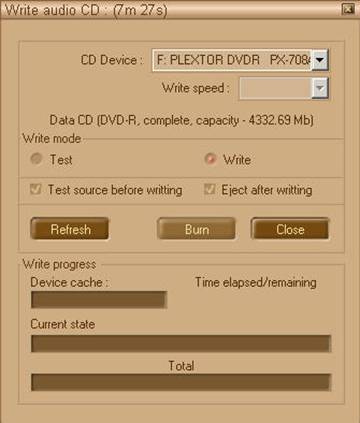
- Select a suitable write speed by clicking the desired value in the list.
Note:
In some cases the unsuitable high speed will make it impossible to burn the CD. In this case, reducing the speed will solve the problem.
- Check Write under the Write mode.
- Choose Test source before writing to test the recording speed prior to recording.
- Press Burn to start the burning process.
Subscribe newsletter
- Product using tips
- Free gifts
- Special discount offers
