- FAQs
-
Tutorials
Product Tutorials
- AV Voice Changer Software Product
- Voice Changer Software Diamond 9
- Voice Changer Software Diamond 8
- Voice Changer Software Diamond 7
- Voice Changer Software Gold 7
- Voice Changer Software Basic 7
- AV VoizGame 6
- AV Music Morpher Products
- Music Morpher
- Music Morpher Gold
- Video & Webcam Products
- AV Video Morpher
- AV Webcam Morpher
Freeware Tutorials
- AV MP3 Player Morpher
- AV RingtoneMAX
- AV DVD Player Morpher
- AV Video Karaoke Maker
- AV Digital Talking Parrot
- AV Tube
- AV MIDI Converter
- Media Player Morpher
- Media Player Morpher
- AV Audio Converter
- AV Audio & Sound Recorder
- AV Audio Editor
- AV Audio Morpher
- AV CD Grabber
- AV Media Uploader
- AV Video Converter
General Tutorials
- Update log
- Add-ons
- Forum
- Press releases
Customer Login
- How to talk like Sister Abigail
- Change voice during Amazon Chime meetings
- Talk like Mary the little girl in Gifted 2017
- Change voice in OBS Studio
- Change voice when live streaming with Xsplit Broadcaster
- Voice-over Your Characters on GoAnimate
- Change voice during call from PC to Android phone
- Screen recording with Bandicam in morphed voice
Change voice during Amazon Chime meetings
(4.7 out of
5
based on
26 votes)
Amazon Chime is a modern, fully-managed communications service from AWS that makes it easy for you to communicate with people inside and outside your organization using voice, video, and chat. With Amazon Chime, online meetings are easier and more efficient, crystal clear audio and high definition video keep you focused on the discussion, and the service is designed to work seamlessly across desktops and mobile devices.
This tutorial will demonstrate how to use Voice Changer Software Diamond 9.5 (VCSD 9.5) to change your voice during Amazon Chime meetings.
| Click on the steps below to start | Expand all | Collapse all |
 |
This step is no longer required if you are using the build 9.5.21 or newer. Since the release of Voice Changer Software Diamond 9.5.21, Virtual Audio Driver (VAD) Mode is the default and primary working method. This change is guaranteed not to impact software performance and user experience quality. |
|
| To connect Voice Changer Software Diamond with another VoIP application: Change the program’s microphone input to VAD. » Details in Step 3 below. | ||
| To process a list of ready audio files: Take advantage of the premium feature File Morpher. » Details in this tutorial. | ||
- On main panel, choose Preferences menu to open VCS Preferences window.
- When VCS Preferences window appears, choose Virtual driver Mode radio button (1).
- Click OK button (2) to apply the new setting and close Preferences window.

- Go to VCSD 9.5's main panel, choose the morphing effects and make adjustments until you are satisfied with your vocal output. There are several ways to change your voice, including voice morphing and audio effects.
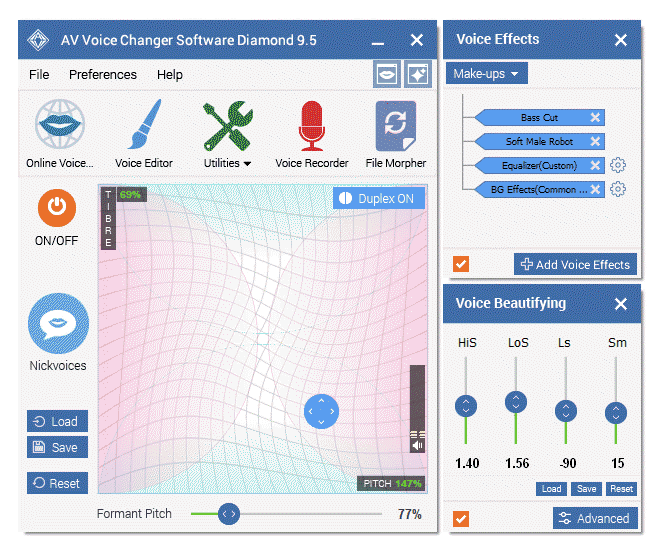
» You should read this guide for more in-depth information: How to use Voice Morpher in VCSD 9.5
» Check out our Add-on store to download FREE cool audio effect packs, updated regularly.
- Run Amazon Chime and log into your account.
- In the main interface, choose File menu » Settings... (3)
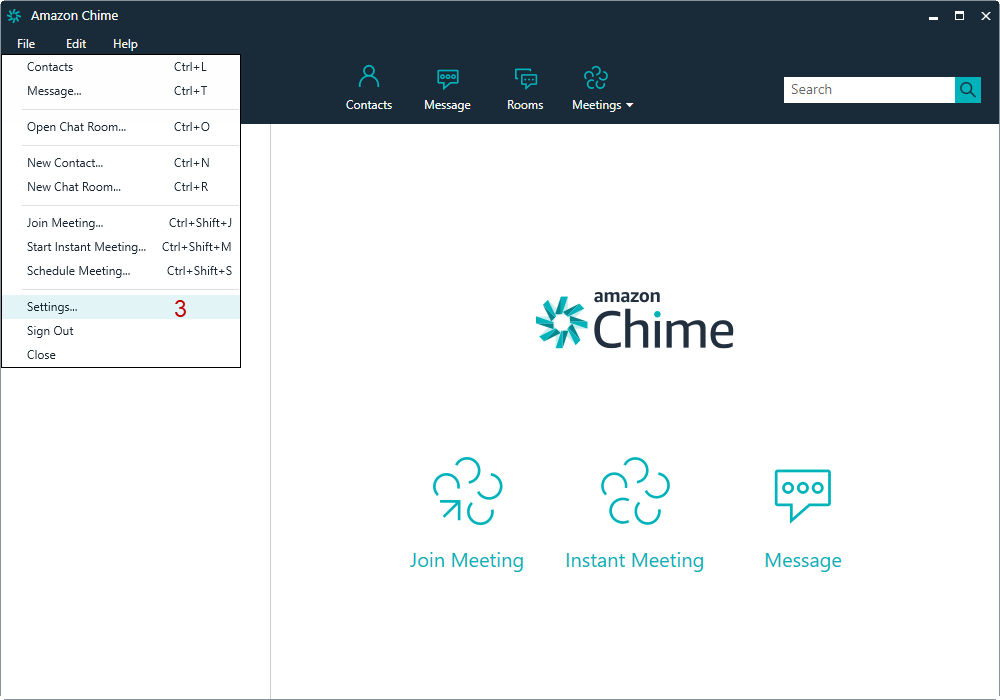
- When Settings window appears, select Audio tab (4).
- Choose Microphone (Avsoft Virtual Audio Device) as Mic (5) » Click Done (6) to apply the change.
Note: Remember to tick on Enhanced echo cancellation (*) for high quality output.
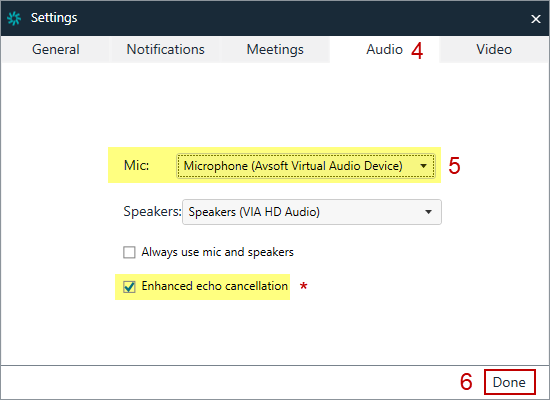
From now on, VCSD 9.5 will serve as the main microphone in Amazon Chime and your voice will be auto morphed.
Now join a meeting and surprise your partners with the new voice.
Note: Please notice that as long as VCSD 9.5 is ON, the morphing effects will be applied to your voice automatically. To be back to normal instantly, you will just need to turn the voice changer software off.
Subscribe newsletter
- Product using tips
- Free gifts
- Special discount offers
