- FAQs
-
Tutorials
Product Tutorials
- AV Voice Changer Software Product
- Voice Changer Software Diamond 9
- Voice Changer Software Diamond 8
- Voice Changer Software Diamond 7
- Voice Changer Software Gold 7
- Voice Changer Software Basic 7
- AV VoizGame 6
- AV Music Morpher Products
- Music Morpher
- Music Morpher Gold
- Video & Webcam Products
- AV Video Morpher
- AV Webcam Morpher
Freeware Tutorials
- AV MP3 Player Morpher
- AV RingtoneMAX
- AV DVD Player Morpher
- AV Video Karaoke Maker
- AV Digital Talking Parrot
- AV Tube
- AV MIDI Converter
- Media Player Morpher
- Media Player Morpher
- AV Audio Converter
- AV Audio & Sound Recorder
- AV Audio Editor
- AV Audio Morpher
- AV CD Grabber
- AV Media Uploader
- AV Video Converter
General Tutorials
- Update log
- Add-ons
- Forum
- Press releases
Customer Login
Voice over your character in CrazyTalk
(4.0 out of
5
based on
4 votes)
CrazyTalk, the 2D facial animation software, is a real-time, 2D animation and rendering software that enables users to make 2D animated cartoons. It is a facial animation tool that uses voice and text to vividly animate facial images. It has an auto motion engine which allows animators to use the intensity of their voice to drive their animations in real-time. As of January 2016, the CrazyTalk software is in version 8.
CrazyTalk 8 contains all the powerful features people love about CrazyTalk plus a highly anticipated 3D Head Creation tool, a revolutionary Auto Motion engine, and smooth lip-syncing results for any talking animation projects.
This tutorial will guide you through the way to use Voice Changer Software Diamond 9.5 (VCSD 9.5) to voice over your animated characters in CrazyTalk.
| Click on the steps below to start | Expand all | Collapse all |
 |
This step is no longer required if you are using the build 9.5.21 or newer. Since the release of Voice Changer Software Diamond 9.5.21, Virtual Audio Driver (VAD) Mode is the default and primary working method. This change is guaranteed not to impact software performance and user experience quality. |
|
| To connect Voice Changer Software Diamond with another VoIP application: Change the program’s microphone input to VAD. » Details in Step 2 below. | ||
| To process a list of ready audio files: Take advantage of the premium feature File Morpher. » Details in this tutorial. | ||
- On main panel, choose Preferences menu to open VCS Preferences window.
- When VCS Preferences window appears, choose Virtual driver Mode radio button (1).
- Click OK button (2) to apply the new setting and close Preferences window.

- Go to VCSD 9.5's main panel, choose the morphing effects and make adjustments until you are satisfied with your vocal output. There are several ways to change your voice, including voice morphing and audio effects.
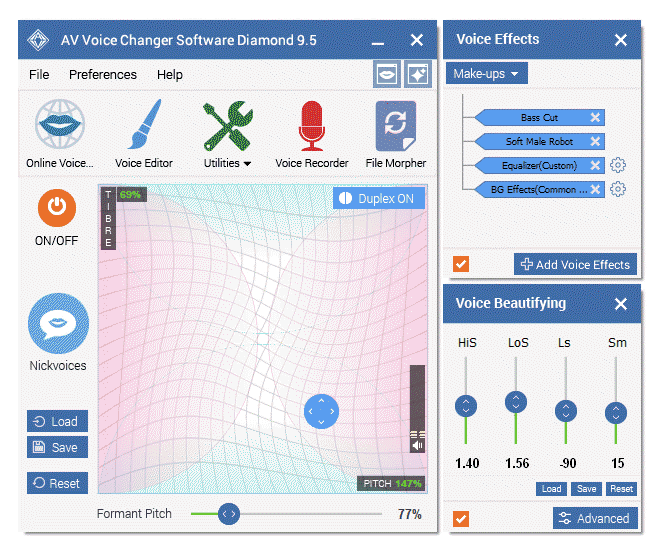
» You should read this guide for more in-depth information: How to use Voice Morpher in VCSD 9.5
» Check out our Add-on store to download FREE cool audio effect packs, updated regularly.
- Run CrazyTalk.
- On the main interface, choose Create Script (3) on the toolbar.
- When Create Script window dialog box comes out, choose Record Voice (4) as the voice source.
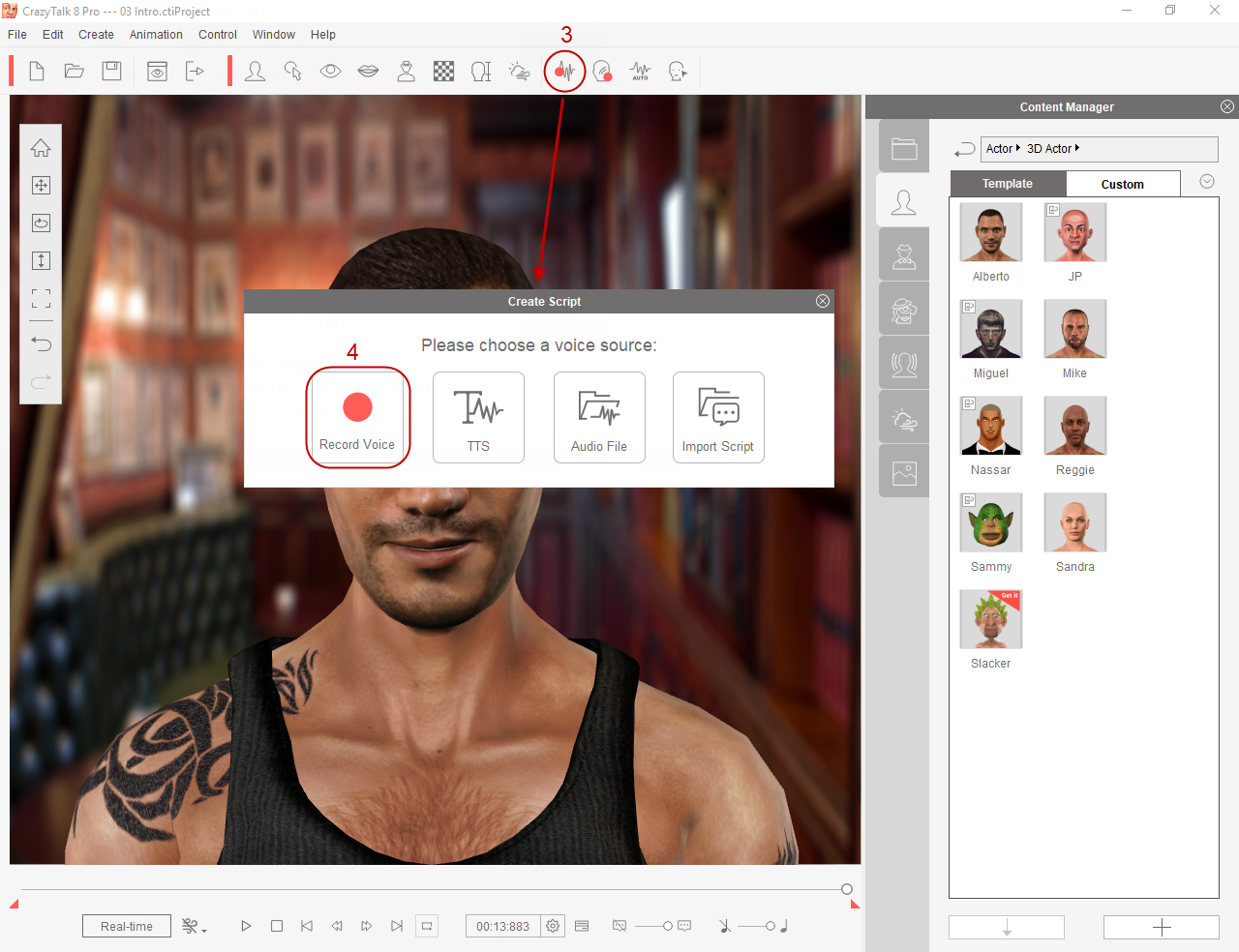
- In the Sound Recorder dialog box:
- Choose Microphone (Avsoft Virtual Audio Device) as Input device (5). Now CrazyTalk will obtain voice source from VCSD 9.5.
- Click Record (6) to start recording your script.
- Click Stop (7) when finish recording
- Click Play (8) to preview.
- Click OK (9) to apply newly recorded voice.
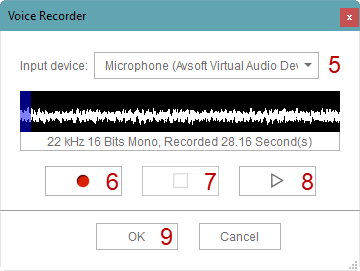
Note: You can also record your morphed voice with VCSD 9.5 first, then input those recordings into CrazyTalk. Choose Audio Files (*) in Create Script dialog box.
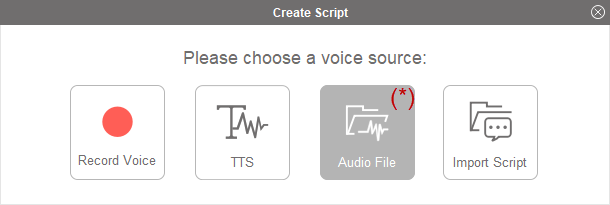
Subscribe newsletter
- Product using tips
- Free gifts
- Special discount offers
