- FAQs
-
Tutorials
Product Tutorials
- AV Voice Changer Software Product
- Voice Changer Software Diamond 9
- Voice Changer Software Diamond 8
- Voice Changer Software Diamond 7
- Voice Changer Software Gold 7
- Voice Changer Software Basic 7
- AV VoizGame 6
- AV Music Morpher Products
- Music Morpher
- Music Morpher Gold
- Video & Webcam Products
- AV Video Morpher
- AV Webcam Morpher
Freeware Tutorials
- AV MP3 Player Morpher
- AV RingtoneMAX
- AV DVD Player Morpher
- AV Video Karaoke Maker
- AV Digital Talking Parrot
- AV Tube
- AV MIDI Converter
- Media Player Morpher
- Media Player Morpher
- AV Audio Converter
- AV Audio & Sound Recorder
- AV Audio Editor
- AV Audio Morpher
- AV CD Grabber
- AV Media Uploader
- AV Video Converter
General Tutorials
- Update log
- Add-ons
- Forum
- Press releases
Customer Login
How to use VCSD 9.5 in Adobe Audition
(4.0 out of
5
based on
4 votes)
In this tutorial, we will guide you on how to use Voice Changer Software 9.5 (Diamond Edition) (VCSD 9.5) for changing your voice and morph audio files in Adobe Audition.
» What is Adobe Audition?
Adobe Audition (formerly Cool Edit Pro) is a digital audio workstation from Adobe Systems featuring both a multitrack, non-destructive mix/edit environment and a destructive-approach waveform editing view.
» Requirements:
- You should have Adobe Audition installed in your computer.
| Click on the steps below to start | Expand all | Collapse all |
 |
This step is no longer required if you are using the build 9.5.21 or newer. Since the release of Voice Changer Software Diamond 9.5.21, Virtual Audio Driver (VAD) Mode is the default and primary working method. This change is guaranteed not to impact software performance and user experience quality. |
|
| To connect Voice Changer Software Diamond with another VoIP application: Change the program’s microphone input to VAD. » Details in Step 3 below. | ||
| To process a list of ready audio files: Take advantage of the premium feature File Morpher. » Details in this tutorial. | ||
- On VCSD 9.5 main panel, click Preferences to open the VCS Preferences window.

In the VCS Preferences window, we will change Hook mode to Virtual Audio Driver mode.
- Check Virtual driver Mode (1).
- Click the OK button (2) to apply the new settings and close the VCS Preferences window.
- Go to VCSD 9.5 main panel, choose the morphing effects and make adjustments until you are satisfied with the vocal output. There are several ways to change your voice, including voice morphing and audio effects.
- You should read this guide for more in-depth information: How to use Voice Morpher in VCSD 9.5.
- Remember to check out our Add-on store to download new and cool audio effect packs, updated regularly.
Note: Remember to choose the packs used for VCSD 9.5 only. The other ones which applied for other products cannot be used for VCSD 9.5.
- Run Adobe Audition.
- Go to Edit menu (1) >> Select Preferences command (2) >> choose Audio Hardware (3) to open Preferences windows.
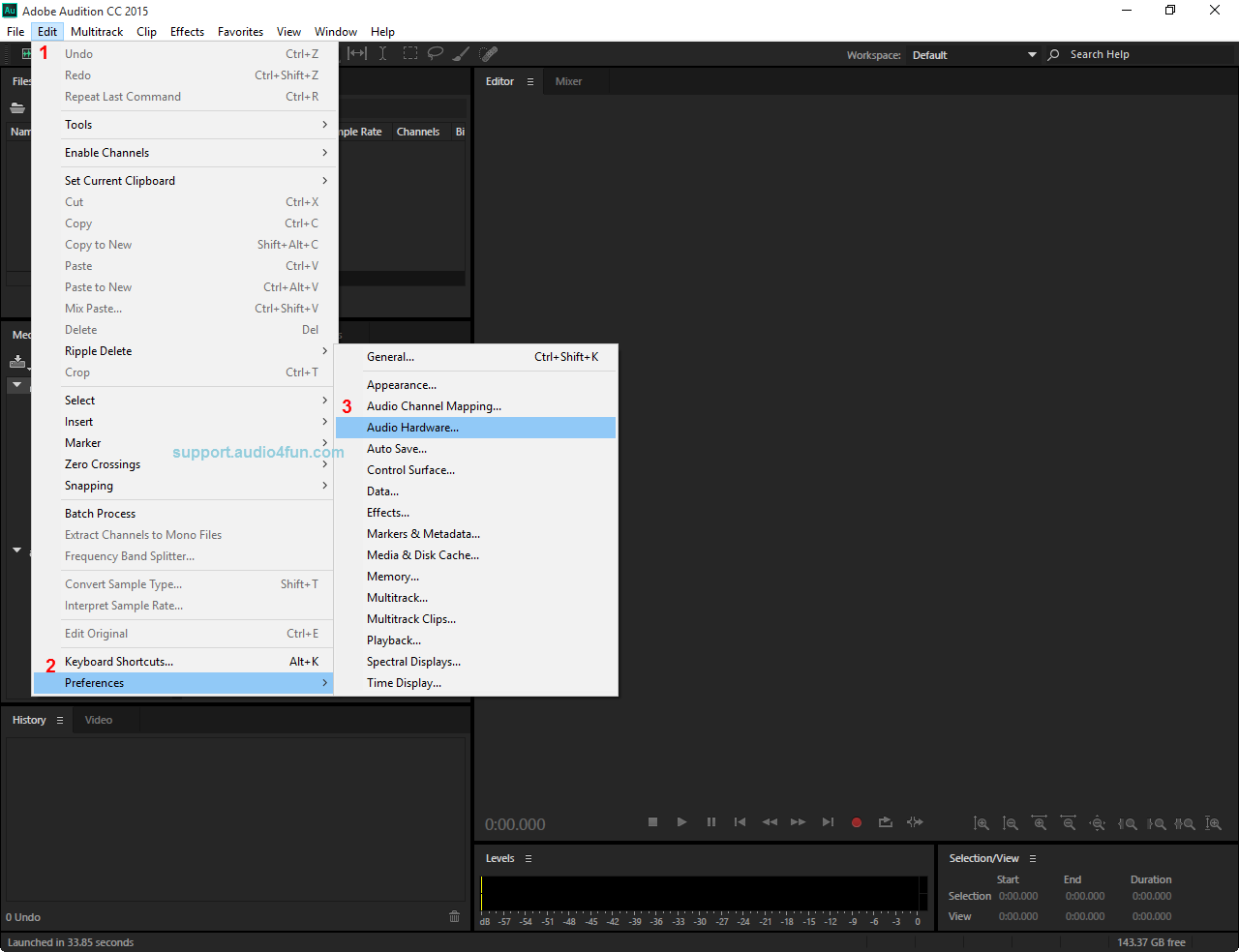
- In Preferences - Audio Hardware (4), select Microphone (Avsoft Virtual Audio Device) as the Default Input (5).
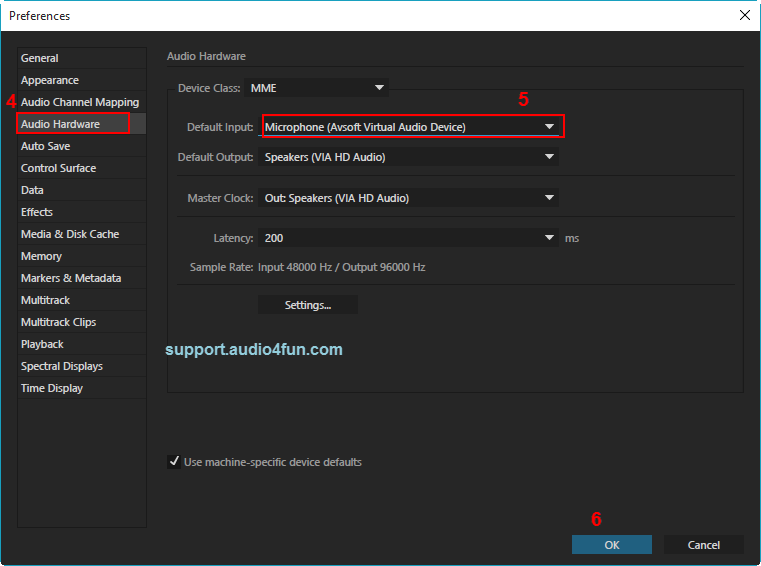
- Click OK button (6) to close Preferences window.
From now on, VCS Virtual Audio Driver will be the main audio driver recognized by Adobe Audition.
You now can record presentation with Adobe Audition. The morphing settings for your voice will be applied automatically.
Note: While VCS Virtual Audio Driver is being set as the audio driver for Adobe Audition, do NOT turn off VCSD 9.5 when recording via Adobe Audition. If you don’t want to use VCSD 9.5, change the audio settings of Adobe Audition back to normal audio source.
Subscribe newsletter
- Product using tips
- Free gifts
- Special discount offers
