- FAQs
-
Tutorials
Product Tutorials
- AV Voice Changer Software Product
- Voice Changer Software Diamond 9
- Voice Changer Software Diamond 8
- Voice Changer Software Diamond 7
- Voice Changer Software Gold 7
- Voice Changer Software Basic 7
- AV VoizGame 6
- AV Music Morpher Products
- Music Morpher
- Music Morpher Gold
- Video & Webcam Products
- AV Video Morpher
- AV Webcam Morpher
Freeware Tutorials
- AV MP3 Player Morpher
- AV RingtoneMAX
- AV DVD Player Morpher
- AV Video Karaoke Maker
- AV Digital Talking Parrot
- AV Tube
- AV MIDI Converter
- Media Player Morpher
- Media Player Morpher
- AV Audio Converter
- AV Audio & Sound Recorder
- AV Audio Editor
- AV Audio Morpher
- AV CD Grabber
- AV Media Uploader
- AV Video Converter
General Tutorials
- Update log
- Add-ons
- Forum
- Press releases
Customer Login
- Change voice in Discord with VCSD 8.0
- Impress business partners by speaking cool voice in Mikogo online meeting
- Change your voice in Firefox Hello
- Impress your friends with funny voices in Zoom.us
- Make special Valentine’s message
- How to prank your friends with funny voice in Vylo
- How to make a conference with new voice in Gotomeeting.com
- Change your voice in Join.me online conference
Change voice in Discord with VCSD 8.0
(4.3 out of
5
based on
279 votes)
In this tutorial, you will know how to use Voice Changer Software 8.0 Diamond Edition (VCSD8) to change your voice when you are on Discord.
Discord is the only cross-platform voice and text chat app designed specifically for gamers. It is perfect for chatting with team members, seeing who is playing online, and catching up on text conversations you may have missed.
| Click on the steps below to start | Expand all | Collapse all |
On VCSD8 main panel, click Preferences to open Preferences dialog box.
In Preferences dialog box, we will switch from Hook mode to Virtual Audio Driver mode.
- Check on Virtual driver Mode (2).

- Click OK (3) to apply the new setting and close Preferences dialog box.
Open Voice Changer Software Diamond 8.0, choose morphing effects for your voice, and make adjustments until you are satisfied with the output voice.
Click here to learn how to change voice using Voice Morpher feature and other voice changing task that VCSD8 can do.
Download Discord for desktop.
Note: Input and output devices cannot be changed when using Discord on browser version. Therefore, you need to VCSD8 with Discord on desktop.
- Log into your account (1)

- Click on Settings button (2) on the left panel to open setting dialog box.

- When USER SETTINGS dialog box appears, choose Voice category (3) and change INPUT DEVICE (4) to Microphone (Avnex Virtual Audio Device)
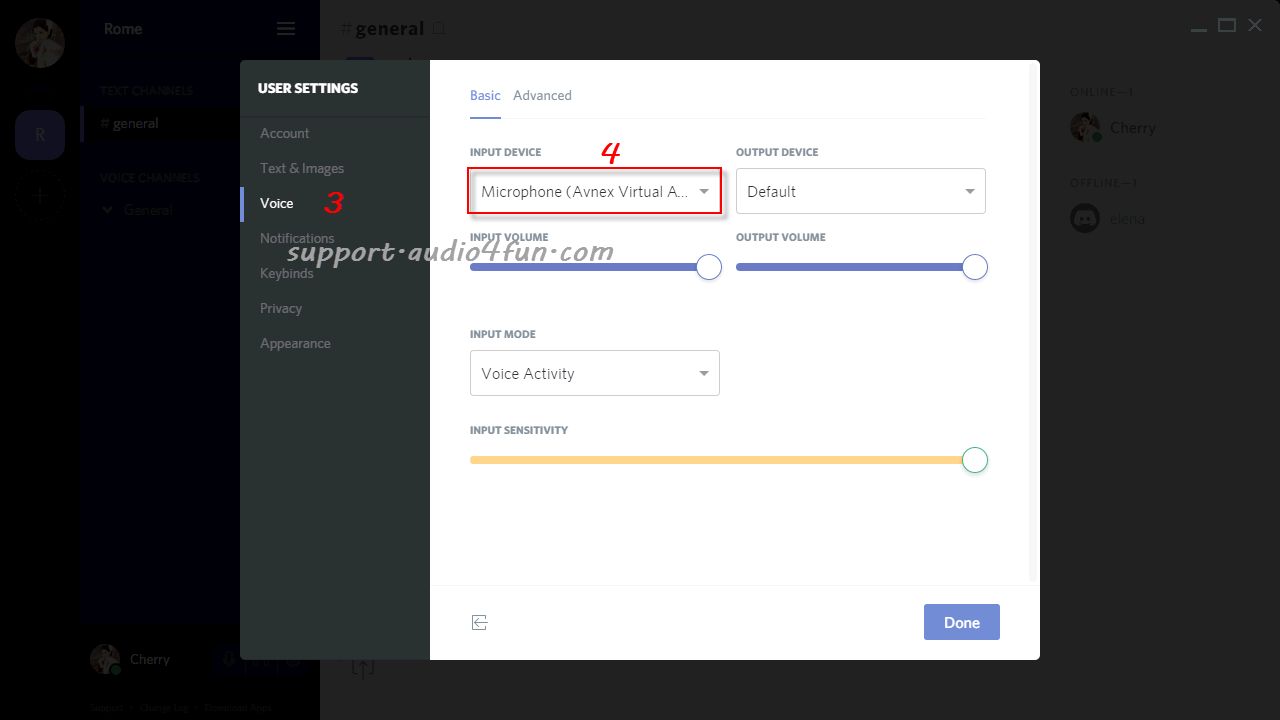
- Click Done to finish and back to the chat screen.
- Now, the morphing effect will be applied automatically.
You can now start the voice chat session on Discord with your voice changed.
Note: Please notice that as long as the Voice Changer Software 8.0 (Diamond Edition) is On, the morphing effects will be applied to your voice automatically. To be back to normal instantly, you will just need to turn the voice changer software off.
Subscribe newsletter
- Product using tips
- Free gifts
- Special discount offers
