- FAQs
-
Tutorials
Product Tutorials
- AV Voice Changer Software Product
- Voice Changer Software Diamond 9
- Voice Changer Software Diamond 8
- Voice Changer Software Diamond 7
- Voice Changer Software Gold 7
- Voice Changer Software Basic 7
- AV VoizGame 6
- AV Music Morpher Products
- Music Morpher
- Music Morpher Gold
- Video & Webcam Products
- AV Video Morpher
- AV Webcam Morpher
Freeware Tutorials
- AV MP3 Player Morpher
- AV RingtoneMAX
- AV DVD Player Morpher
- AV Video Karaoke Maker
- AV Digital Talking Parrot
- AV Tube
- AV MIDI Converter
- Media Player Morpher
- Media Player Morpher
- AV Audio Converter
- AV Audio & Sound Recorder
- AV Audio Editor
- AV Audio Morpher
- AV CD Grabber
- AV Media Uploader
- AV Video Converter
General Tutorials
- Update log
- Add-ons
- Forum
- Press releases
Customer Login
- Impress your friends with funny voices in Zoom.us
- Make special Valentine’s message
- How to prank your friends with funny voice in Vylo
- How to make a conference with new voice in Gotomeeting.com
- Change your voice in Join.me online conference
- How to change your voice in Fuze meeting
- Easily change your voice in TeamViewer online meeting
- Change your voice in Cisco WebEx Meeting
Make special Valentine’s message
INTRODUCTION:
Valentine's Day is the chance for you to express your feelings to your crush. How to impress them when you’re trying to hold your breath? Take it easy! Prepare a recording of your message and share it.
This tutorial will instruct you on how to record your voice and make it to be a special Valentine’s message for sharing with you lover by using Voice Changer Software Diamond 8 (VCSD8) and Audio Editor.
| Click on the steps below to start | Expand all | Collapse all |
Click here to learn how to record your voice.
- In the Player.
• Click Open file button (1) to open the recorded files that you want to morph to another voice
• Then, click on Play button (2) to listen to the file. While listening, move the Timbre – Pitch cursor (3) until satisfy with the output voice.
• Click here for more detail about Voice Morpher module.
• Open File Morpher dialog by clicking on File Morpher icon (4).

- In the File Morpher dialog:.
• Click Add track(s) to the list button (5) to add files you want to morph.
• Click on Browse button (6) to choose the destination for the morphed files.
• Expand the Output format drop down list (7) and choose your favorite file format.
• Make sure that Process file(s) with VCS effect checkbox (8) is checked. Then click Morph button (9) and wait for edited output files.

- Run Audio Editor
- Click on New Multitrack Session.. button (10)
Note: As soon as you click on the New Multiple Track session button, New Multitrack Session... dialog will appear and ask you to select the sample rate for your project. Just leave it as default 44100 (11) and Stereo in Channel panel (12) if you are not sure what setting to choose >> Click OK button (13).
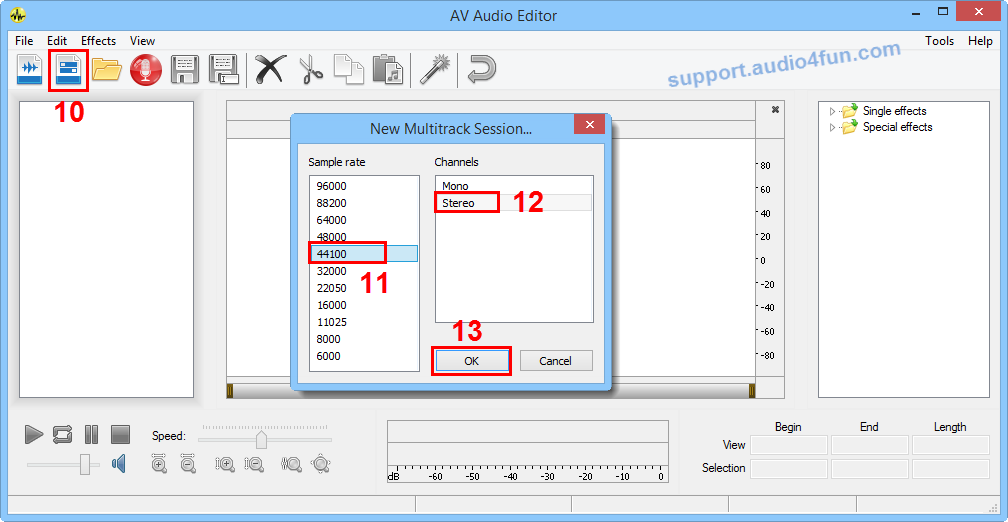
- On each track line, right – click >> Insert (14) or double click to insert an audio file.
- You can add more sounds or background music to match the Valetine's theme » Download free at our Add-on Library

Note: To edit a single track, double click that track.
- Add effect(s) in the Effects Library (15) to make your message sound more interesting
- Then click Save button (16) to save your work >> Choose output location >> Choose output format type at Save as type combo box (17) and click on Save button (18).

Note: If you save your project as *mpmes format, you can re-open and continue to modify it by Audio Editor in the next time.
Subscribe newsletter
- Product using tips
- Free gifts
- Special discount offers
