- FAQs
-
Tutorials
Product Tutorials
- AV Voice Changer Software Product
- Voice Changer Software Diamond 9
- Voice Changer Software Diamond 8
- Voice Changer Software Diamond 7
- Voice Changer Software Gold 7
- Voice Changer Software Basic 7
- AV VoizGame 6
- AV Music Morpher Products
- Music Morpher
- Music Morpher Gold
- Video & Webcam Products
- AV Video Morpher
- AV Webcam Morpher
Freeware Tutorials
- AV MP3 Player Morpher
- AV RingtoneMAX
- AV DVD Player Morpher
- AV Video Karaoke Maker
- AV Digital Talking Parrot
- AV Tube
- AV MIDI Converter
- Media Player Morpher
- Media Player Morpher
- AV Audio Converter
- AV Audio & Sound Recorder
- AV Audio Editor
- AV Audio Morpher
- AV CD Grabber
- AV Media Uploader
- AV Video Converter
General Tutorials
- Update log
- Add-ons
- Forum
- Press releases
Customer Login
- Change your voice in Firefox Hello
- Impress your friends with funny voices in Zoom.us
- Make special Valentine’s message
- How to prank your friends with funny voice in Vylo
- How to make a conference with new voice in Gotomeeting.com
- Change your voice in Join.me online conference
- How to change your voice in Fuze meeting
- Easily change your voice in TeamViewer online meeting
Impress your friends with funny voices in Zoom.us
(4.4 out of
5
based on
170 votes)
INTRODUCTION:
Zoom.us , the cloud meeting company, unifies cloud video conferencing, simple online meetings, and group messaging into one easy-to-use platform. Our solution offers the best video, audio, and screen-sharing experience across ZoomPresence, Windows, Mac, iOS, Android, and H.323/SIP room systems.Zoom was founded in 2011 by experienced leaders and engineers from Cisco and WebEx.
This tutorial will instruct you on how to use Voice Changer Software Diamond 8 (VCSD8) to impress your friends with different voices while chatting in Zoom meeting.
| Click on the steps below to start | Expand all | Collapse all |
- Run VCSD8 >> Click on the Preferences button (1) on the main panel.
- In Preferences tab , check on Virtual Driver Mode button (2).
- Click on OK button (3).

- Open VCSD8, choose the morphing effects for your voice, and make adjustments until you are satisfied with the output voice.
Note: You should have known how to change voice using Voice Morpher feature, and other voice changing tasks that Voice Changer Software can do.
>> Click here to learn how to place your chat in a background context.
>> To know how to talk like Boris Animal, click here.
In Zoom.us:
- Login to your account.

- If you want to join in a meeting, click on Join a meeting button (4) and fill meeting ID to join.
- If you want to start a private meeting, click on Host a meeting button (5).

Note: If this is your first time using Zoom Meeting, Opening Zoom_laucher.exe will pop-ups >> Click Install button (6) to download and install Zoom Meeting.

- When To hear others, please join audio dialog appears, click on Join Audio button (7).

- In Zoom Meeting dialog, click Setting button (8) to open Setting dialog.
- Switch to Audio tab (9) in Setting dialog, expand Test Mic drop-down list and choose Microphone (Avnex Virtual Audio Device) option (10). Then click on Close button (11) again to apply setting and close the dialog.
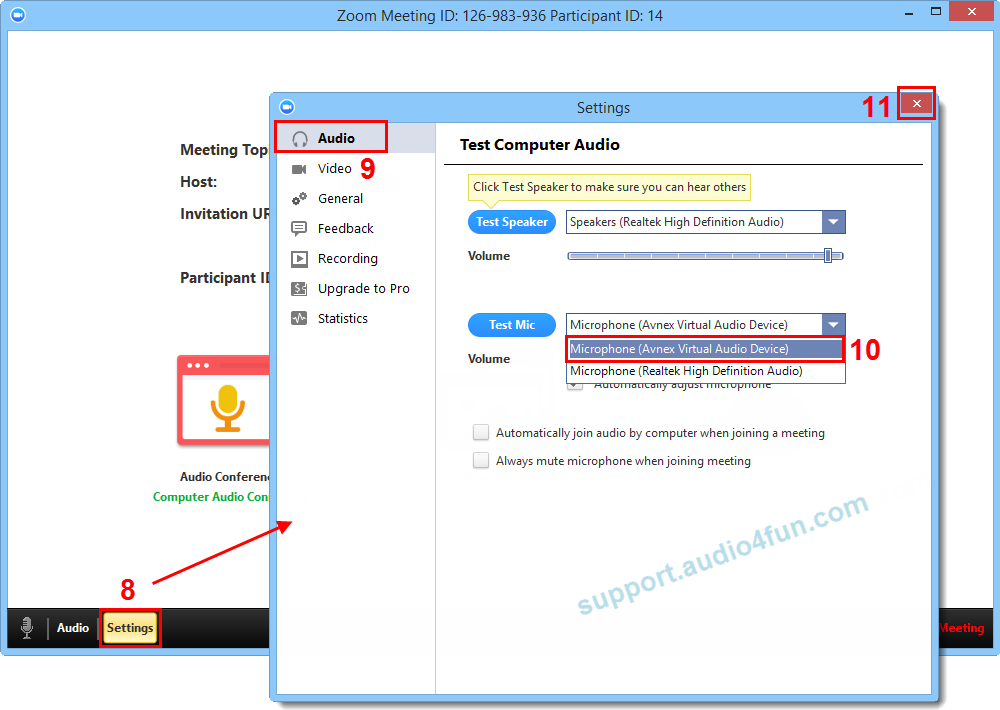
- From now on, VCSD8’s Virtual Audio Driver will be the main audio input in Zoom Meeting..
- Now you can start impressive online meetings with your business partners or friends in Zoom Meeting by using this new voice.
Please notice that as long as the Voice Changer Software Diamond 8.0 is On, the morphing effects will be applied to your voice automatically. To change it back to your normal voice, just turn off the voice changer software.
Subscribe newsletter
- Product using tips
- Free gifts
- Special discount offers
