- FAQs
-
Tutorials
Product Tutorials
- AV Voice Changer Software Product
- Voice Changer Software Diamond 9
- Voice Changer Software Diamond 8
- Voice Changer Software Diamond 7
- Voice Changer Software Gold 7
- Voice Changer Software Basic 7
- AV VoizGame 6
- AV Music Morpher Products
- Music Morpher
- Music Morpher Gold
- Video & Webcam Products
- AV Video Morpher
- AV Webcam Morpher
Freeware Tutorials
- AV MP3 Player Morpher
- AV RingtoneMAX
- AV DVD Player Morpher
- AV Video Karaoke Maker
- AV Digital Talking Parrot
- AV Tube
- AV MIDI Converter
- Media Player Morpher
- Media Player Morpher
- AV Audio Converter
- AV Audio & Sound Recorder
- AV Audio Editor
- AV Audio Morpher
- AV CD Grabber
- AV Media Uploader
- AV Video Converter
General Tutorials
- Update log
- Add-ons
- Forum
- Press releases
Customer Login
- Impress business partners by speaking cool voice in Mikogo online meeting
- Change your voice in Firefox Hello
- Impress your friends with funny voices in Zoom.us
- Make special Valentine’s message
- How to prank your friends with funny voice in Vylo
- How to make a conference with new voice in Gotomeeting.com
- Change your voice in Join.me online conference
- How to change your voice in Fuze meeting
Change your voice in Firefox Hello
(4.6 out of
5
based on
14 votes)
INTRODUCTION:
Firefox Hello (a WebRTC client for voice and video chat), an improved search bar, and the implementation of HTTP/2 (draft14) and ALPN, together with other features.Firefox Hello lets you make free video and voice calls directly from the browser. All you need are a microphone, a webcam (optional), and the latest version of Firefox to call friends who are on WebRTC-supported browsers like Firefox, Chrome, or Opera.
This tutorial will guide you how change your voice in Firefox Hello with the help of Voice Changer Software Diamond 8 (VCSD8).
| Click on the steps below to start | Expand all | Collapse all |
- Run VCSD8 >> Click on the Preferences button (1) on the main panel.
- In Preferences tab , check on Virtual Driver Mode button (2).
- Click on OK button (3).

- Open VCSD8, choose the morphing effects for your voice, and make adjustments until you are satisfied with the output voice.
Note: You should have known how to change voice using Voice Morpher feature, and other voice changing tasks that Voice Changer Software can do.
>> Click here to learn how to place your chat in a background context.
>> To know how to talk like Boris Animal, click here.
- Open a Firefox tab >> Click on Hello button (4) on Toolbar.
- In Current conversation area on the right of the page, click Copy link (5) of an existing conversation what you want to join.
- If you want to start a new conversation, click Start a conversation (6).

- Go to the Link URL and send it to your friends.
- In the chat page, click on Join the conversation button (7).
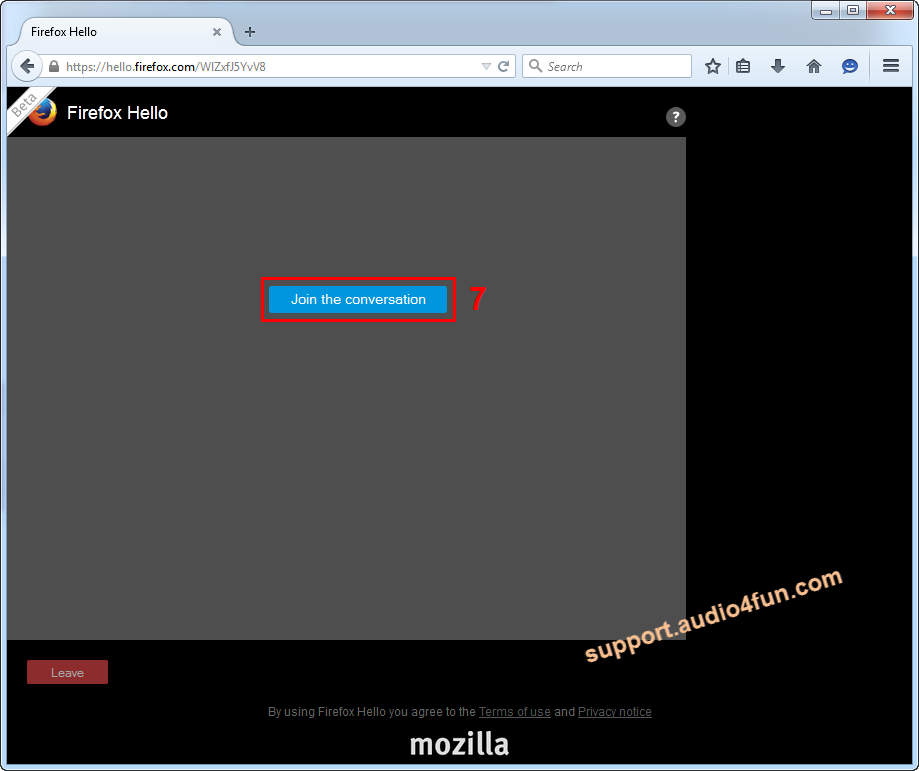
- Click Microphone icon (8) in the browser URL bar.
- Expand Microphone drop-down list and choose Microphone (Avnex Virtual Audio Device) option (9).

- Click on Share Selected Devices button (10) to apply your settings and close the dialog box.

- From now on, VCSD8’s Virtual Audio Driver will be the main audio input in Firefox Hello.
- Now you can start voice call with Firefox Hello voice chat .
Please notice that as long as the Voice Changer Software Diamond 8.0 is On, the morphing effects will be applied to your voice automatically. To change it back to your normal voice, just turn off the voice changer software.
Subscribe newsletter
- Product using tips
- Free gifts
- Special discount offers
